Hands-on with Privacy Dashboard, one of Android 12’s best new features
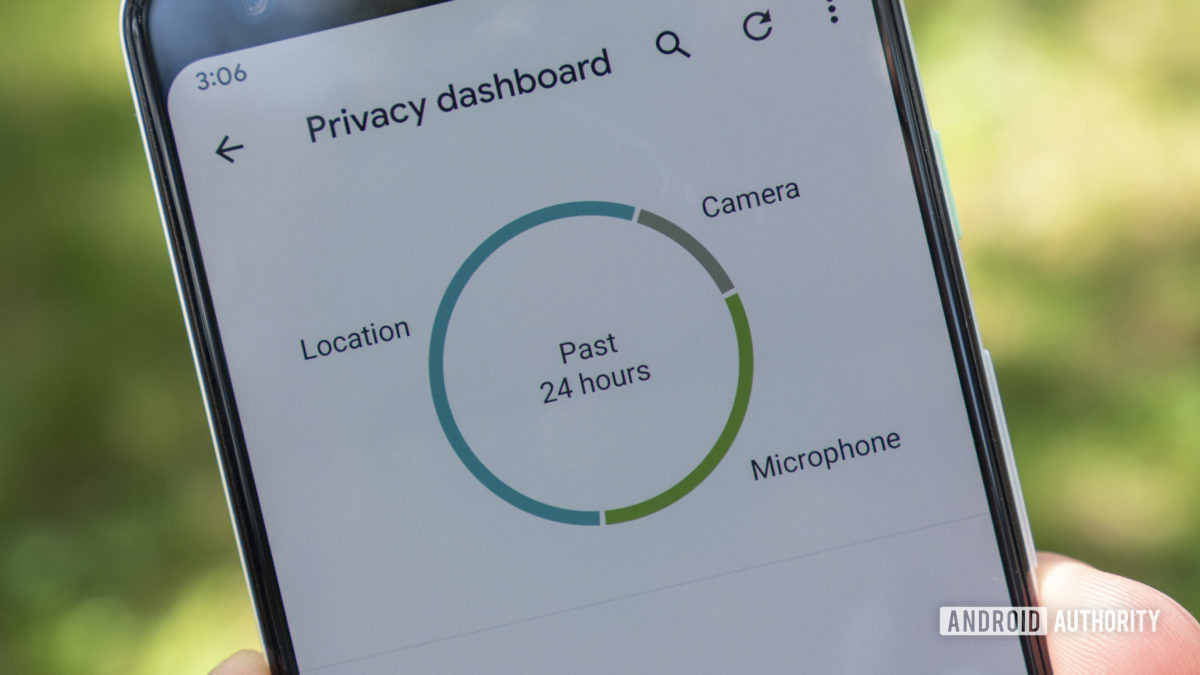
Among the plethora of privacy and security features coming to Android 12, the Privacy Dashboard will probably help people out the most. It’s a new option in the settings menu that gives you transparency as to which apps use your phone’s permissions at any given time.
It’s a long-overdue feature that will benefit many people. That’s not to say it’s perfect, though.
Don’t miss: Android 12 hands-on: The most personal Android yet
How does the Android Privacy Dashboard work?
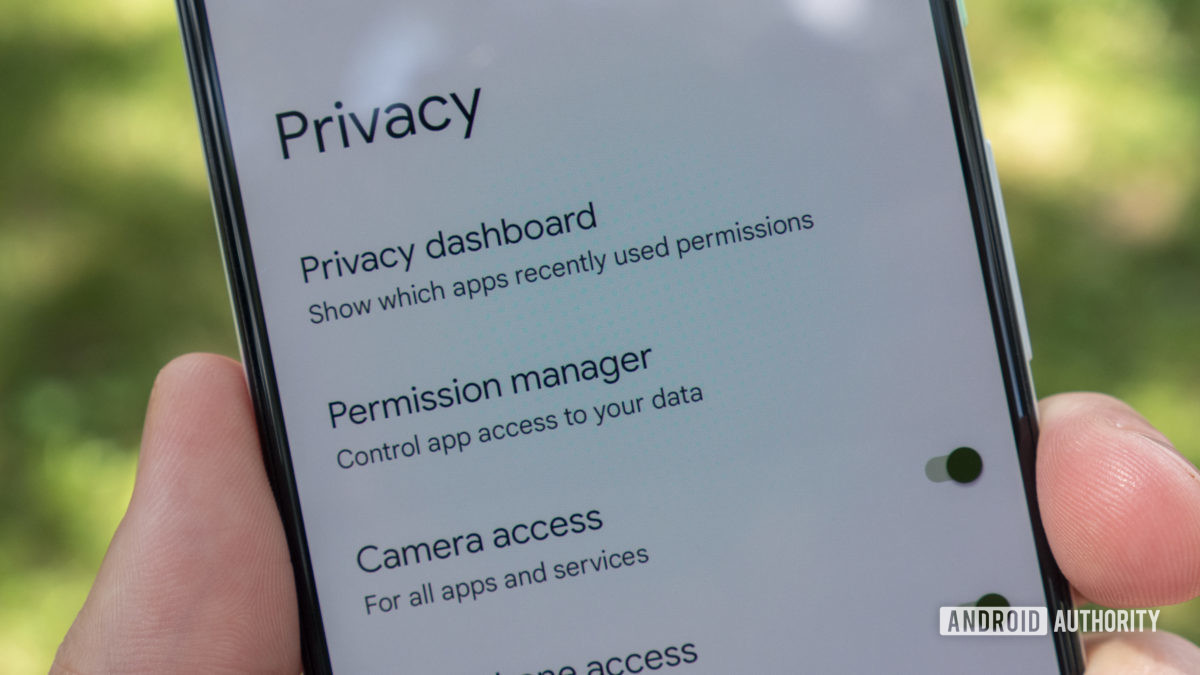
Right now, the Android Privacy Dashboard is only available on the second Android 12 beta. If you have the correct software on your Pixel phone, head to Settings > Privacy > Privacy Dashboard. The option is found right above the permission manager. These two options actually work in tandem, but we’ll touch more on that later.
In the Privacy Dashboard, you’ll see a colorful pie chart and a list of your phone’s permissions below that. Something to note right away is that system apps aren’t included in the chart by default; you need to enable them from the overflow menu on the top-right corner of your screen.
The pie chart represents all the permissions accessed by your installed apps over the last 24 hours. This part is straightforward. If an app accesses your location, it’ll add to the “location” segment on the pie chart.
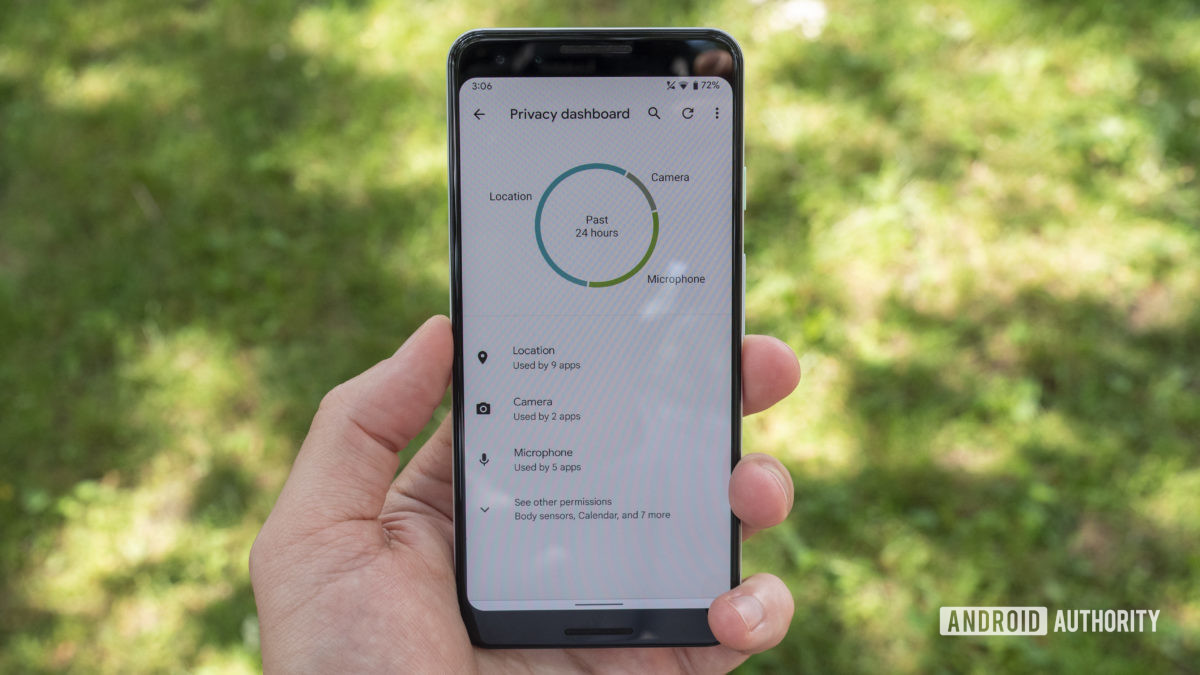
At this time, the Privacy Dashboard only really gives you details on your location, camera, and microphone permissions. All the other ones are grouped into an “other” category, which is actually not helpful at all.
If you want to dig into your location, camera, or microphone permissions, select the option from the list below the pie chart. You’ll then see a “permission history” timeline that shows when every app accessed that particular permission. You can toggle on or off the “show system” option from this screen, too.
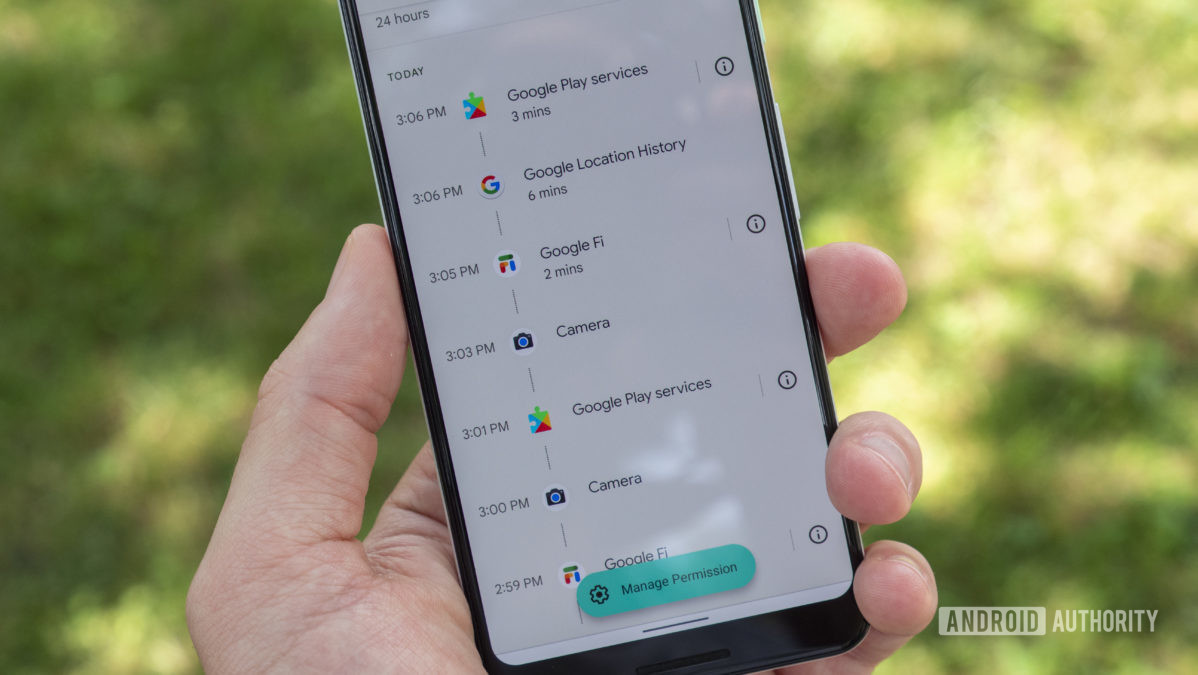
Let’s use the location permission in this example. The permission history page shows a clear timeline of when the Google app, Google Fi, and Google Play Services accessed my location over the last 24 hours (I haven’t used this phone much over the last 24 hours). If I wanted to edit the Google app’s location access, I could select the app from the timeline and change it from there. Or, if I wanted to manage all my phone’s location permissions, I could select the big blue Manage Permissions button at the bottom.
If an app used a permission for an extended period of time, it’d display that information, too. I used Telegram to send a two-minute video message. Not long after, Telegram showed up on my camera and microphone timelines with a “2 mins” indicator below it. This could potentially help you discover sheisty apps that are using and abusing your phone’s permissions without your knowledge.
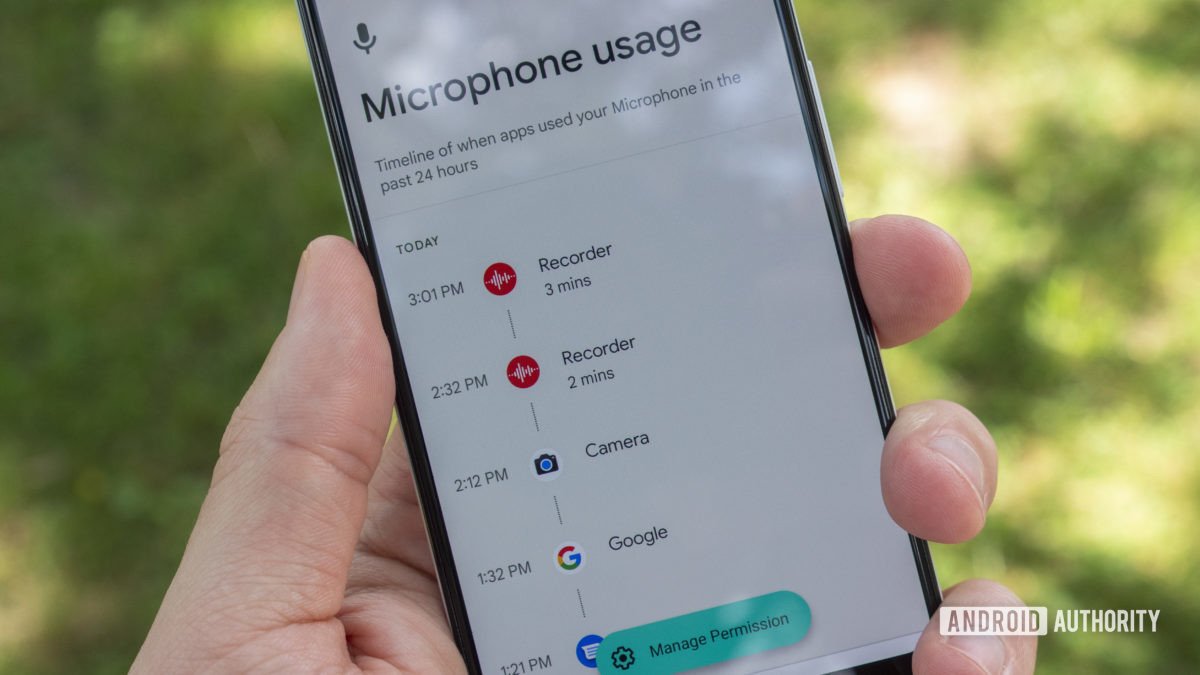
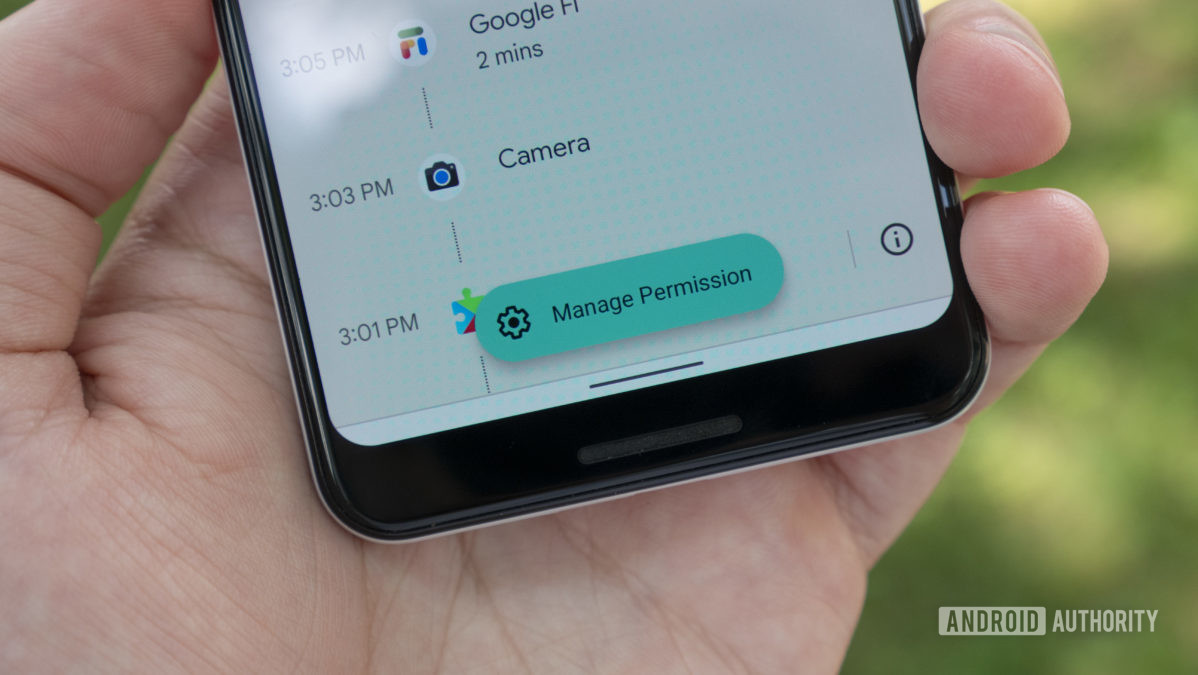
Other permissions like call logs, calendar, and phone are available in the Privacy Dashboard but lack the useful permission history timeline. For instance, tapping on the contacts option in the Privacy Dashboard lets you manage your phone’s contacts permission, but it doesn’t show which apps accessed that permission and when.
We’ve reached out to Google for comment on the Privacy Dashboard’s limitations and will update this article when we if and when we learn more.
New quick settings tiles and real-time indicators
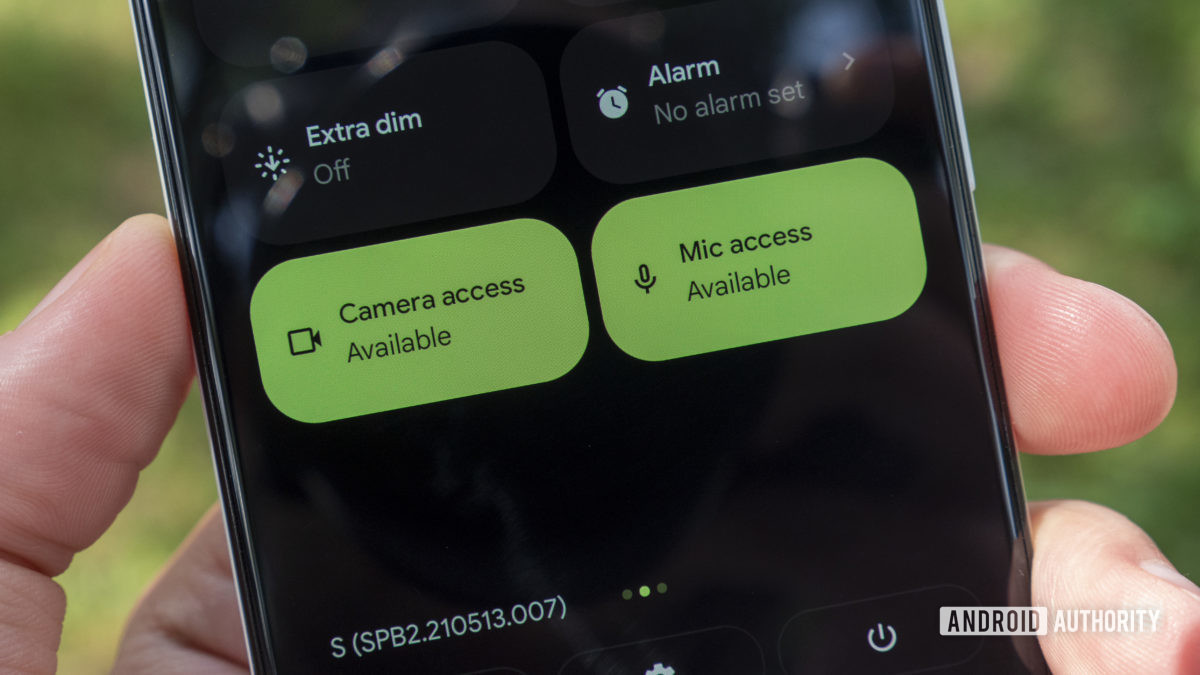
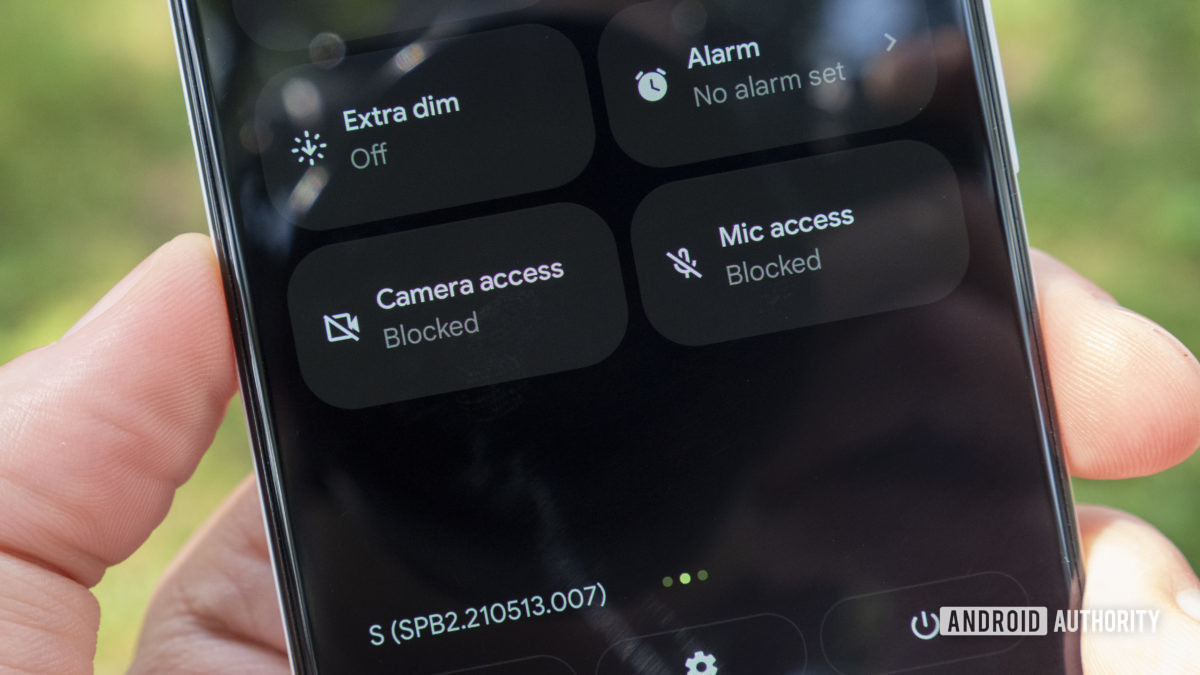
And that’s not all. Two other Android 12 features aim to give you more control over your privacy. We’ve talked about them before, but this is the first time we’re getting to use them.
There are two new quick settings tiles in Android 12 Beta 2: camera access and microphone access. The tiles act as an on/off button for those permissions. If your camera permission is enabled, but you’d like to turn it off, just tap the quick settings tile to toggle it off — the same thing goes for the microphone permission.

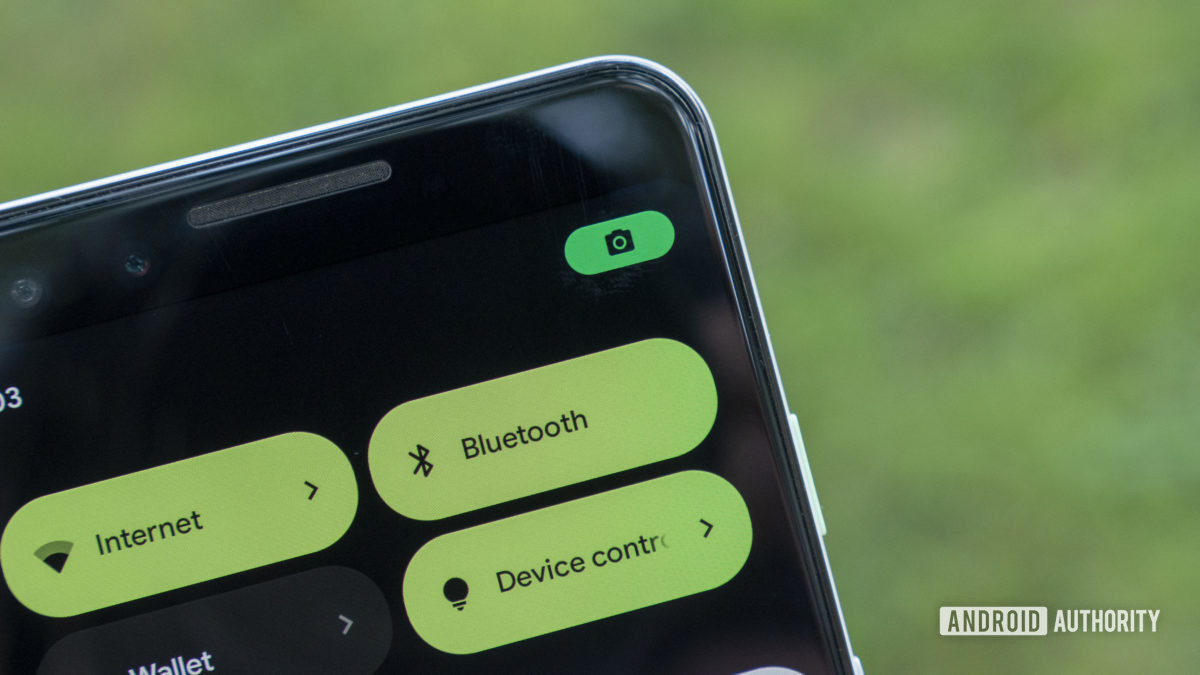
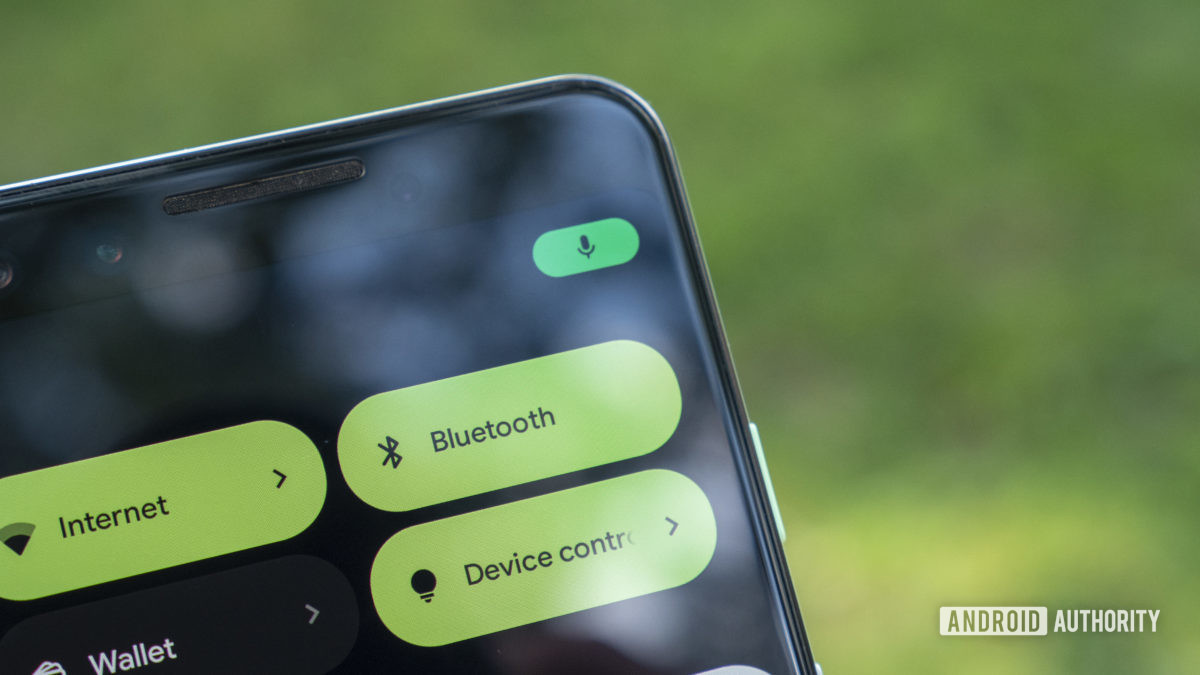
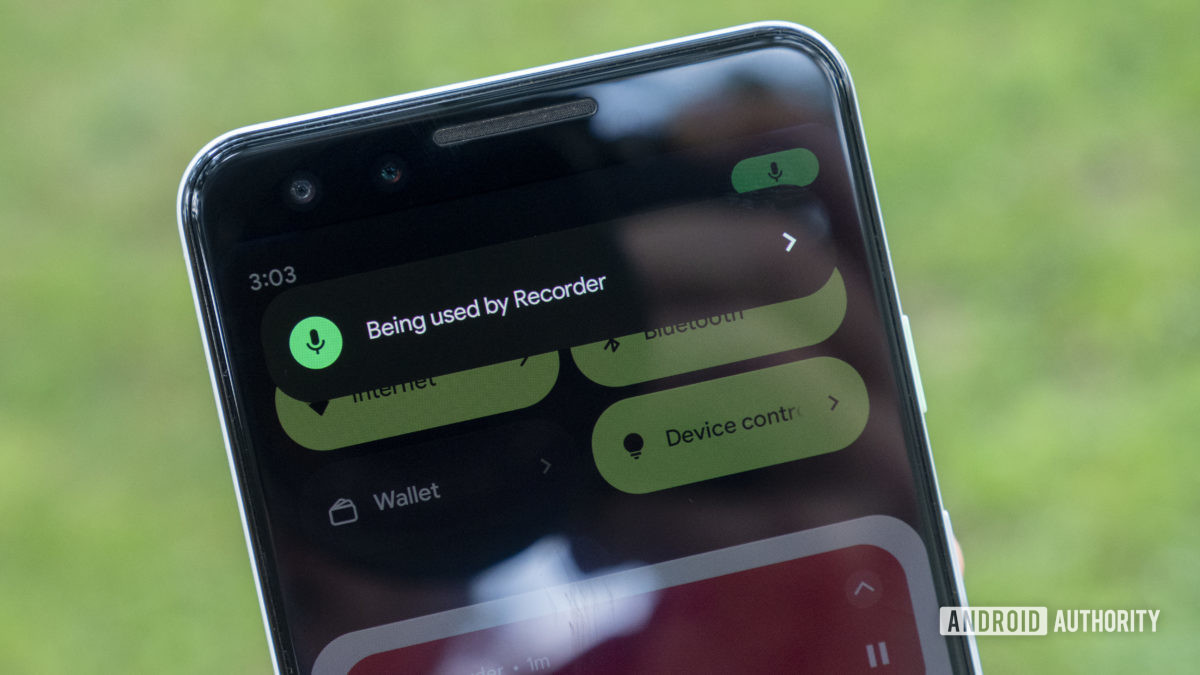
You can also see if an app is using your camera or microphone in real-time. A new indicator will appear in the top-right corner of your screen whenever an app (or the system) is using your camera or microphone. If you need more information, tap the indicator, and you’ll see a message that reads something like “Being used by Recorder” or “Being used by Camera.” From there, you can tap on that message to quickly launch your camera or microphone permissions settings.
I like where Google is heading with its new privacy features. It’s no secret Google has been falling behind certain competitors regarding app privacy and transparency features, and this seems like a good start for the Android ecosystem.
from Android Authority https://ift.tt/35iSVmt

Post a Comment