Express yourself for Pride Month and change your phone's theme. Here's how!
There are dozen of pride flags, and you can build a unique theme around any one of them.
We are in the middle of Pride Month, and while every major brand fills its digital stores with rainbow merchandise and T-shirts this month, finding ways to show off your particular identity can be a challenge, especially for lesser-known identities. I'm asexual — it means I don't experience sexual attraction to others — and while I've found a few ace shirts to wear during pride and the rest of the year, it's very rare to find any mainstream merch to help rep my pride.
That's okay, though, because I love Android theming, too, and I can use that know-how to build a boss home screen that's filled to the brim with pride. All I need is a handful of apps — most of which are free — and the hex colors for my flag. Here's how to build a pride month theme for your own pride and your own Android phone.
Hex colors: The key to perfectly colored themes
There are over 16 million colors you can set in the theming apps we're going to be using today, and while you could maybe approximate your pride flag's colors, why do that when there are hex color codes for just about every pride flag you could imagine available with just a quick search online.
For most pride flags, I use the color codes offered at SchemeColor, but if you can't find your particular flag's color codes pre-generated, use SchemeColors' Palette Generator with the image link of your particular pride flag.
I'll use the New Lesbian Flag colors for the following sections, and we'll need the hex color codes for both Tapet and Icon Pack Studio, if not for KWGT, too.
Tapet: Creating your perfect wallpaper
Tapet is one of the best wallpaper apps for Android, combining over a hundred wallpaper styles with either a user-set or random color palette to create one-of-a-kind wallpapers. You can use Tapet to help your home screen color-match your outfit, your sports team, your favorite holiday, or make yourself a sweet Pride Month theme!
Tapet
Create unique wallpapers with custom color palettes without wasting hours in Photoshop with this easy-to-use wallpaper generator app.
This app is straightforward to use, and here's how to get your pride flag into the palette system and start building fun wallpapers:
- Open Tapet.
- Tap the color palette icon in the top right corner.
- Tap the + in the bottom right corner.
-
Tap Random.
- Tap the pencil next to the first color.
- Enter the hex color for the first color in your pride flag.
-
Tap the minimize keyboard button at the bottom of the page.
- Tap OK.
- Repeat steps 5-8 with the remaining colors of your flag. If you need to add an additional color, tap the + icon in the bottom right corner.
-
Once your colors are set, tap the back arrow in the top left corner.
- Tap your **pride palette*.
- A wallpaper will be generated with your pride palette and whichever pattern was last used with the app. If you don't like this wallpaper, swipe from right to left in the middle section of the screen.
-
Repeat step 12 until you find a wall you like OR tap the pattern icon in the top bar. It's the one with diagonal stripes.
- Tap the pattern you'd like to use. If you want pattern suggestions, I like Aleppo, Chicory, Levkoy, Serengeti, and Vichy Vichy.
-
Once you have a wallpaper you like, tap the checkmark icon in the bottom center to apply the wallpaper.
Technically speaking, you could stop here if all you wanted was a pride wallpaper that's unique and fun, but I at least recommend sticking around and getting your app icons to match your wallpaper since Icon Pack Studio is free, easy to use, and will theme every single app you have installed no matter how obscure.
Icon Pack Studio: Fill your app drawer with pride
Icon Pack Studio has been around for a few years. Since its debut, I've lost all interest in any other awesome icon packs because why settle for anything but the most perfectly matched icons for my themes? Icon Pack studio lets you set the size, shape, color, texture, and tone of your app icons and apply it evenly to every app installed on your phone.
Icon Pack Studio
Pick your background shapes and icon colors, pick your textures, and bam, instant gapless icon pack!
Icon Pack Studio was created by the Smart Launcher 5 team, and it's the best Android Launcher on the market, in my expert opinion. Packs made with Icon Pack Studio can apply automatically in Smart Launcher 5, but you can also manually export and apply them to other third-party Android launchers.
Here's how to get your perfectly matched icons made in Icon Pack Studio.
- Open Icon Pack Studio.
- Tap New.
- Tap Minimal icon.
-
Tap the Background tab.
- Tap Shape.
- Tap your desired shape. I'm using circles to go with Vichy Vichy's swirl.
-
Tap the back arrow in the top left corner of the editing menu.
- Tap Fill.
- Tap 1.
-
Tap Wallpaper colors under Color Source.
- Tap Preview to see how the extracted colors look with your wallpaper.
- Tap the back arrow in the top left corner of the editing menu.
-
Tap Add color.
- Tap Fixed color.
- Enter the hex color code of a pride flag color not already used. I'm using the lighter pink from the Lesbian flag here.
- Repeat steps 11-12 to check if the gradients look appealing.
-
Tap the back arrow twice to get back to the main editing menu.
- Tap Stoke.
- Increase the Thickness to get a nice border on your icon. If white isn't the color you'd like, tap Color to set one of your hex codes.
- Tap the back arrow.
-
Tap the FXs tab.
- Tap Textures.
- Tap the Logo to have texture only apply to the background, not to app logo (for better definition).
-
Tap Color.
- Enter the hex color code you want for your texture. I'm using white from the Lesbian Pride flag.
- Tap the back arrow.
-
Tap the texture pattern you want.
- Adjust the opacity and scale until you reach the desired look.
- Tap Preview.
-
Tap Apply.
- Tap Create a copy.
- Select Home Screen and App Page (Smart Launcher only).
- Tap OK.
- Name your new icon pack.
-
Tap OK. (If you're not on Smart Launcher 5, you'll instead hit Export, then install the exported icon pack.)
You can now go to the home screen and see your wallpaper and matching icons. Everything's looking beautiful, but we can make it even better if you're willing to take a little extra time and try out one of the best tools in the themer's toolkit: KWGT
KWGT: Get pride-colored widgets for music, weather, and more
KWGT is a free app that you can use to create custom widgets in any size, shape, and function imaginable. It's called a What You See Is What You Get editor: so whatever you see on the editor is what you'll get on your home screen. It's part Photoshop, part Excel, and part magic, allowing you to build and code some truly amazing creations.
While you can use the free version to build your own widgets from scratch, I highly recommend grabbing the KWGT Pro Key so that you can import the widgets that other people have made and take advantage of their hard work instead of spending hours recreating it on your own. Importing widgets also makes it much easier to get used to the system while you're just starting.
KWGT Kustom Widget Maker
Make any widget you can dream of — or import the amazing widgets others have made and use them with or without tweaking them to your heart's content.
KWGT Pro Key
This unlocks all the paid abilities in KWGT, most notably the ability to import and use widgets from other people's preset packs. If you're a Google Play Pass user, you can skip this because KWGT is a Play Pass app.
NeXt - Widgets for KWGT
You get widgets in two different styles in this pack — some are iOS 14-based, and some are Android 12-based — and those A12 widgets will recolor themselves based on your Pride wallpaper.
Melodi for Kustom
The music widgets here are distinct, and I'm a big fan of them, especially the round music widget, which you can toggle between light and dark mode.
There are literally thousands upon thousands of KWGT preset packs out there for you to choose from, but themers are currently replicating the dynamically colored widgets from Android 12. This is great news for us because we have a nice big influx of widgets that will automatically adapt to the colors of your wallpaper so that you don't have to go manually change all the colors yourself. It's not hard to do that — it's just a pain.
NeXt Widgets for KWGT are among the better Android 12 widgets available today. They have just enough whimsy and vibrance to fit well with a Pride Month theme. The music widgets here are diverse, but if they don't strike your fancy, I've been using Melodi for Kustom with my home screen themes for over three years, and that round music widget comes back to my home screen again and again and again.
If you've never added a KWGT widget before, install all of the apps in the list above and let's get started.
- Long-press an empty space on your home screen.
- Tap Add widget.
-
Tap KWGT.
- Tap the widget size you want. (Some launchers will have you drag and drop this widget size to your home screen.)
- Tap the new widget to set it up.
-
Tap the arrow to the right of Installed Packs.
- Tap the Pack you wish to select a widget from.
- Tap the widget you wish to add.
- Tap Save to save the widget.
-
To swap color palettes on the NeXt widgets, tap Gobals.
- Tap Style 2.
- Tap Style 1.
-
Tap Items to get an overview of the widget's pieces.
- To adjust the size of the widget, tap Layer.
- Adjust the Scale as desired.
-
Tap Save once you're done editing the NeXt widget.
It might take you a little time to get used to KWGT, but it's a fun system to learn, and let's face it, it'll give you cooler widgets than Google ever will.
Now that you have all the pieces feel free to experiment and build a Pride theme that truly speaks to you. If you're on the Android 12 beta, Beta 2 brought the ability for the system accent to match your pride wallpaper, too, for an extra bit of fabulous synergy.
from Android Central - Android Forums, News, Reviews, Help and Android Wallpapers https://ift.tt/3gsc0aM

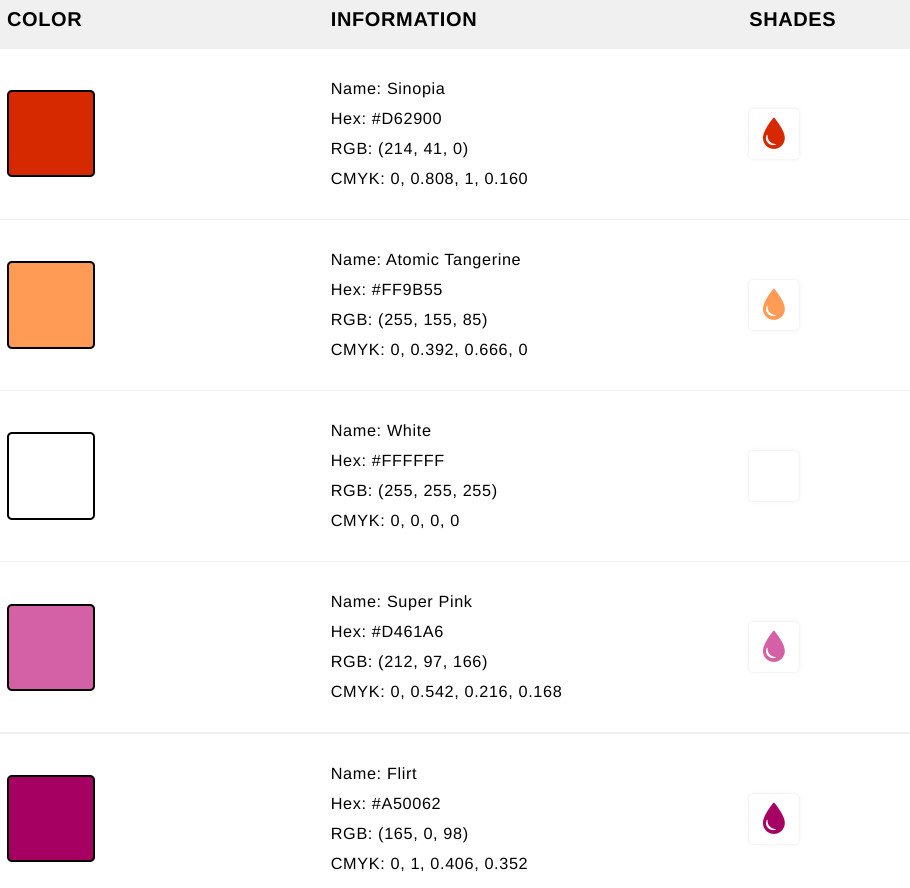
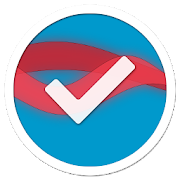
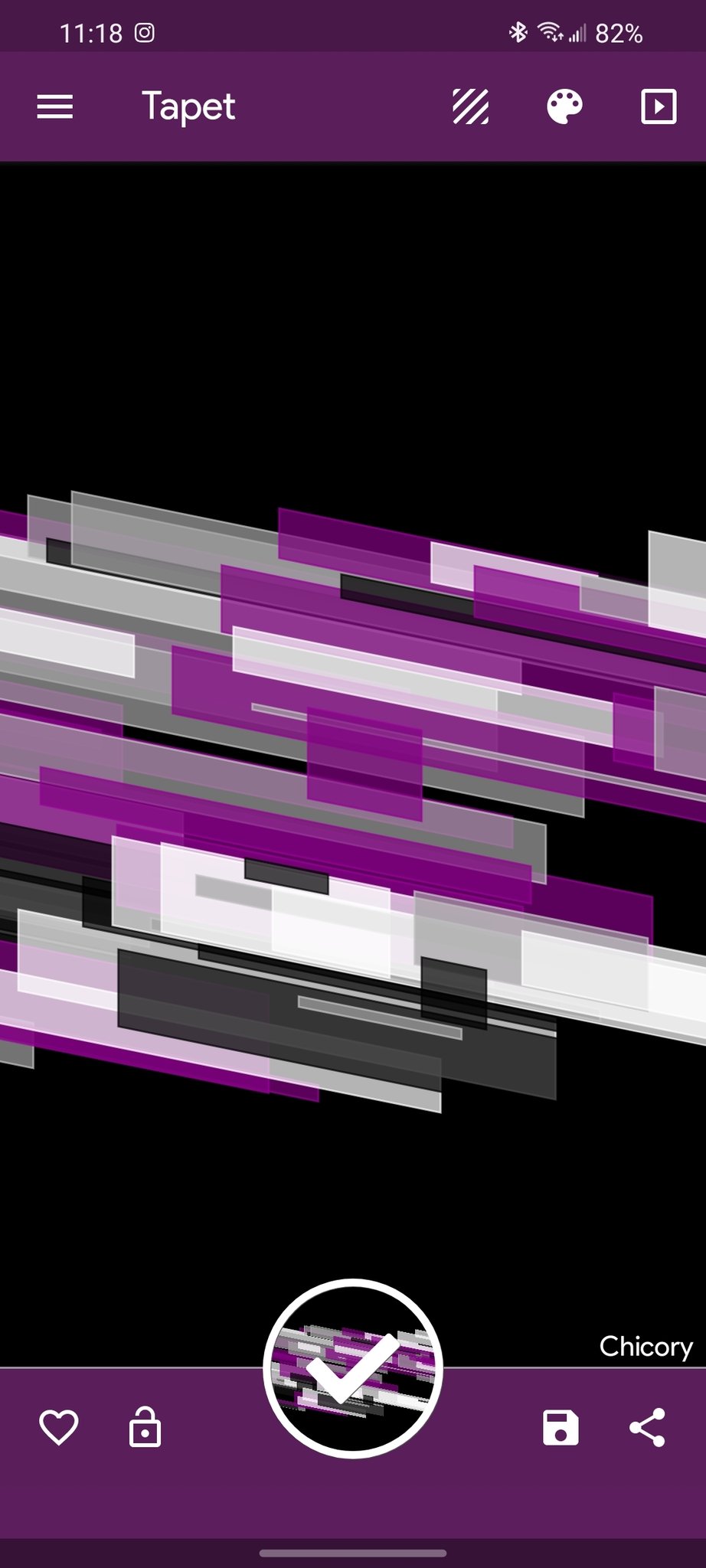
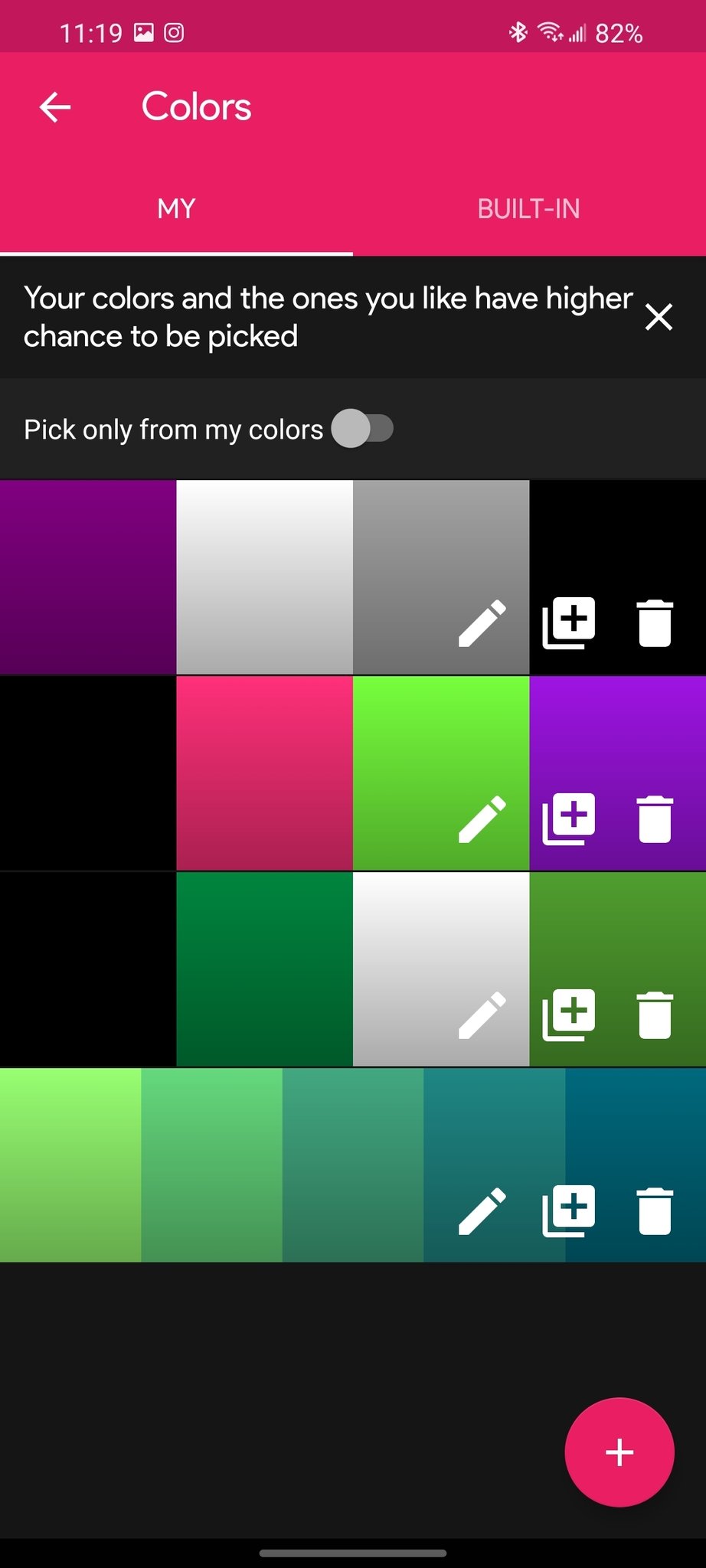
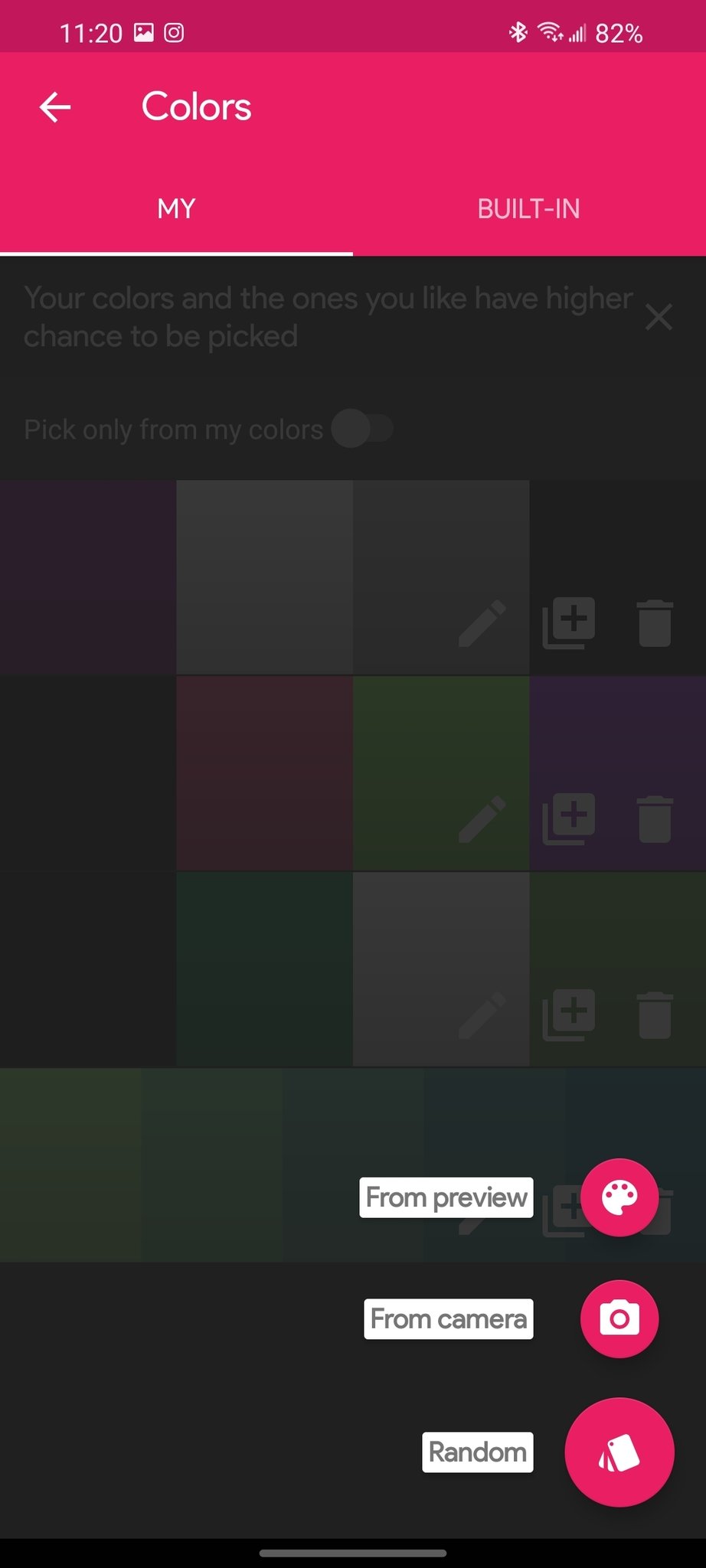

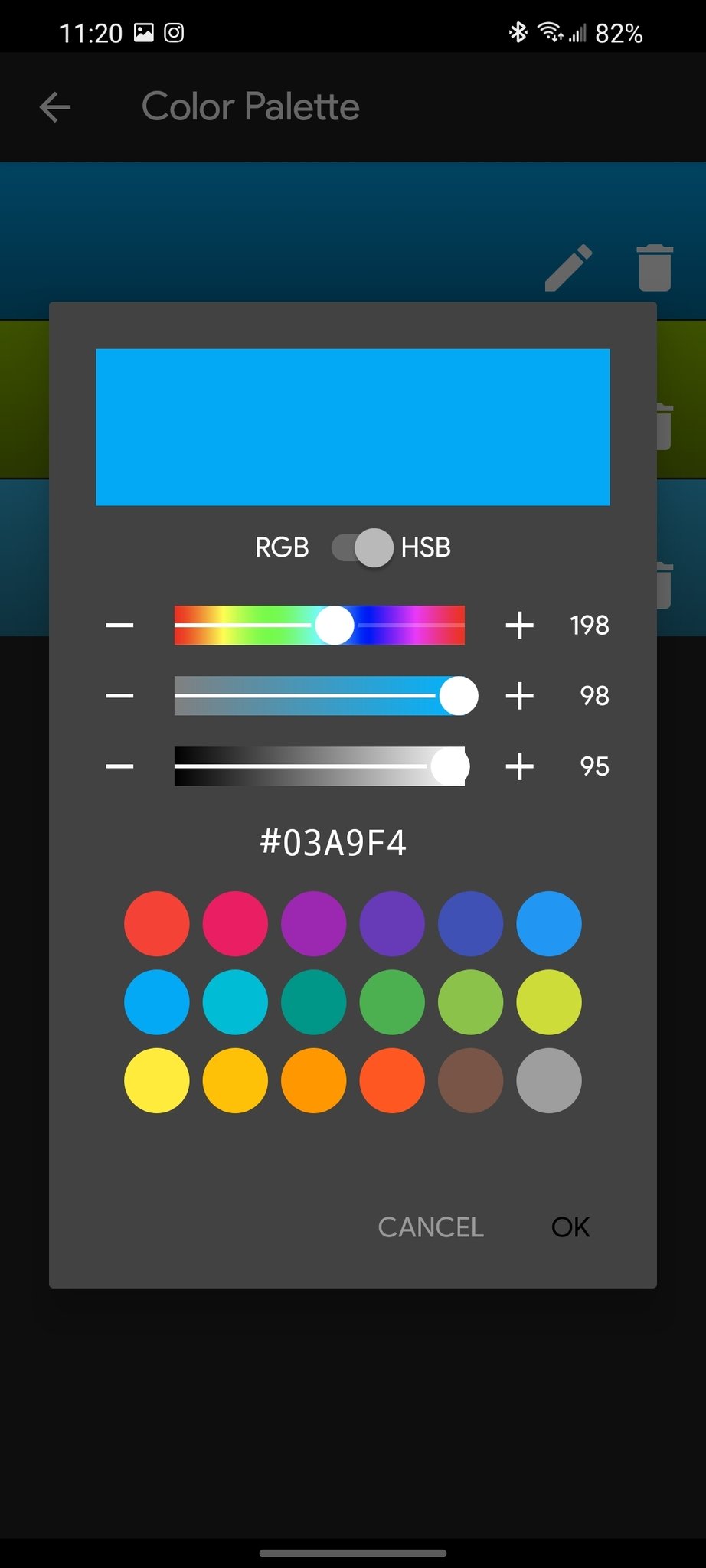
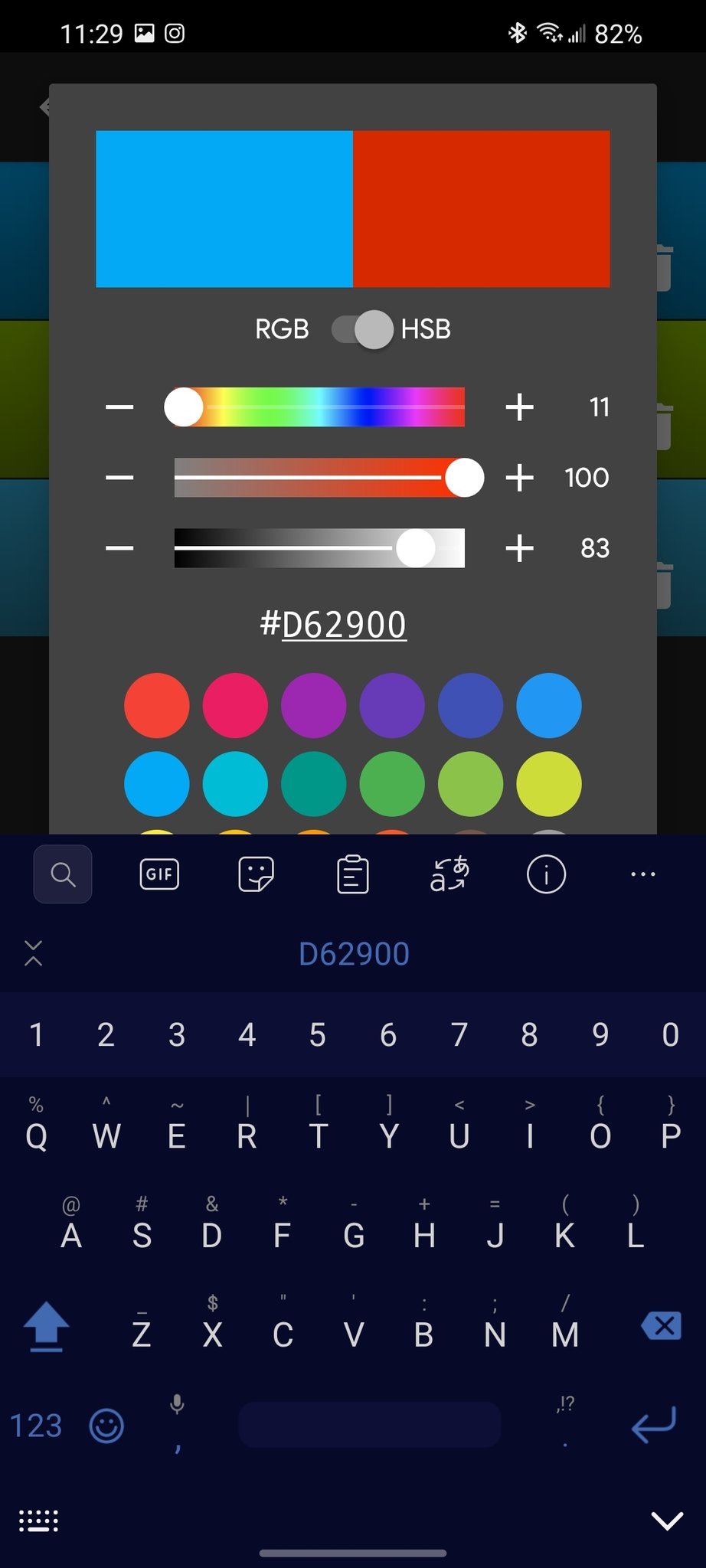
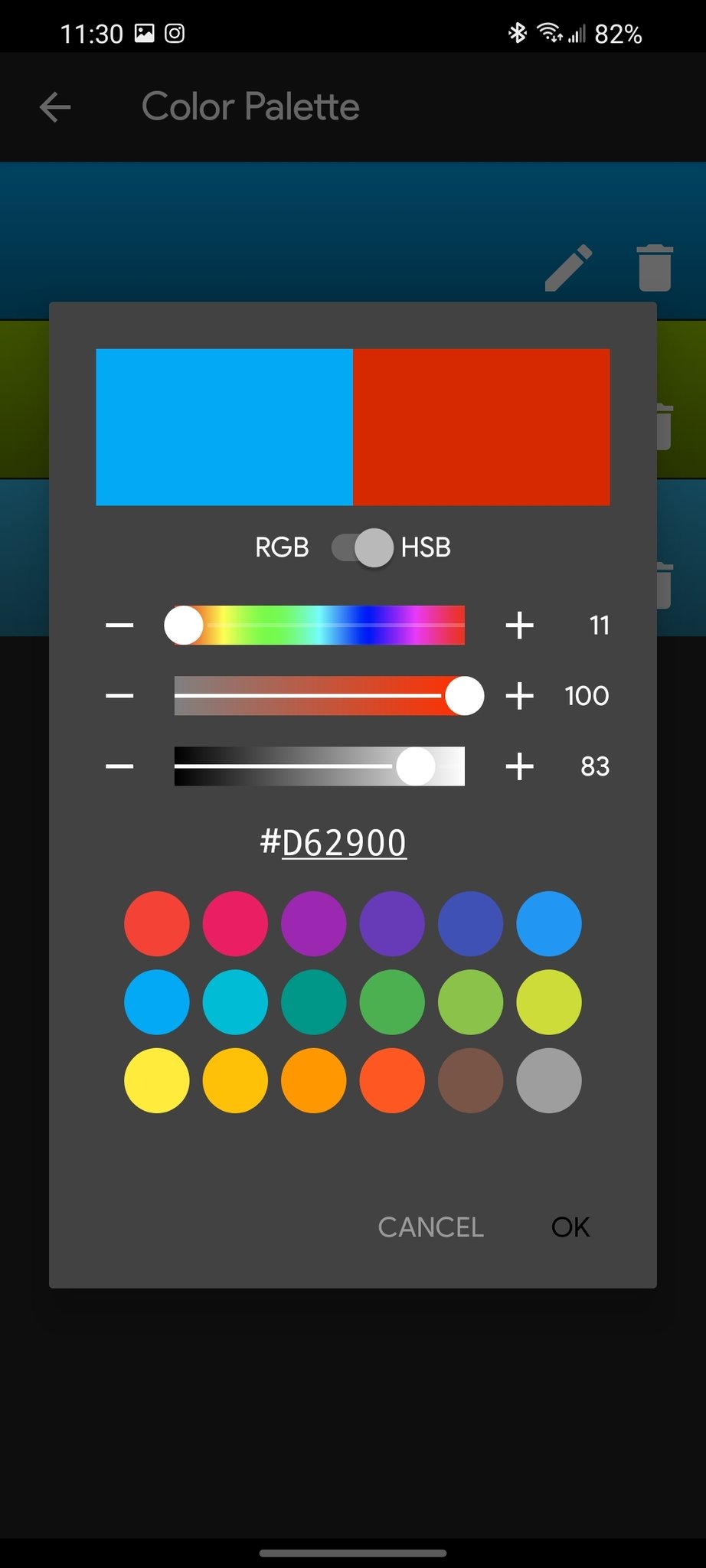
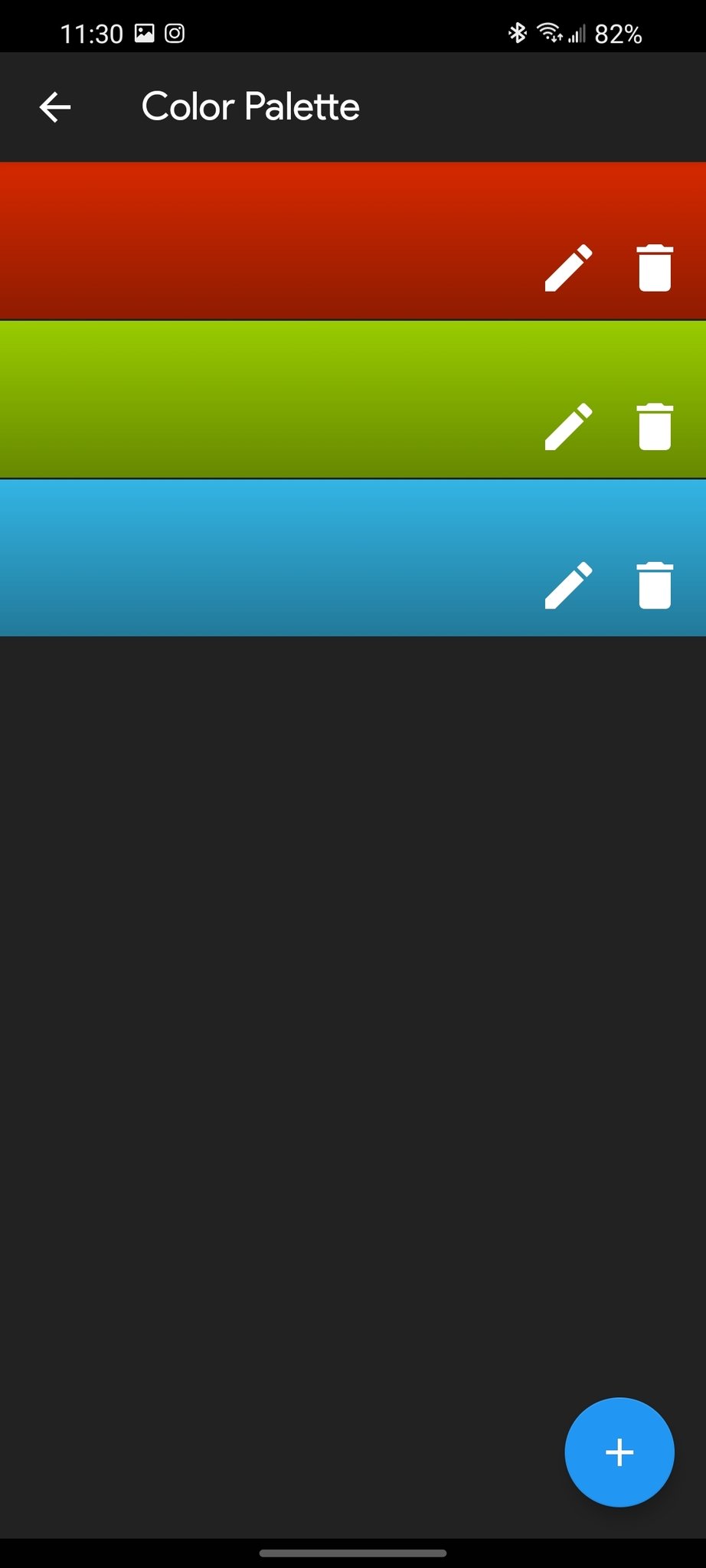
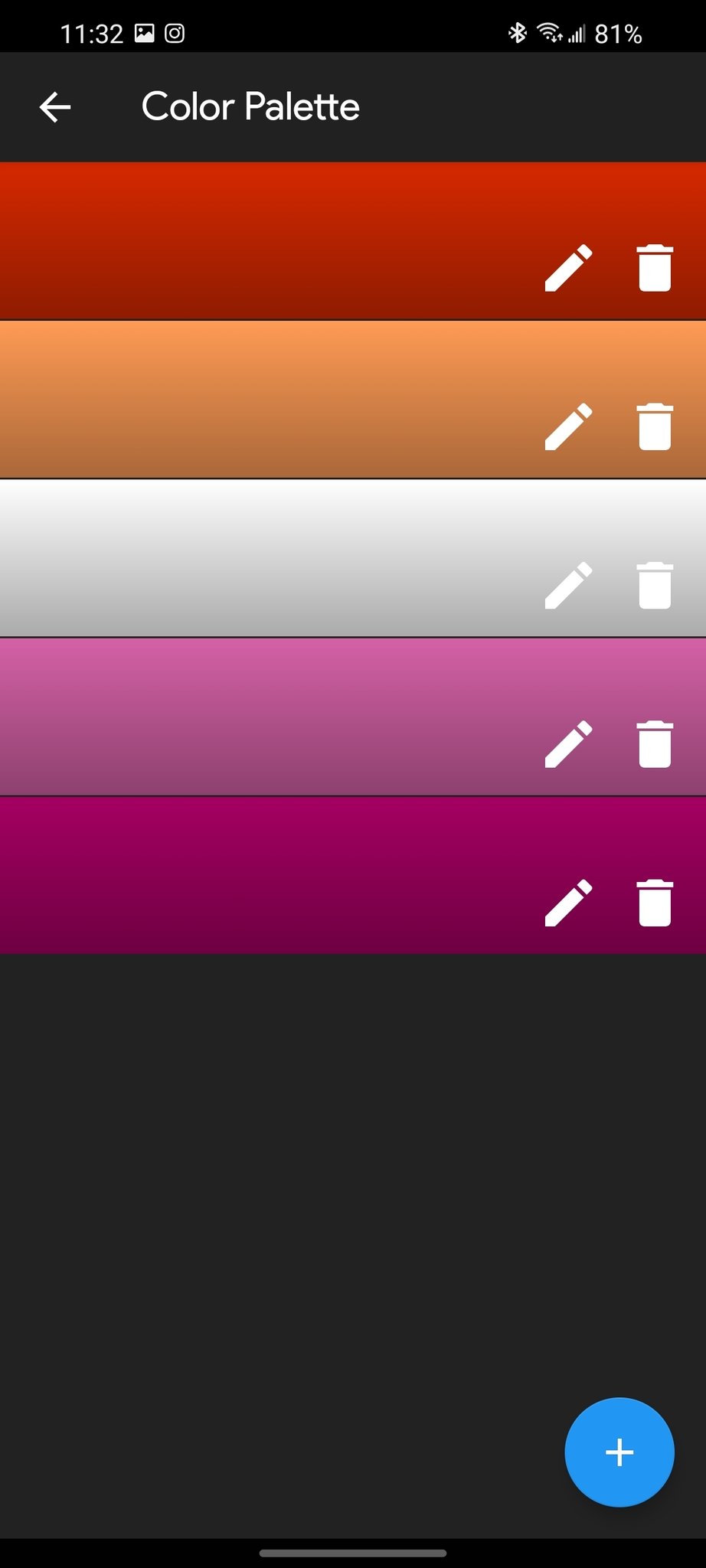
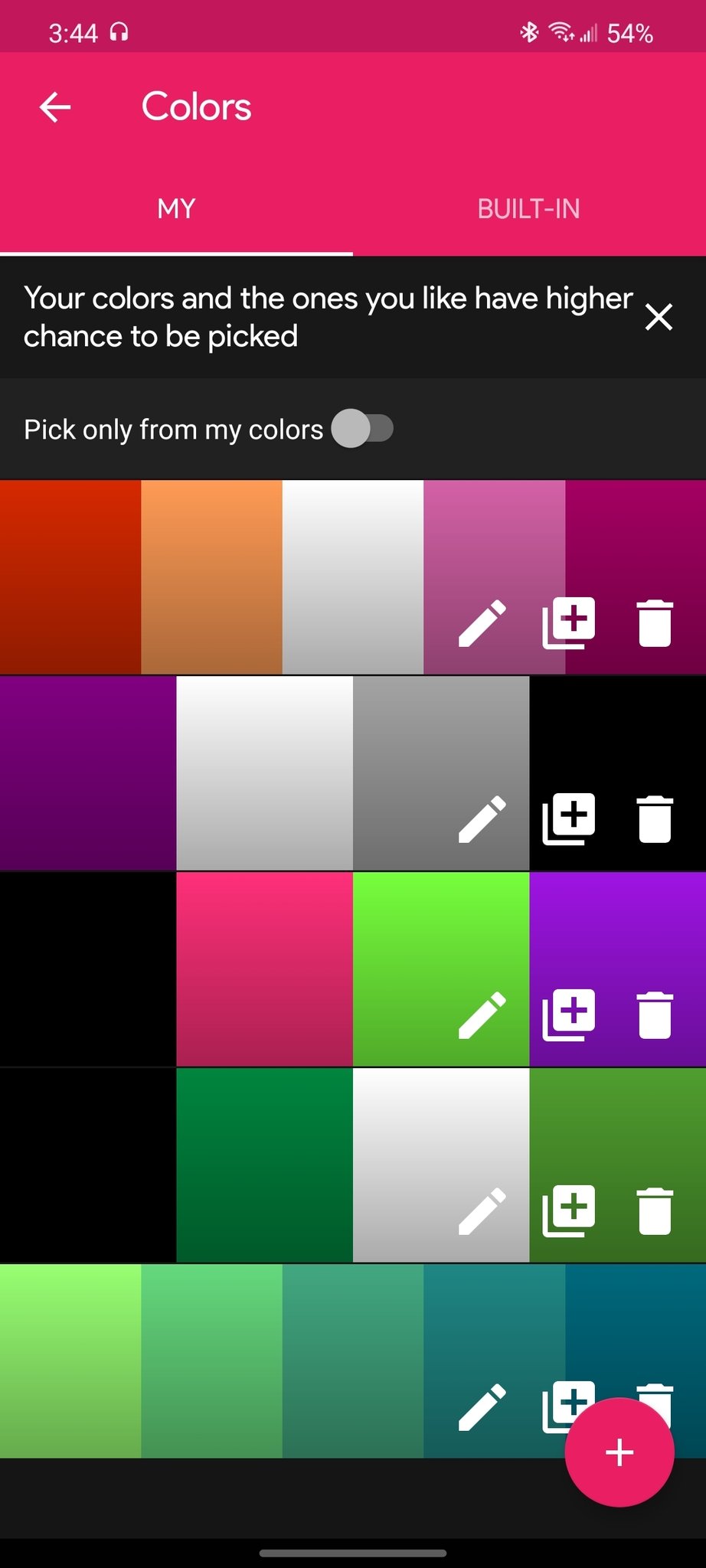
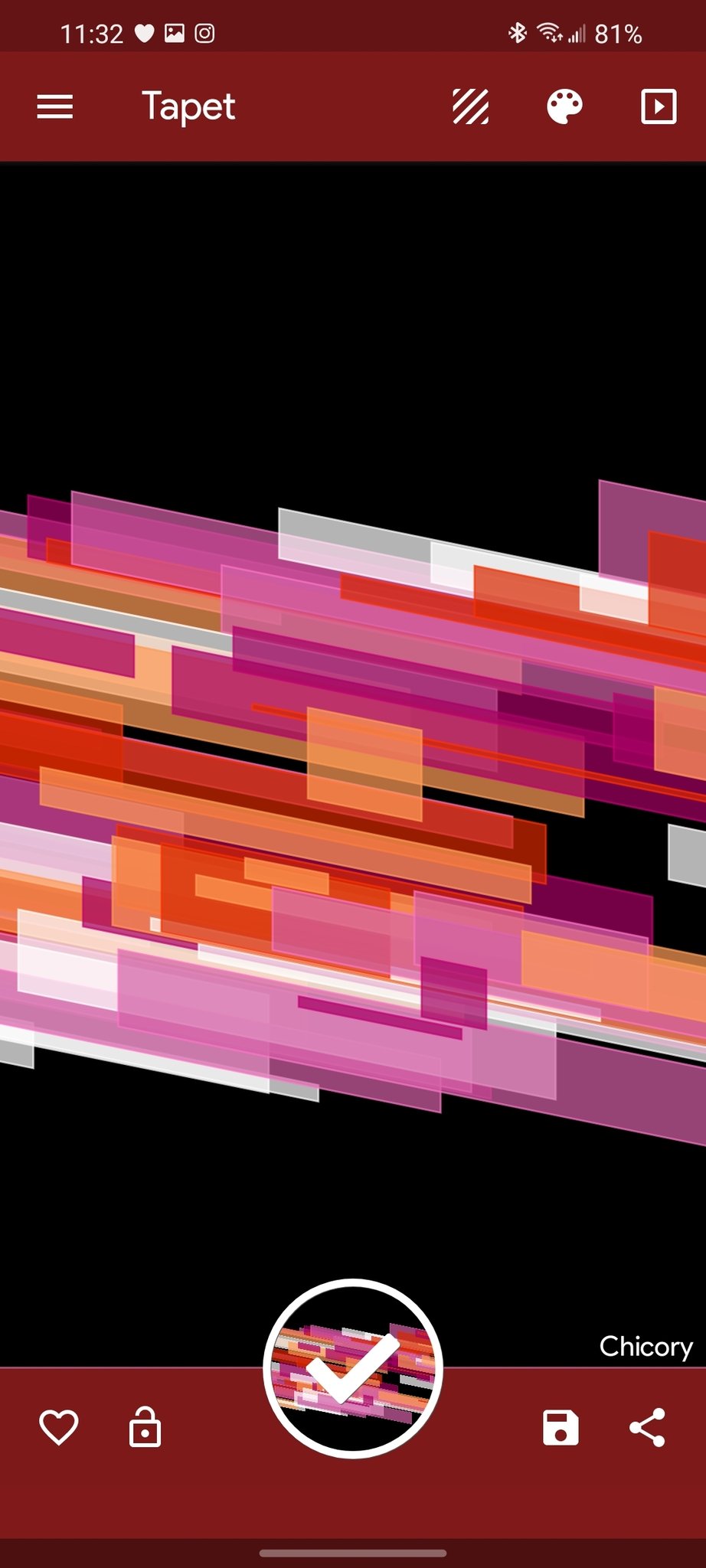
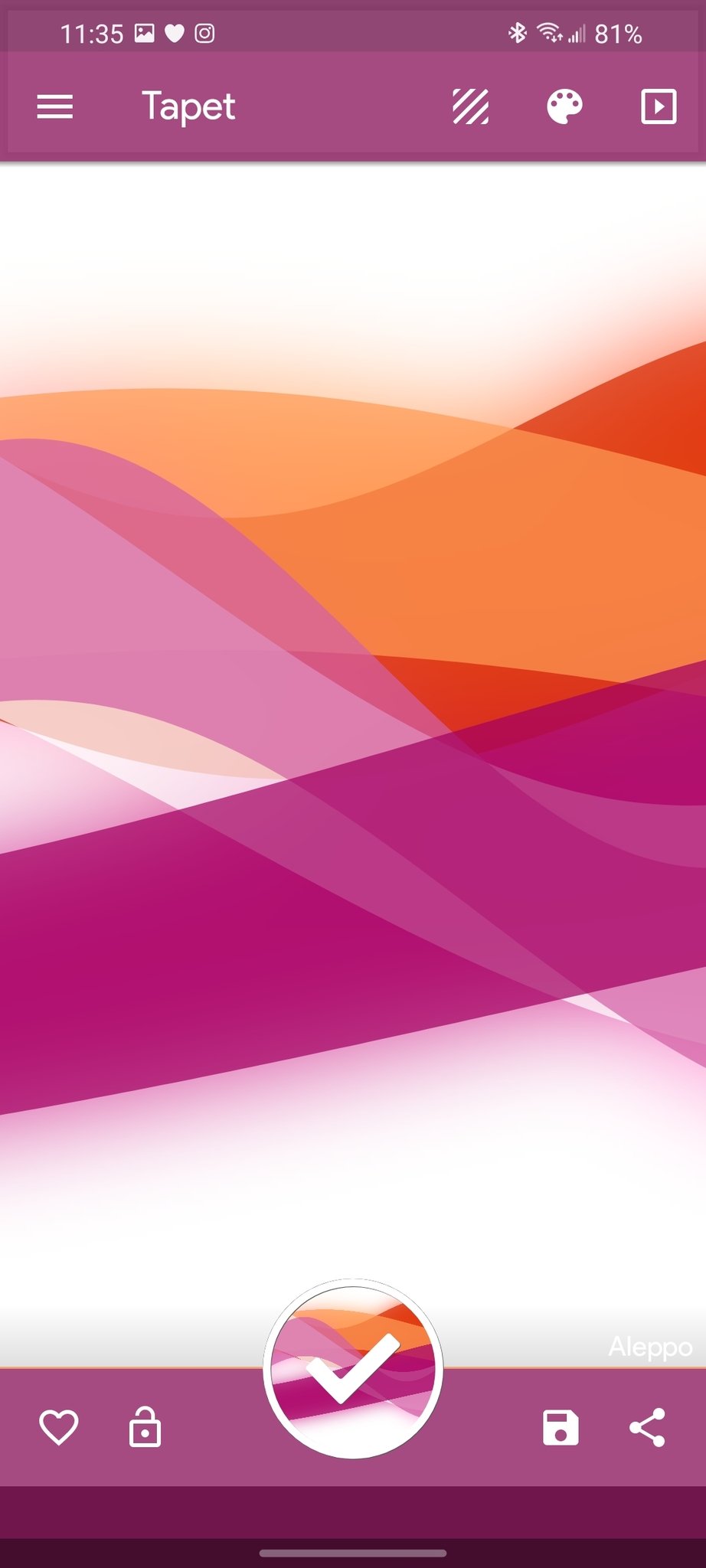
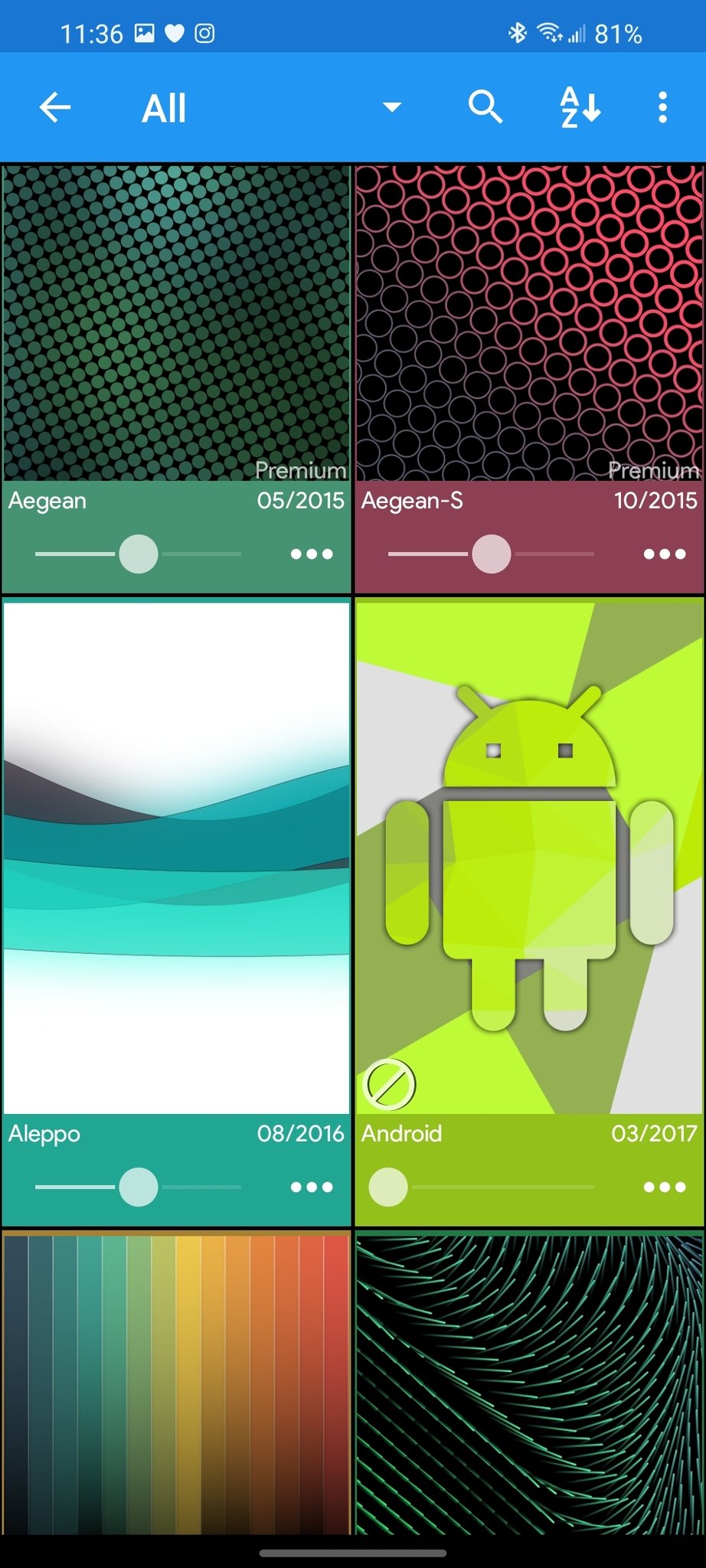

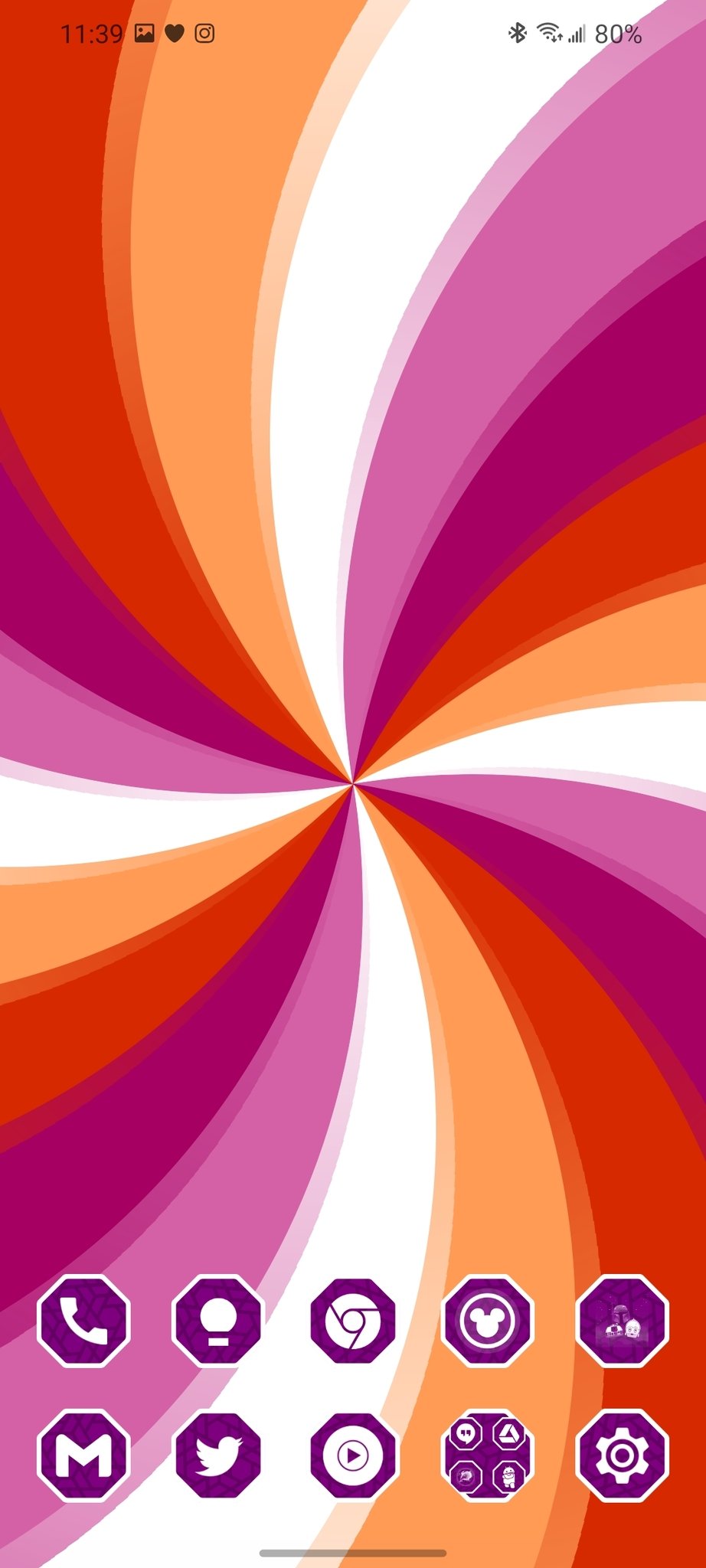
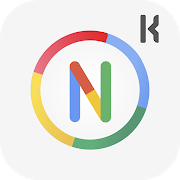

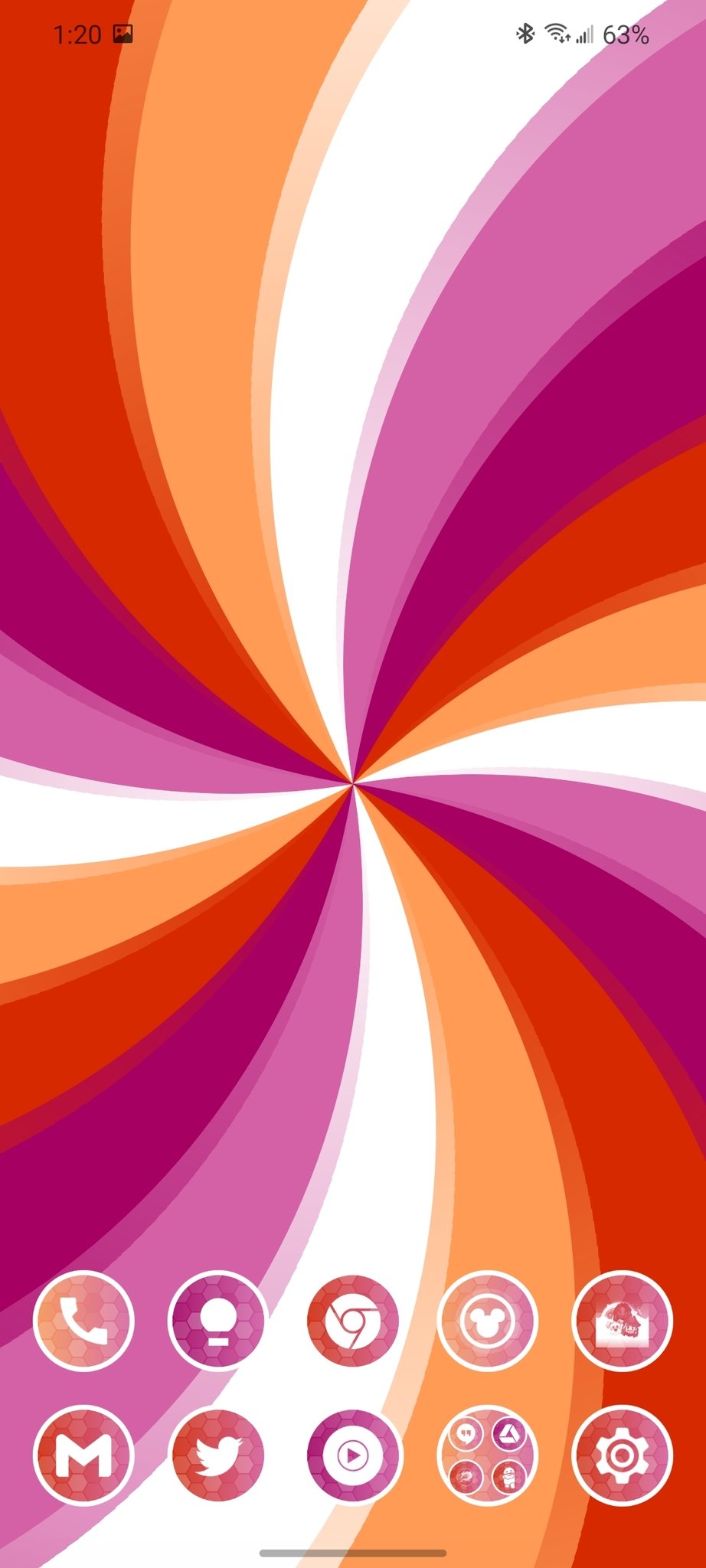
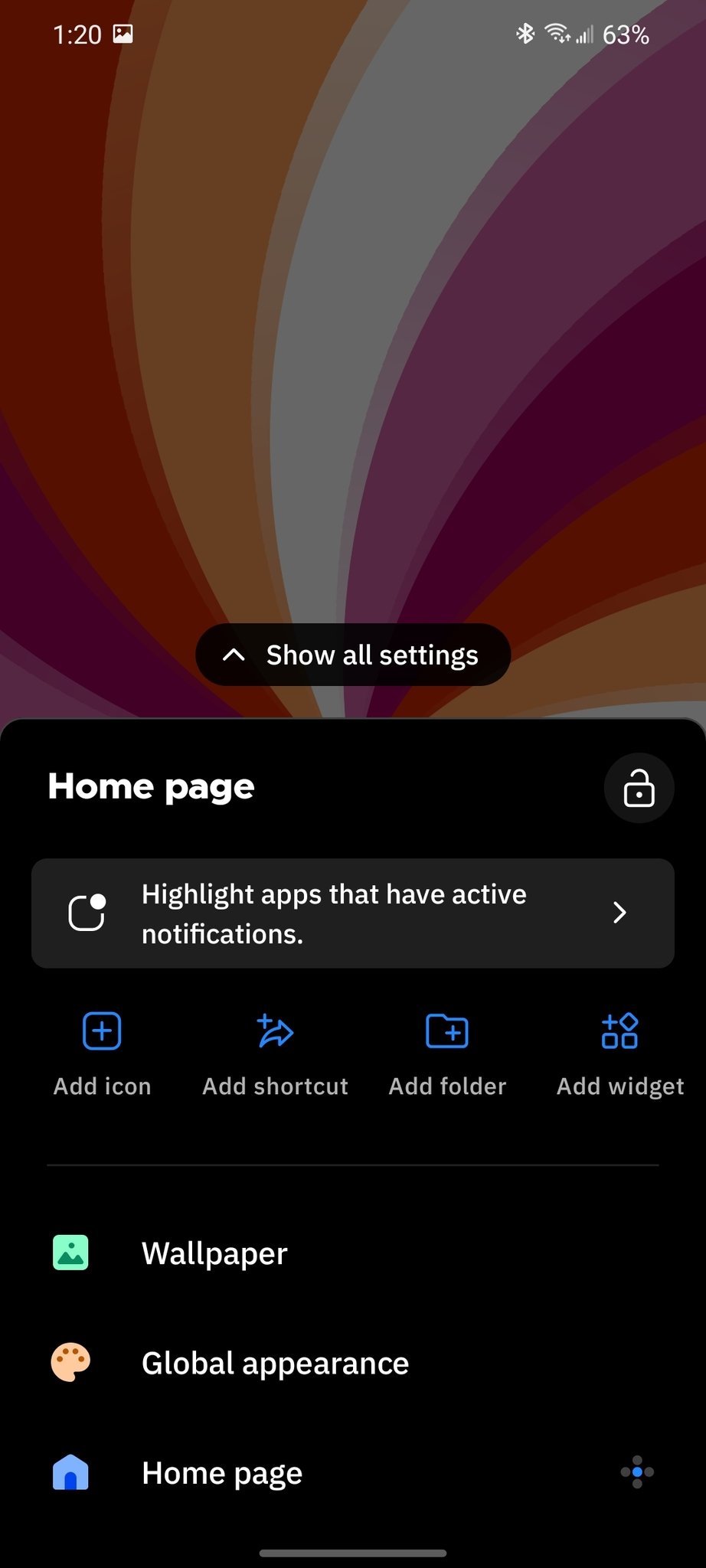
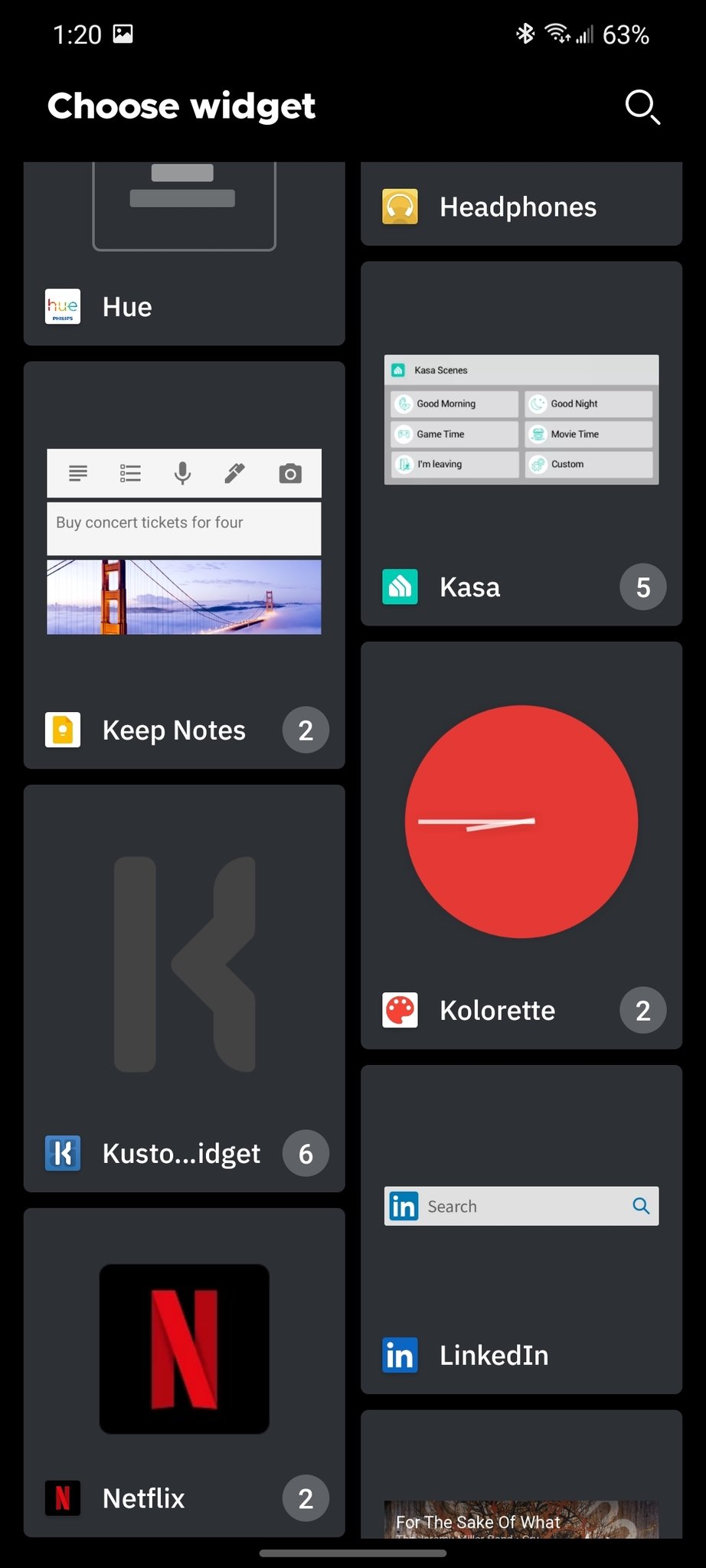
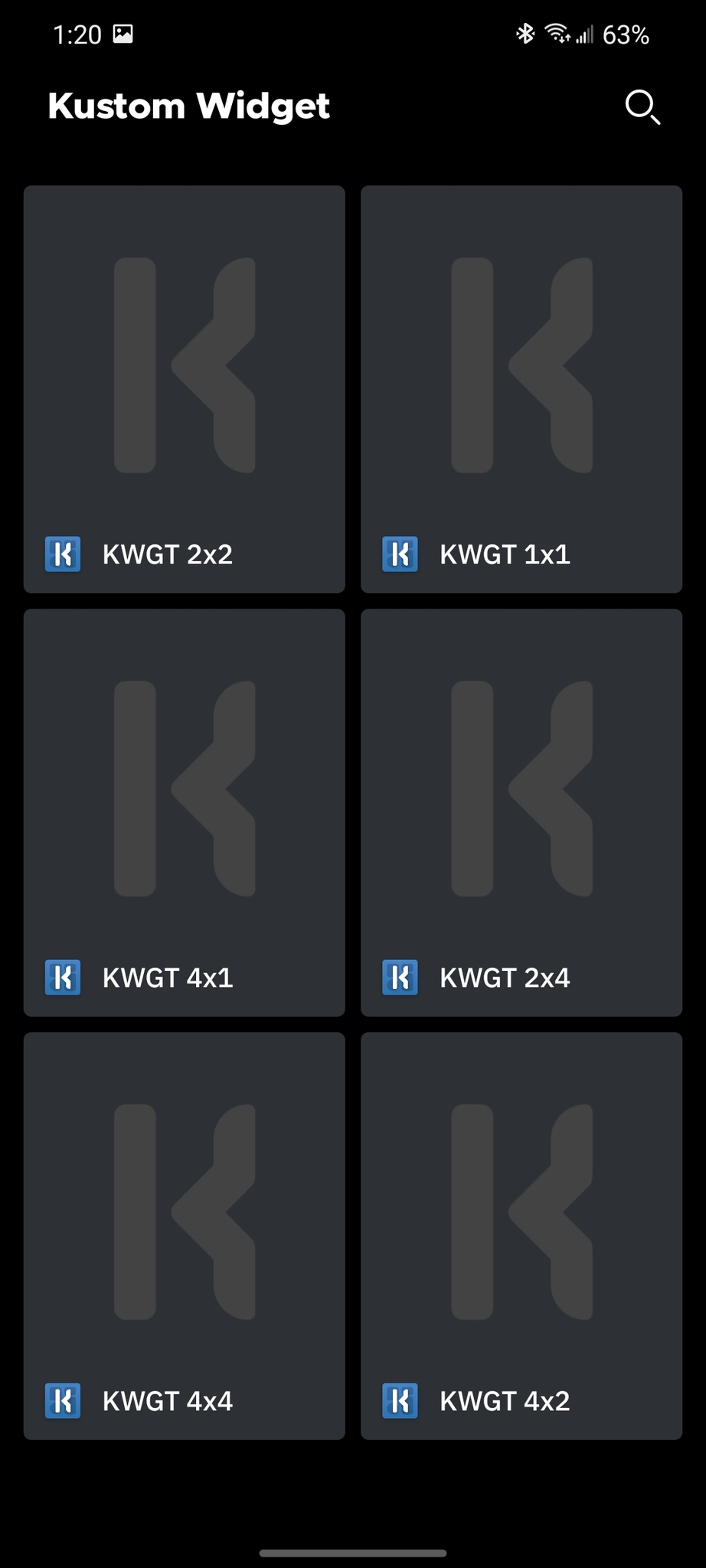
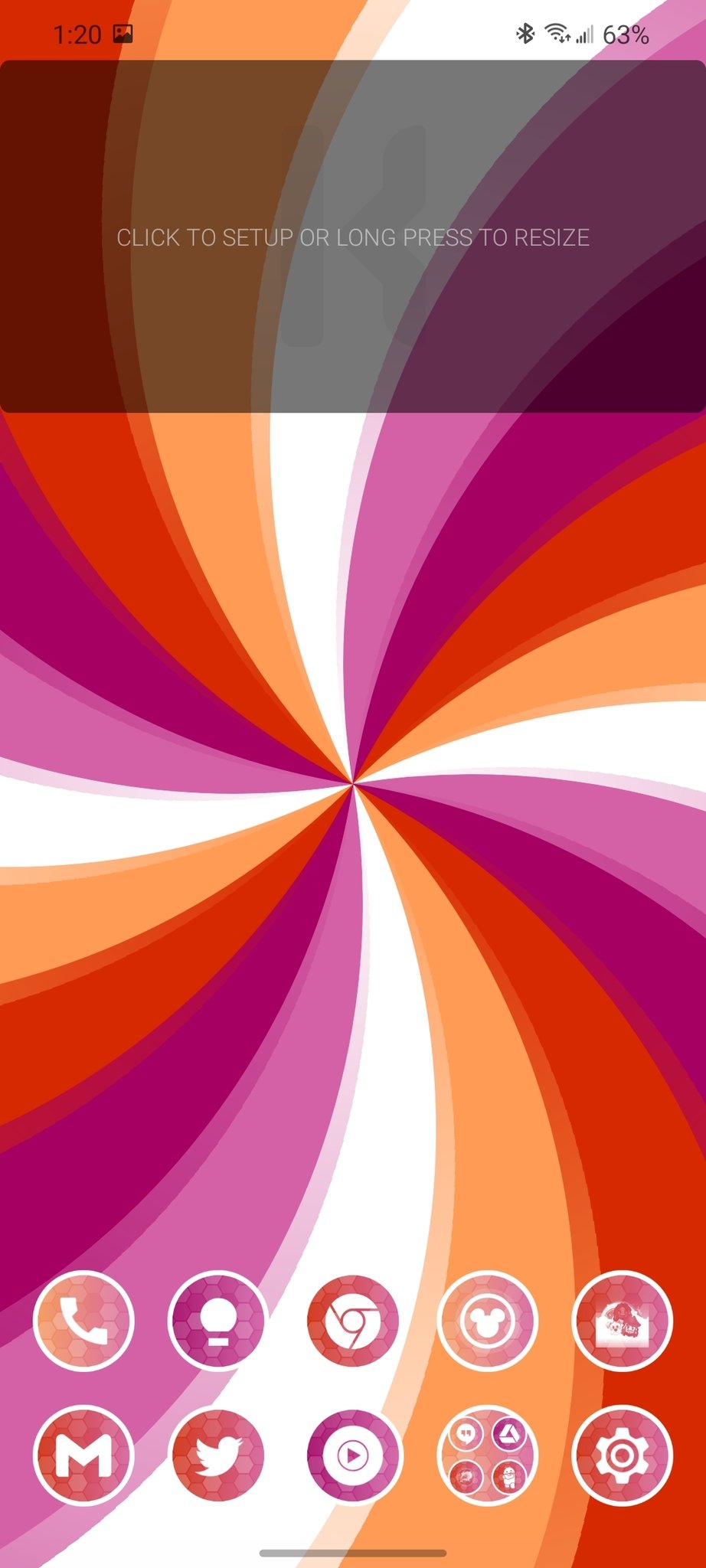
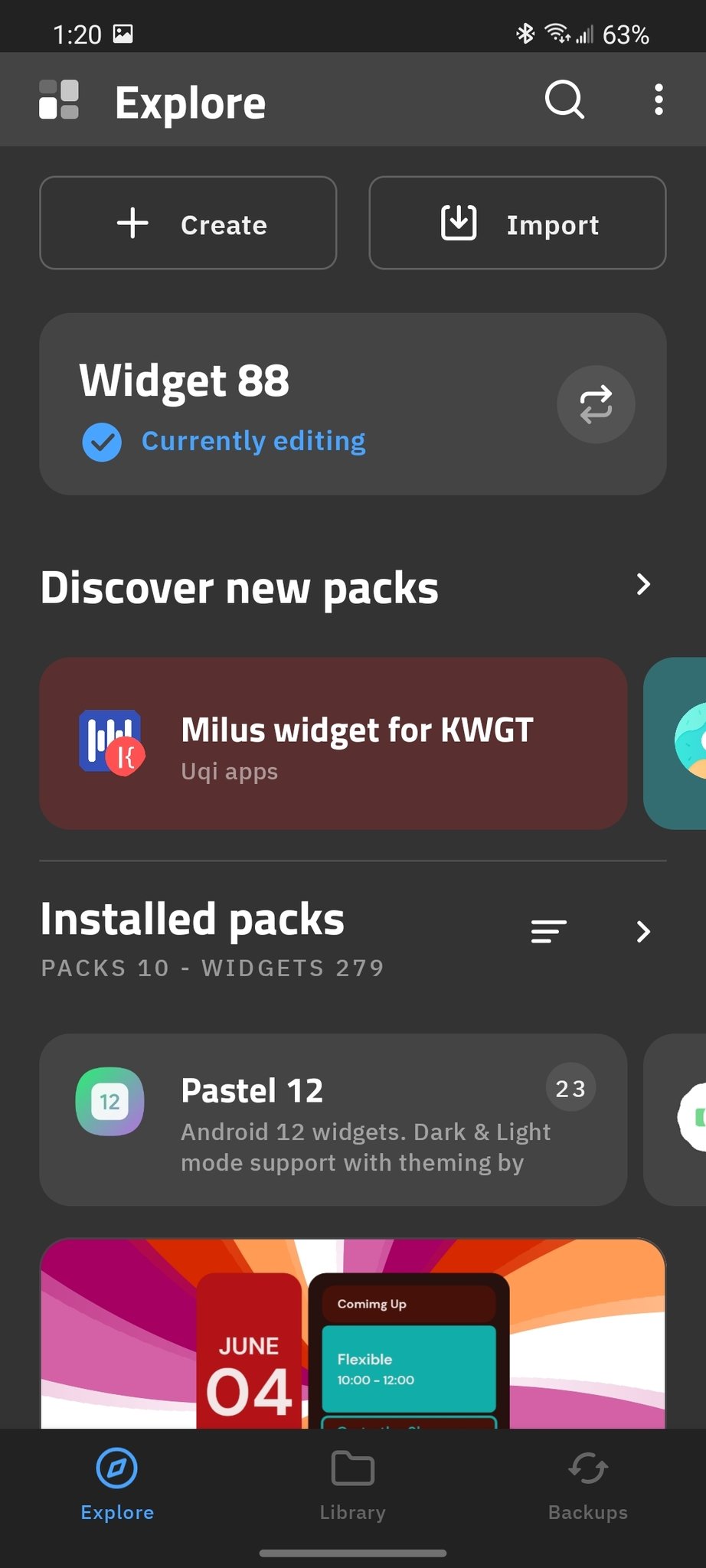
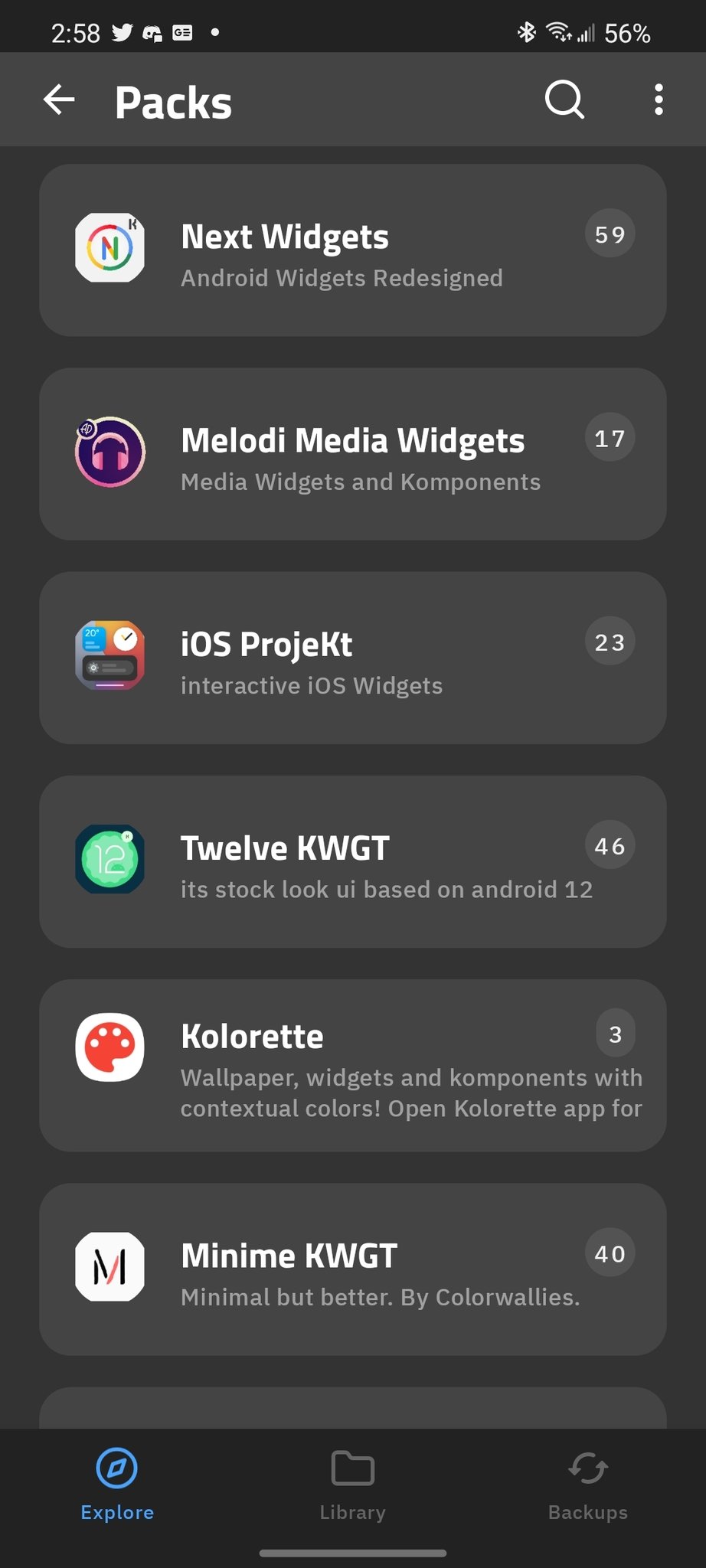
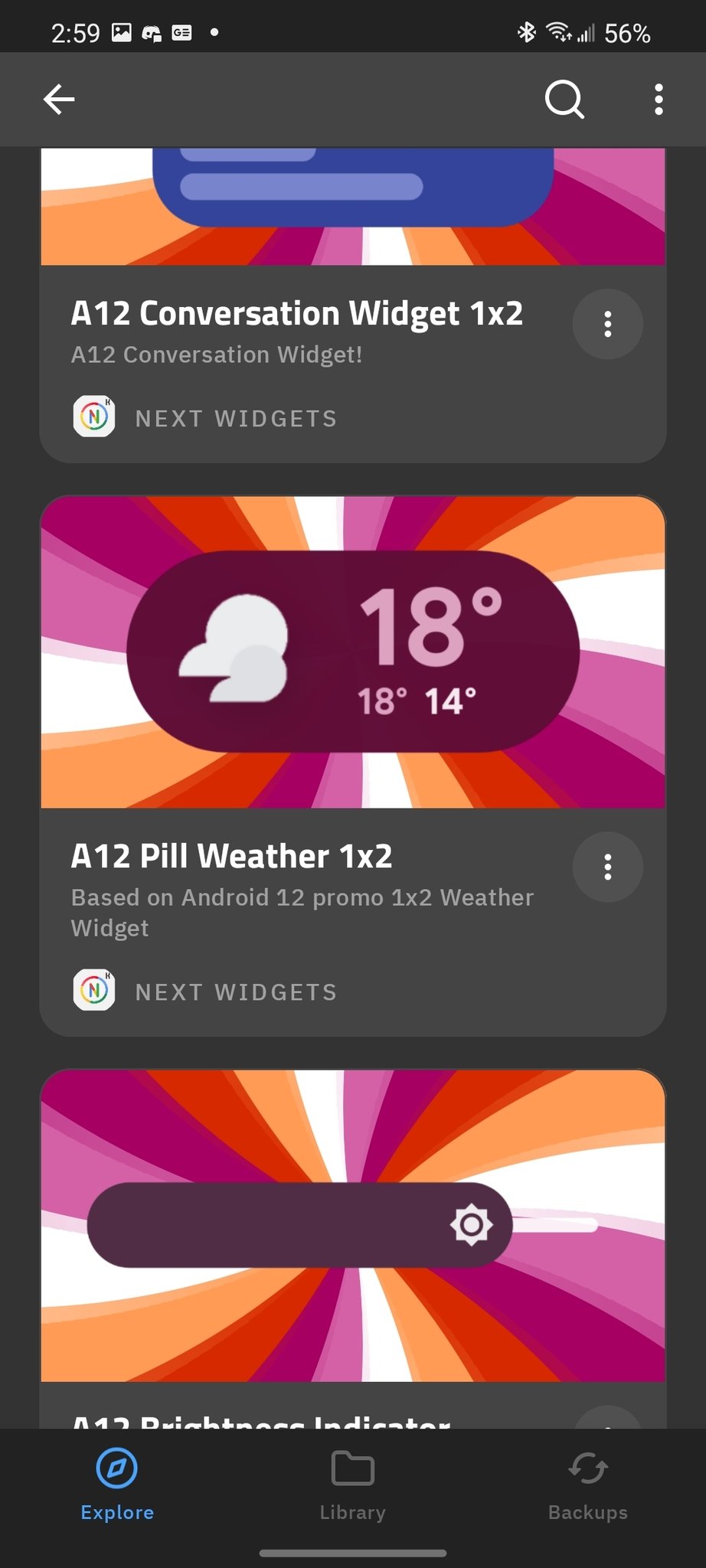
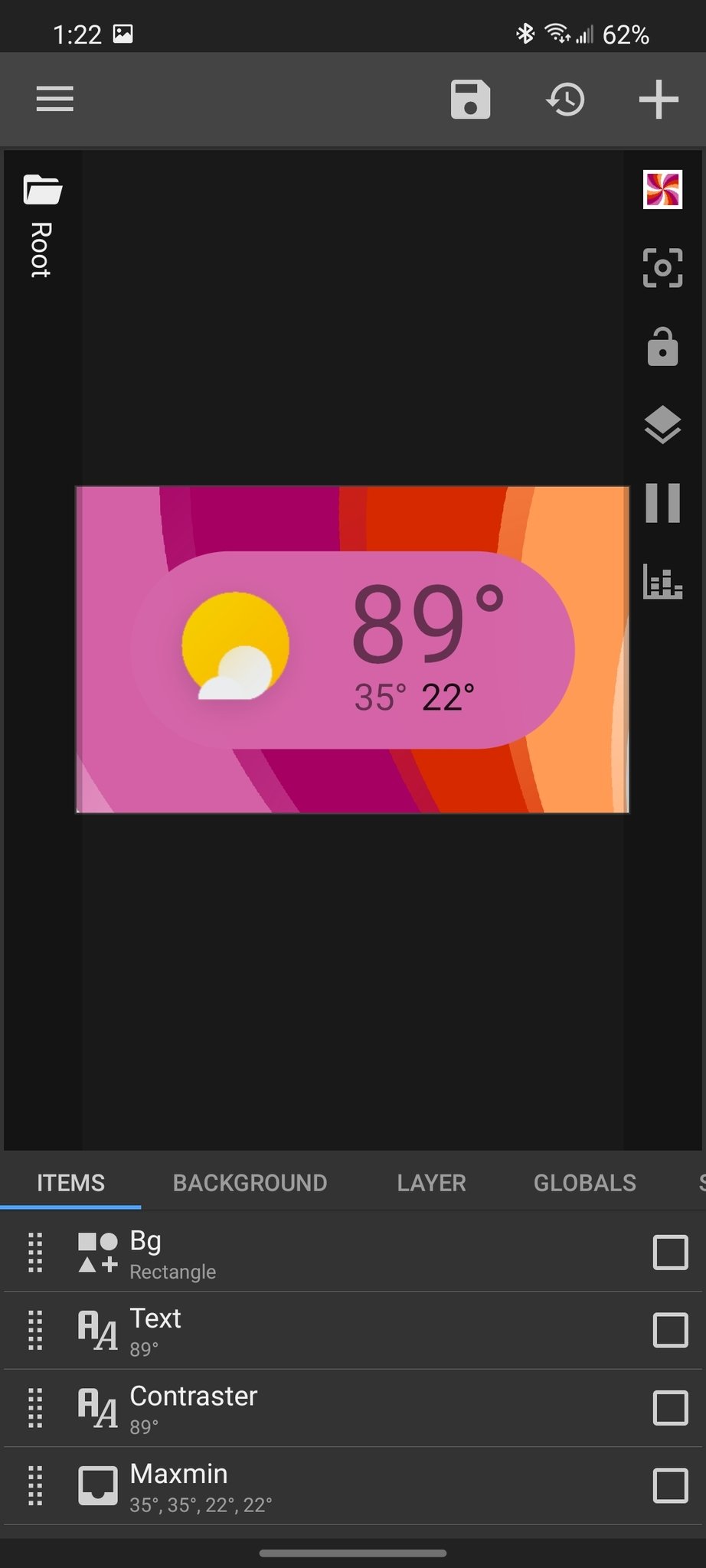
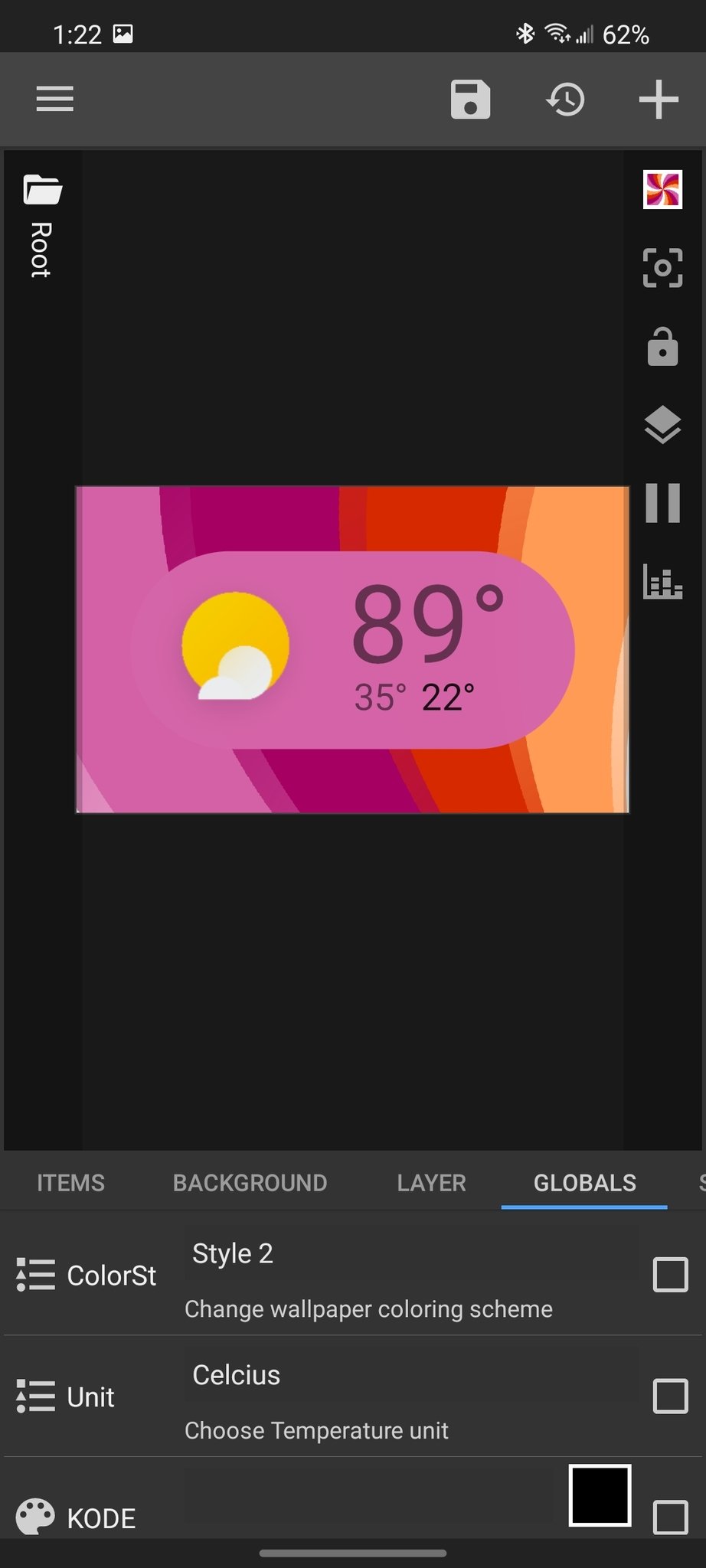
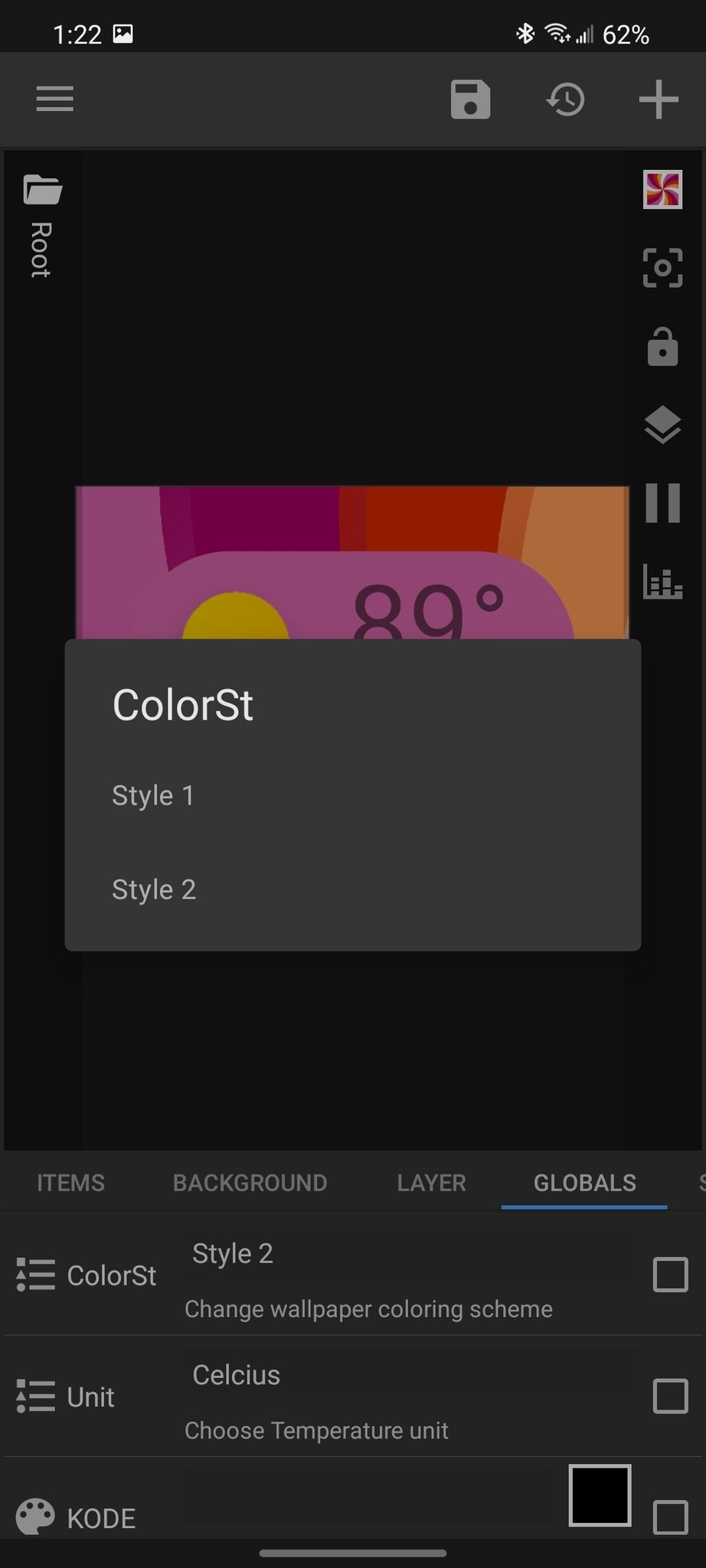
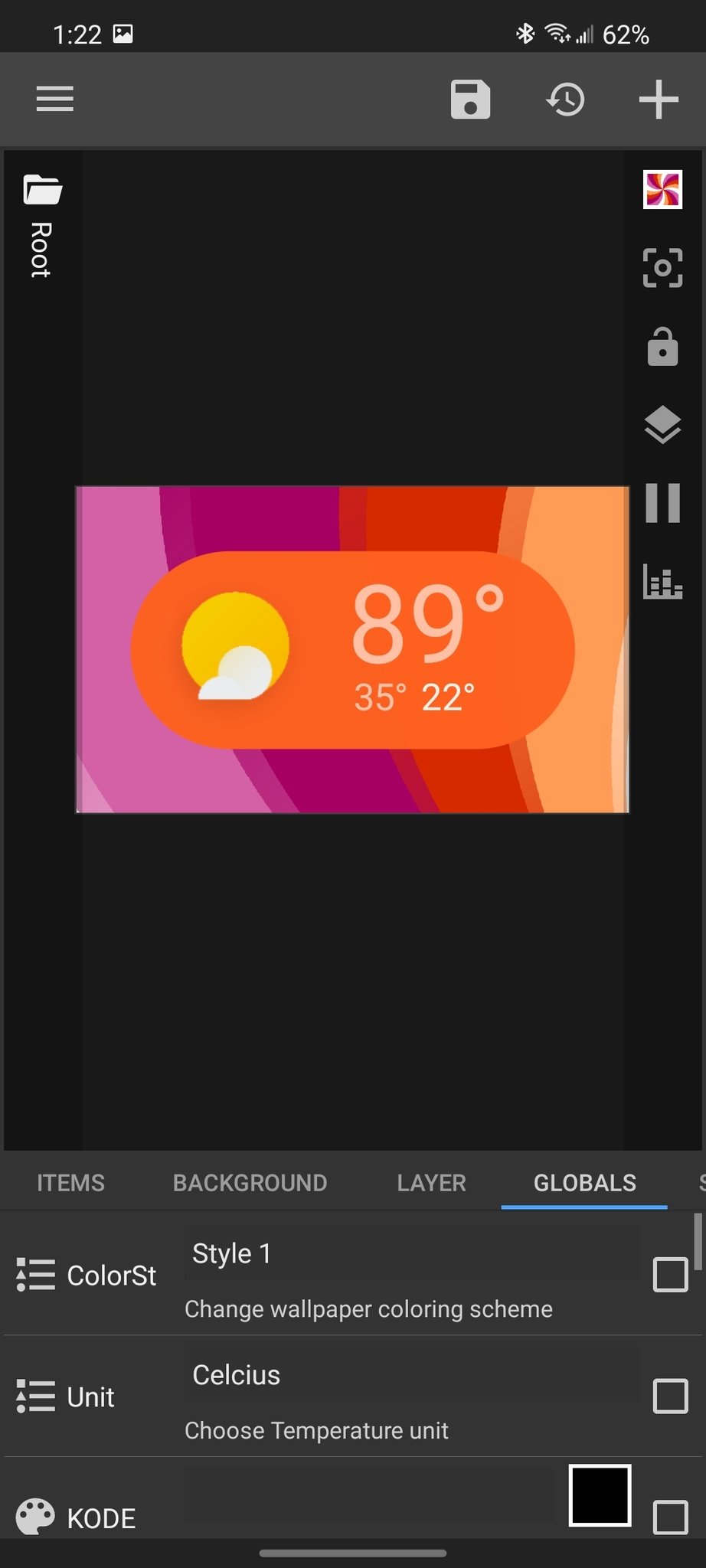
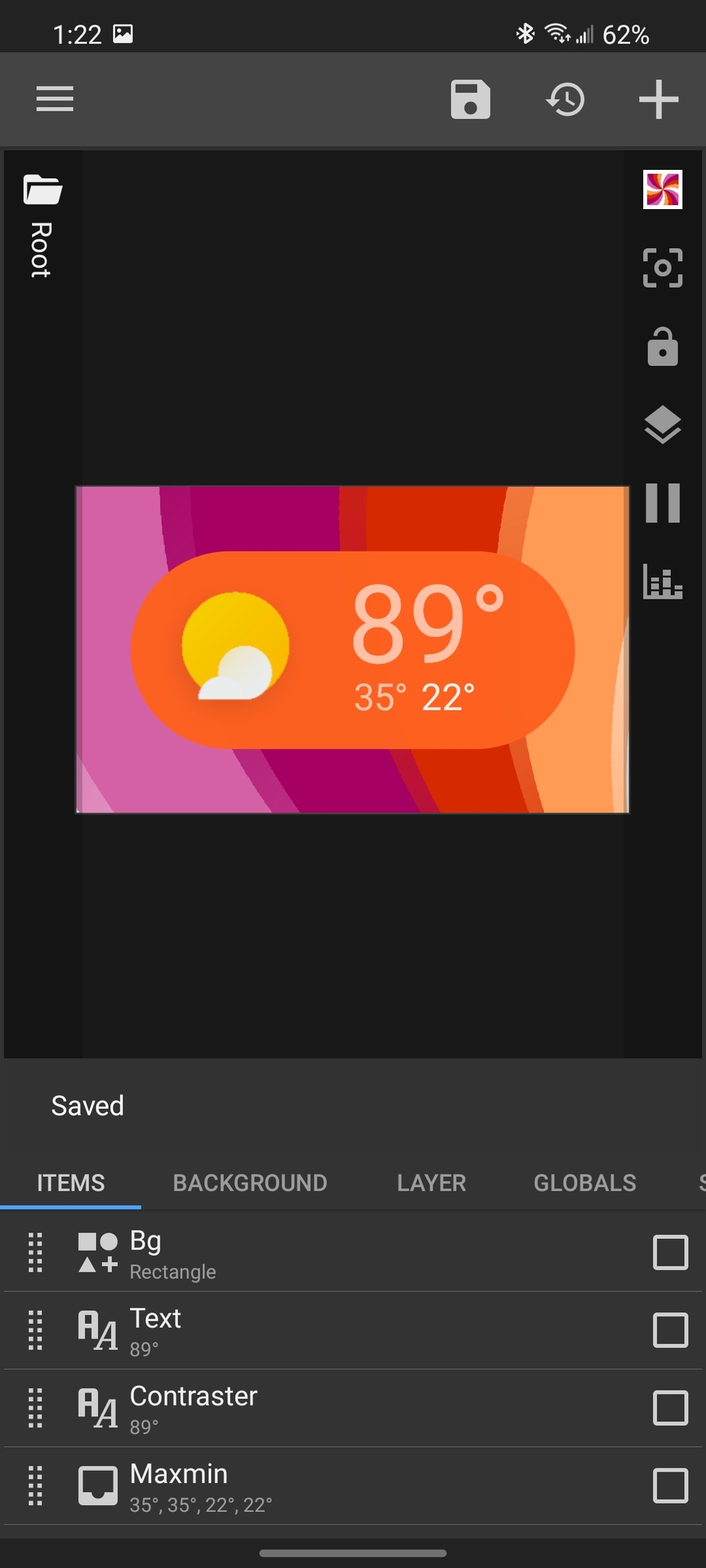
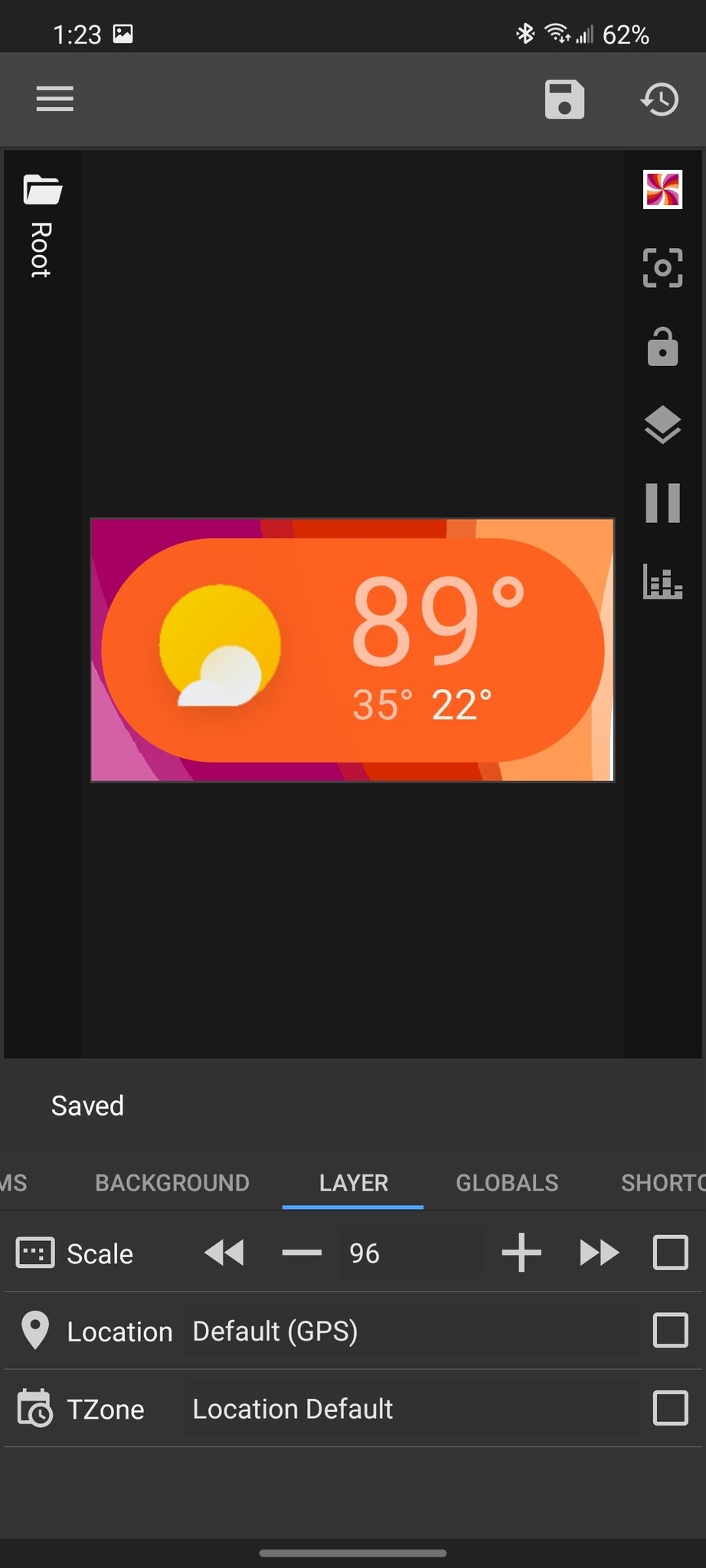
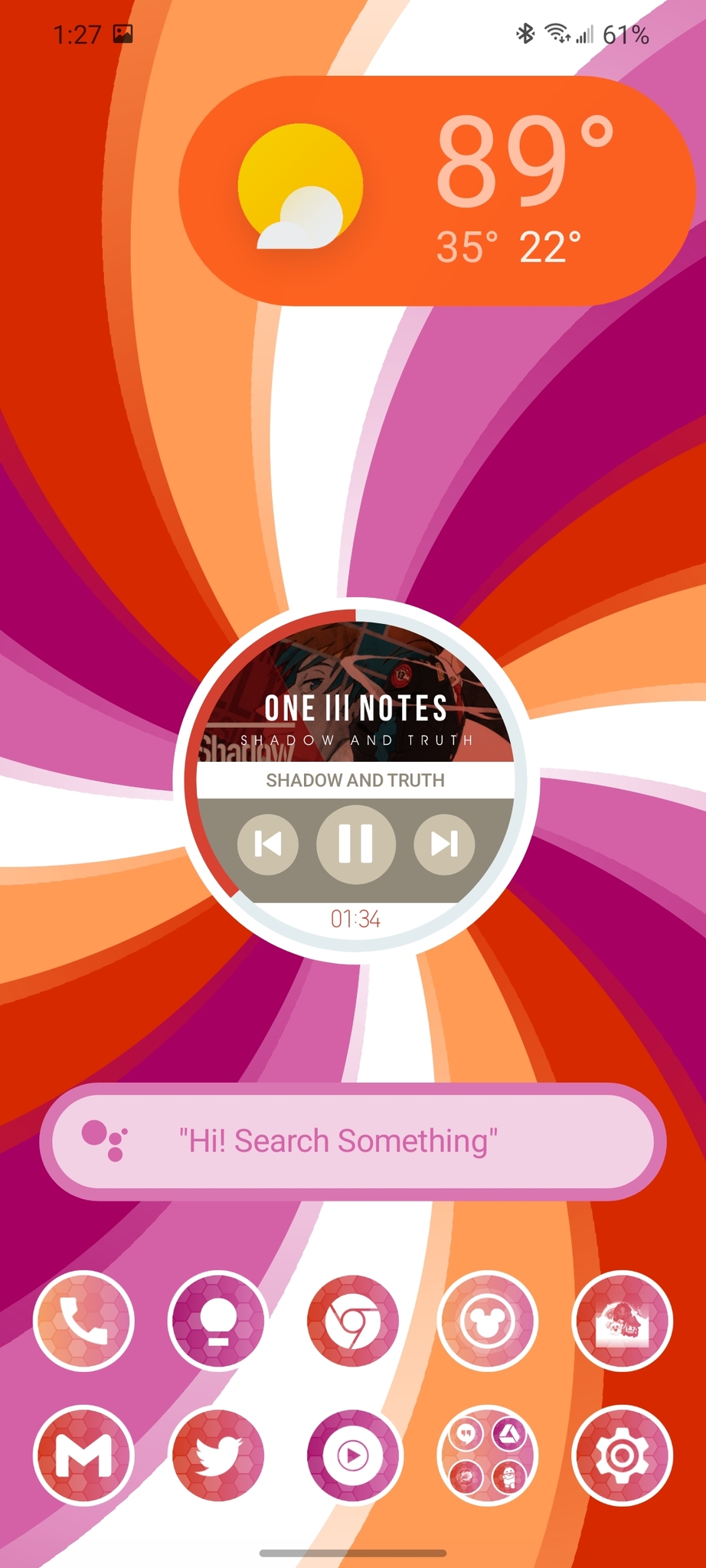

Post a Comment