Not happy with your headphones? Start messing with your EQ settings!
Make your music sound better by taking control of your equalizer!
An equalizer can be a great tool to make any music sound better. Having individual sliders to increase or decrease the lows, mids, and highs of your audio can even help make a set of poor quality headphones sound better! Android has supported audio equalizers since Android Lollipop.
Most every Android phone includes a system-wide equalizer. The trick is finding it.
Notice I said support; not every Android phone will have an equalizer you can see in your settings, and some phones don't include one at all. To further complicate things, each brand of phone will have a different equalizer. But don't worry, they all work the same way.
The first thing you need to know is how to find your equalizer. In most phones, like the Galaxy S20, you'll see it in the settings under a heading named sound or audio. All you need to do is tap the entry, and it will open. Other phones, like Google's Pixel line, don't have a setting that opens the system equalizer, but it's still there. You can use an app like System Equalizer Shortcut to open it. And you'll find most music players will also have a way to access the equalizer in their settings. No matter which method you use to get there, the equalizer you see will look mostly the same.
When you're using wireless Bluetooth headphones, you might find the company that makes them also has a companion app. Usually, you'll see an equalizer there, too, and it will work a lot better than the standard system equalizer will. All you need to do is search the name of your headphones in the Google Play Store to find it.
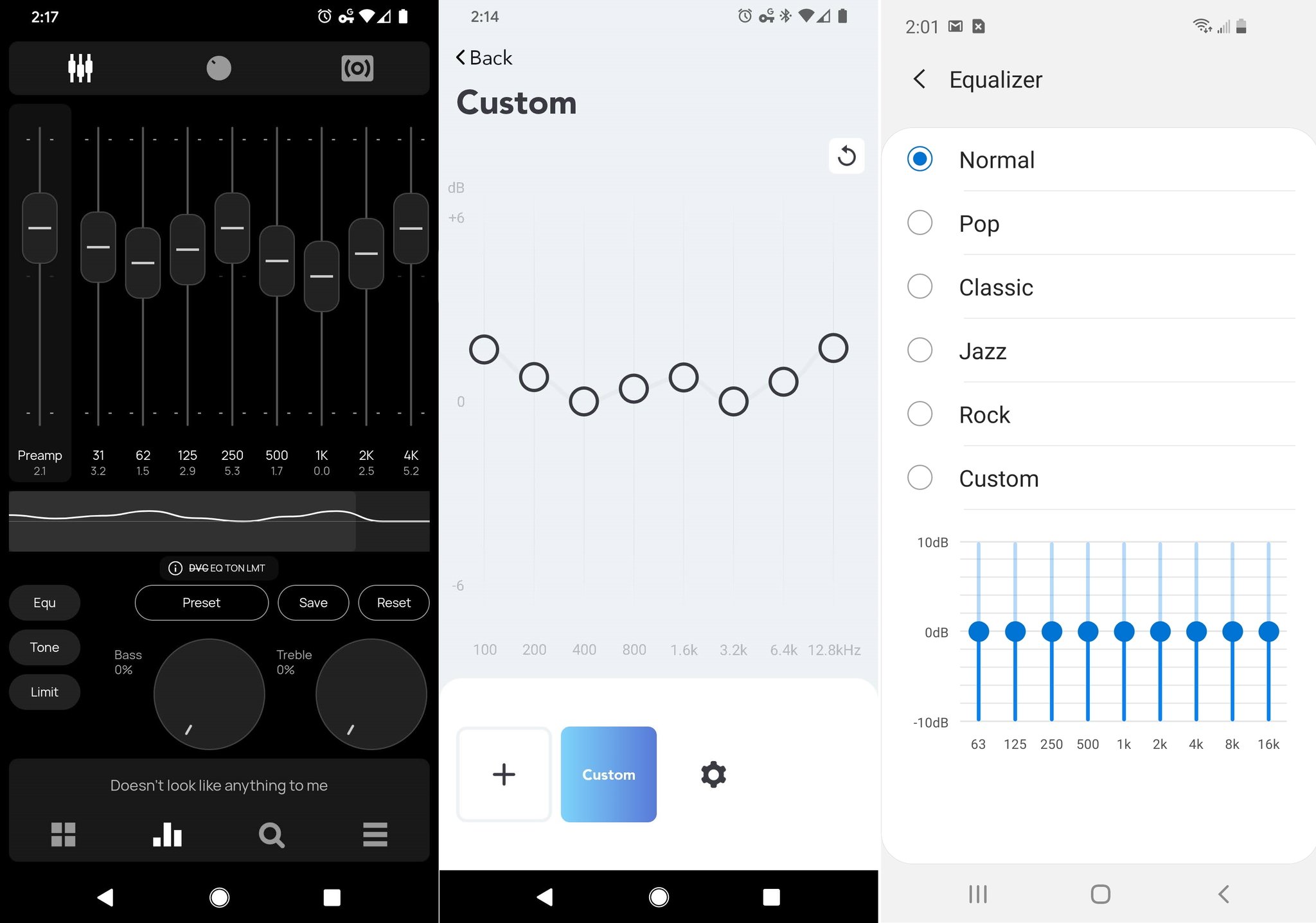 Power Amp music player EQ (left), Soundcore Bluetooth EQ (middle), Samsung's system EQ (right).
Power Amp music player EQ (left), Soundcore Bluetooth EQ (middle), Samsung's system EQ (right).
Once you have your equalizer open, you'll see plenty of things to adjust. Some phones will include extras like Dolby Atmos or a Gaming EQ, and you should check those settings out and see if you like them. Every EQ will have sliders, and most people aren't sure what to do with them.
Adjusting the sliders in your EQ to find what sounds best to you isn't difficult once you realize what you're seeing. From right to left, each slider controls the amplification (think volume) of specific sound frequencies. On the left you have your low frequencies, and pushing those sliders up will give your audio more bass. On the right are the high frequencies, and pushing those up will boost the treble. In the middle is the mid-range that boosts things like vocals.
You'll usually find some presets, too, and those can be a great starting point. Pick one that matches your taste, like Jazz or Rock, and see how it sounds. If you want a bit more bass, adjust the sliders to the right up. The mids and trebles work the same. It might take a second or two to notice the difference, so take small steps.
EQ presets are a great place to start dialing your own custom sound.
Finally, if your music player has a built-in equalizer, you should set your phone's own equalizer to be completely flat — put every slider right in the middle. Then use the EQ in your music player to adjust things to your liking. A little bit of tweaking can make a huge difference.
You don't need the best audio equipment to make your music sound good — you just need to use the equalizer!
Magical beans
Samsung Galaxy Buds Live
$170 at Amazon $170 at Best Buy $170 at B&H
Great sounding earbuds
The Galaxy Buds Live are the latest entry in the true wireless space, and they bring a lot to the table. You're getting great audio, long battery life, and a wholly original design that pays off really well. Add that together with a powerful companion app, wireless charging, and you're looking at a fully-featured gadget.
from Android Central - Android Forums, News, Reviews, Help and Android Wallpapers https://ift.tt/3fUclAB
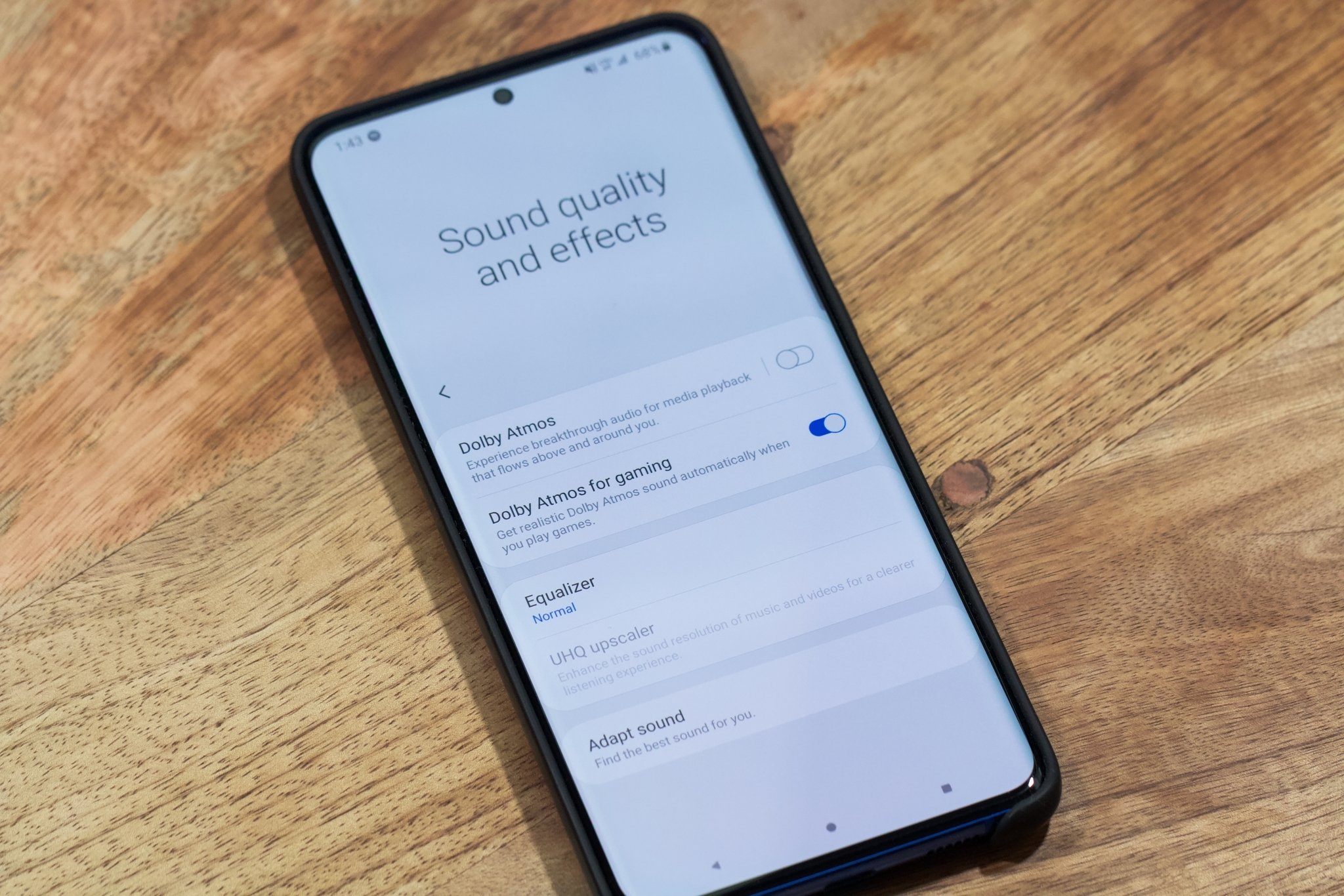



Post a Comment