How to install Android apps
Your phone is what you make of it, and one of the simplest ways to customize and add new goodies to it is by downloading apps. There's a metric ton of applications available for your Android handset, and installing new ones is a fairly simple process. Today, we're going to walk you through this step-by-step to ensure you know exactly how to find and download the latest apps to your device.
How to install apps from the Play Store
When you find yourself itching to try a new app, you'll want to head to the Google Play Store. This is the official way to discover and download Android apps, and the process for installing a new one is about as simple as could be.
- Open the Google Play Store on your phone.
-
Find the app you want to download.
-
Tap the Install button.
How to discover new apps
It's easy to download an app when you know exactly what you're looking for, but what about those times when you want to try something new but don't know exactly what you're looking for?
On the main Apps page of the Play Store (the one it opens to by default), you'll see a horizontally-scrolling list below the search bar. This is a great tool for finding and discovering all sorts of apps that the Play Store has to offer, with it broken up into the following tabs:
- For you
- Top charts
- Categories
- Editors' Choice
- Family
- Early access
Many of these pages have even deeper ways to fine-tune what you're looking for. The Top charts page, for example, allows you to filter apps by Top Free, Top Grossing, Trending, and Top Paid.
The Categories page is especially powerful, allowing you to sort apps by Art & Design, Business, Communication, Entertainment, Food & Drink, and more.
How to install apps from other sources
For the vast majority of folks, the Play Store has all of the apps you could ever want. In some cases, however, you may want to venture outside of Google's marketplace to find titles that aren't available on it for whatever reason.
To make sure your phone can download apps from other sources, here's what you need to do.
- Open the Settings on your phone.
- Tap Apps & notifications.
- Tap Advanced.
-
Tap Special app access.
- Tap Install unknown apps.
- Tap the web browser you'll use to find outside apps.
-
Tap the toggle next to Allow from this source.
With this done, you can now venture online, find the app file you're looking for, and download it to your phone. There's always some level of risk when installing apps that don't come from the Play Store, so make sure you trust the source you're downloading the outside app from.
Our top equipment picks
Android at its best
Google Pixel 4 XL
From $899 at Amazon $899 at Walmart
Pure Android that's always up-to-date
If you're after a smartphone that delivers the purest Android experience the market has to offer, the Pixel 4 XL is the phone to get. It's running Android 10 with all of Google's extra software goodies, and as time goes on, it'll keep getting updates and monthly security patches through October 2022.
Additional Equipment
No matter if you have the Pixel 4 XL or any other Android phone, here are a few of our favorite accessories to go along with it!
RAVPower Power Bank 26800
Juice up your phone on the go with this accessory from RAVPower. The 26,800 mAh battery capacity offers a ton of power, you can charge three devices at once, and there are four available colors.
iOttie Easy One Touch 4
Need a safe way to store your phone while driving? The iOttie Easy One Touch 4 easily attaches to your car's windshield or dashboard, securely holds onto your phone, and has a wide range of motion.
COWIN E7
These Bluetooth headphones offer a ton of features for not much cash. You get active noise cancelation, 40mm drivers for powerful audio, 30 hours of battery life, and a ton of color options.
from Android Central - Android Forums, News, Reviews, Help and Android Wallpapers https://ift.tt/2t3kekP
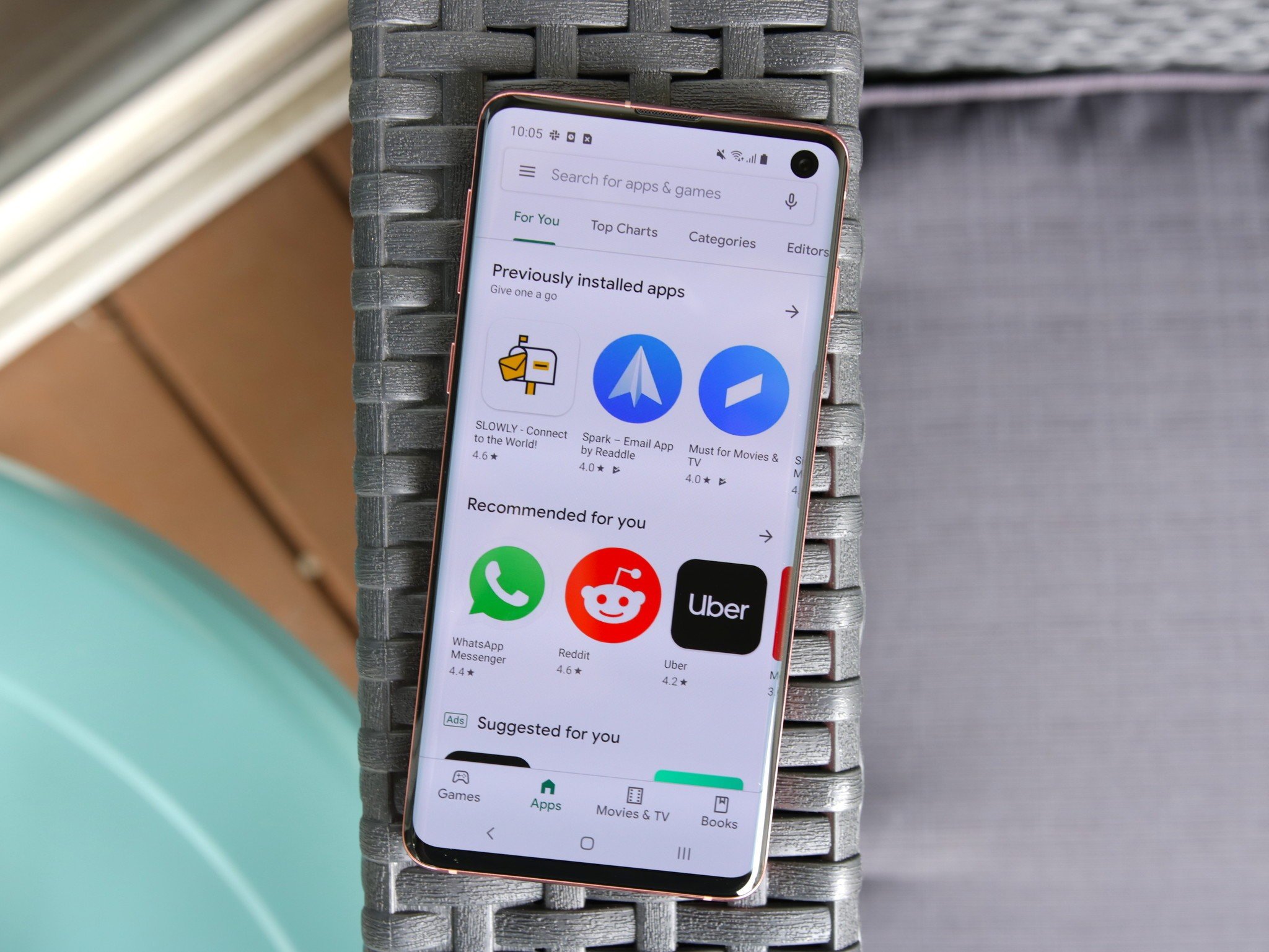






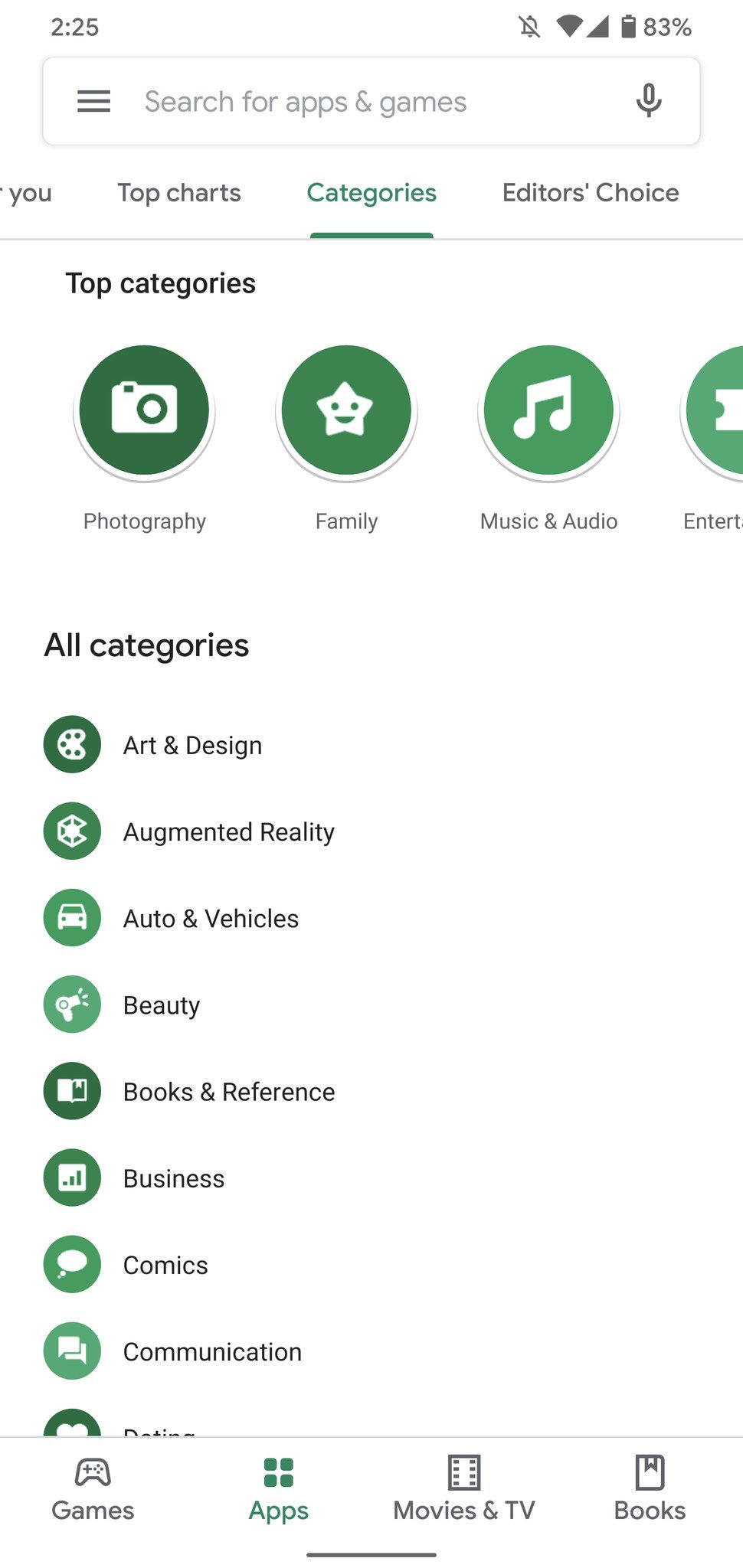
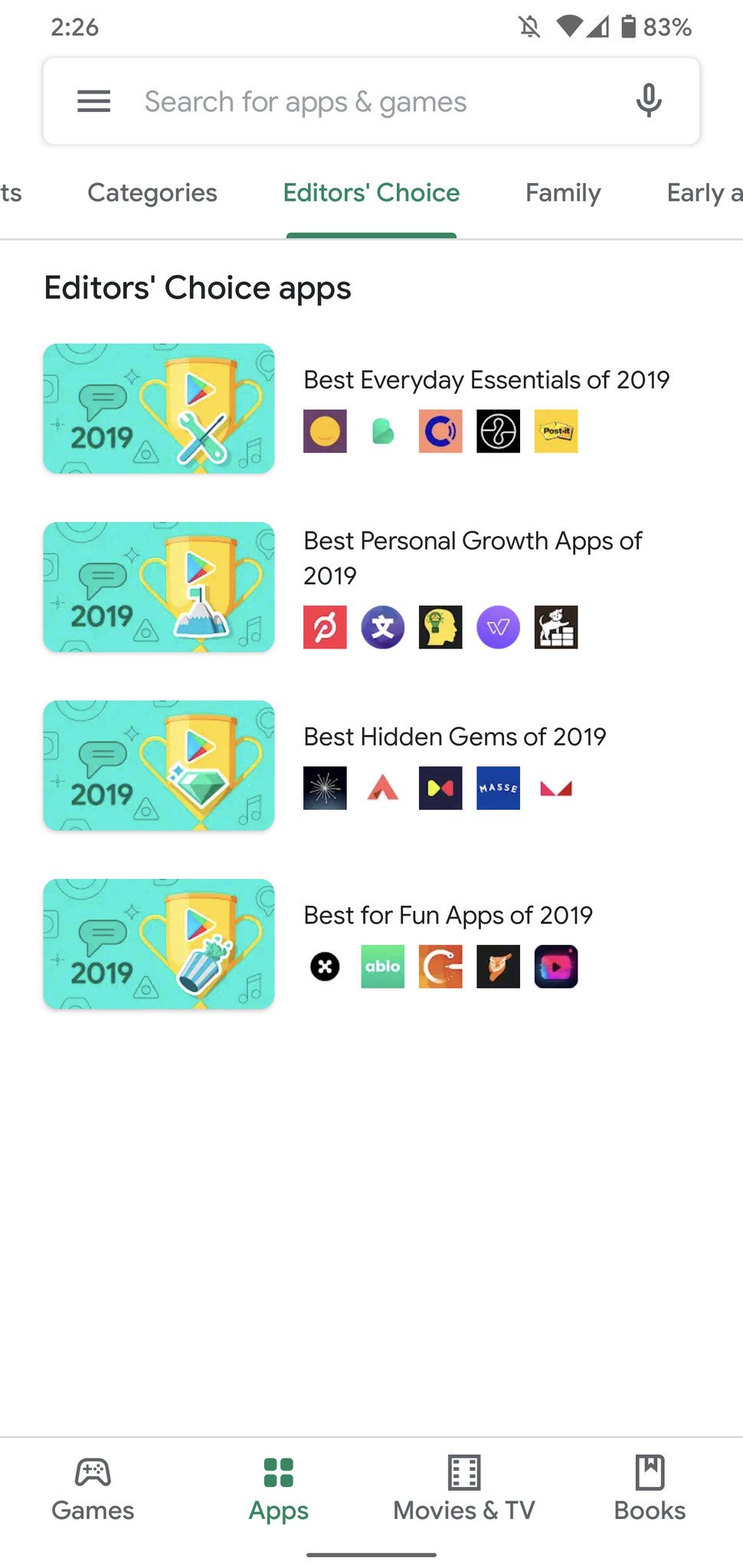
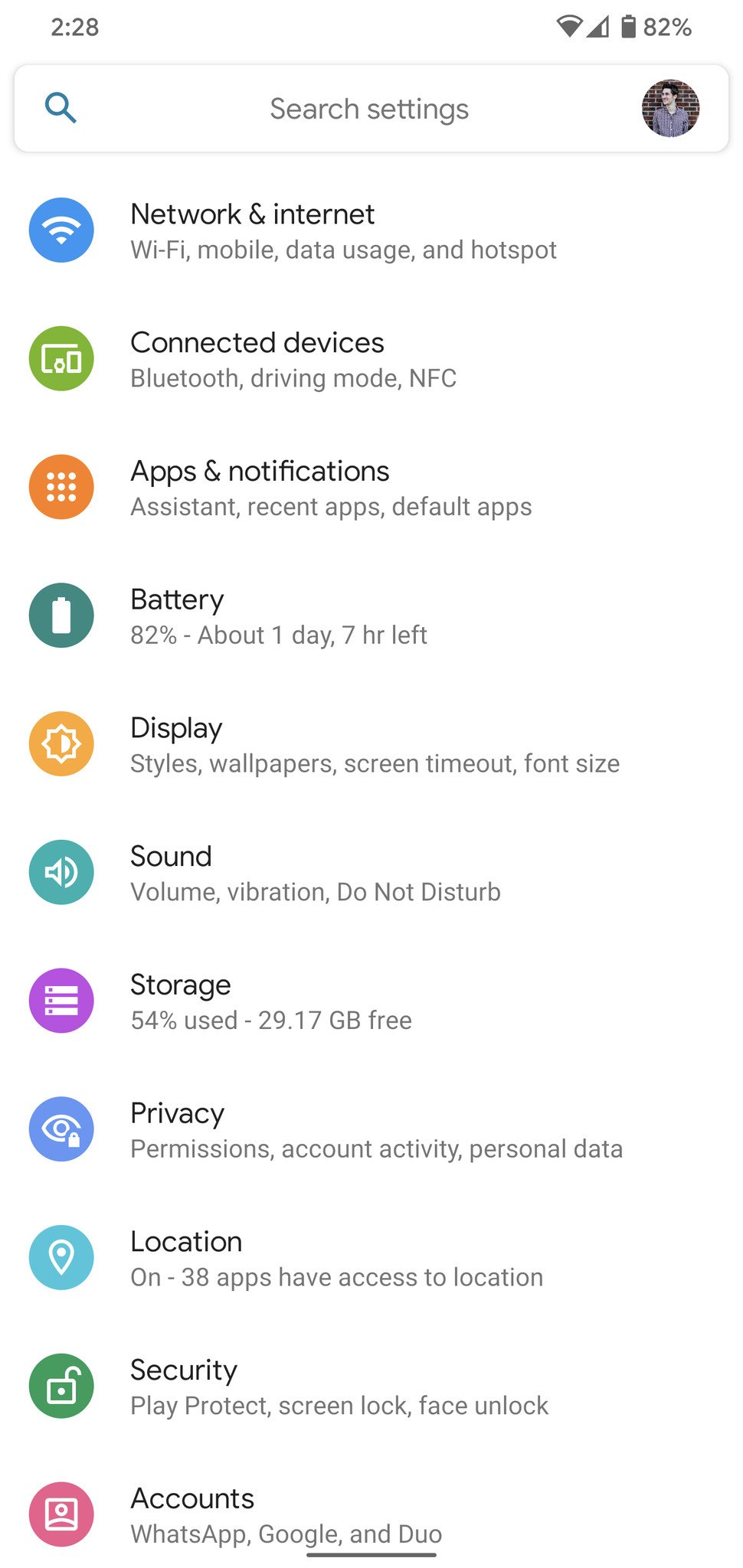


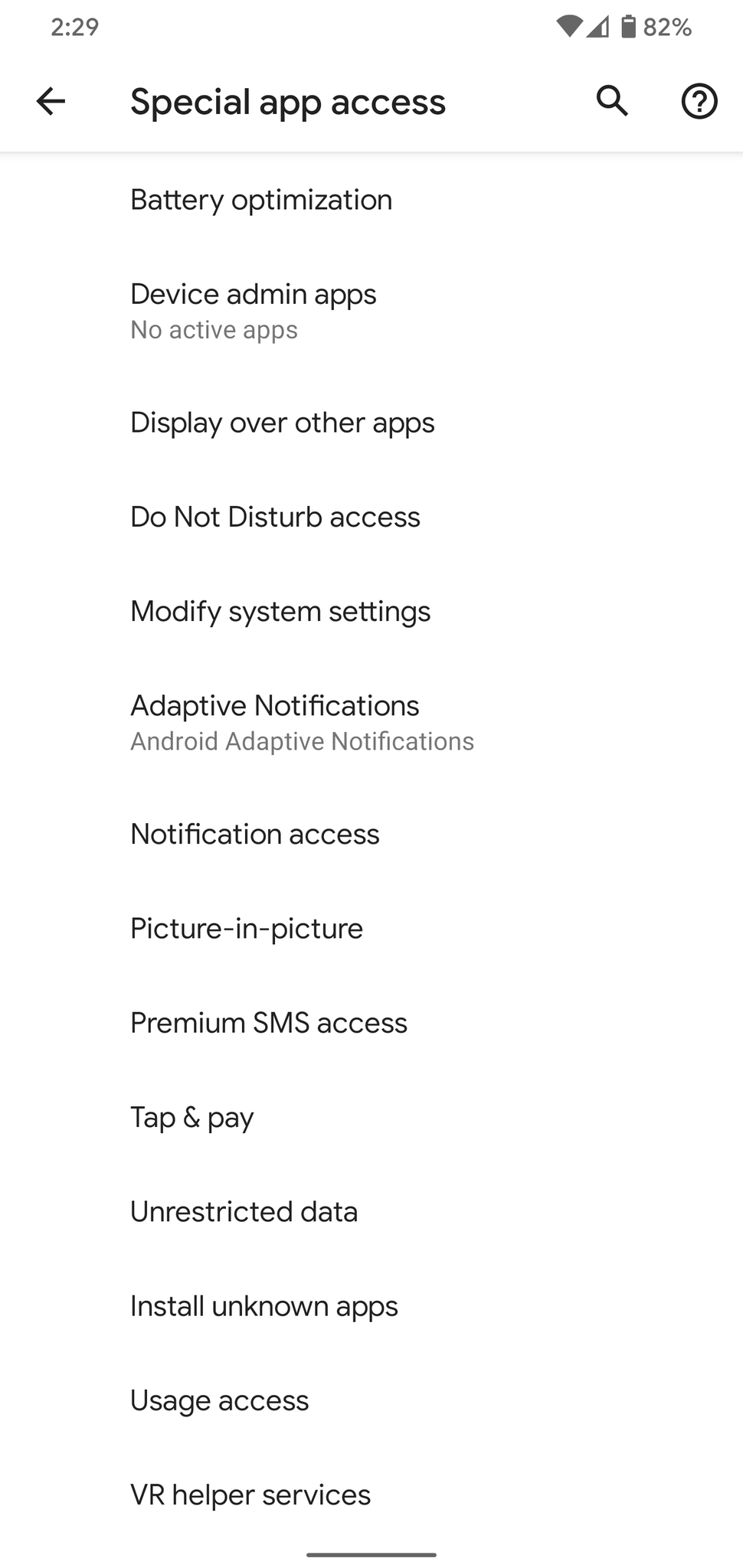







Post a Comment