YouTube Music is now on Sonos! Here's how to set it up
YouTube Music has arrived on Sonos. Here's how you set it up.
Sonos has added YouTube Music to its lineup of available services. You can add YouTube Music to your Sonos setup just like any other music service, after which, you'll be able to play its content anywhere in your home with a Sonos speaker or soundbar.
Here's how you can set up YouTube Music to play on your Sonos system.
How to add YouTube Music to your Sonos speakers
- Launch the Sonos Controller app.
- Tap More in the bottom right corner of the app.
-
Tap Add Music Services.
- Tap YouTube Music.
- Tap Add to Sonos.
-
Tap I already have an account if you're already subscribed to YouTube Music, or I'm new to YouTube Music if you don't. Follow the signup instructions if you're new to YouTube Music.
- Tap Authorize. You will be taken to Safari.
- Enter the code you were given to the text field.
-
Tap Next.
- Tap on the Google account you want to use for YouTube Music.
- Tap Allow. You'll be notified that your account has been authorized.
-
Enter a name for YouTube Music back in the Sonos app.
You can now play YouTube Music on any of the Sonos speakers in your home.
How to play YouTube Music on your Sonos speakers
Now that you've got YouTube Music set up on your Sonos speaker, here's how you play it.
- In the Sonos app, tap on a category that you want to play on YouTube Music. YouTube Music offers Recommended, New releases, Top charts, Library, and Your Mixtape sections.
-
Tap the sub-category if necessary, such as Recently Added Playlists or Recently Liked Songs.
- Tap on the playlist, album, or collection from which you want to play.
-
Tap on the song you want to play or tap Play All.
Questions?
If you've got any questions about using YouTube Music with your Sonos system, put them in the comments.
from iMore - The #1 iPhone, iPad, and iPod touch blog http://bit.ly/2Ga8UI6

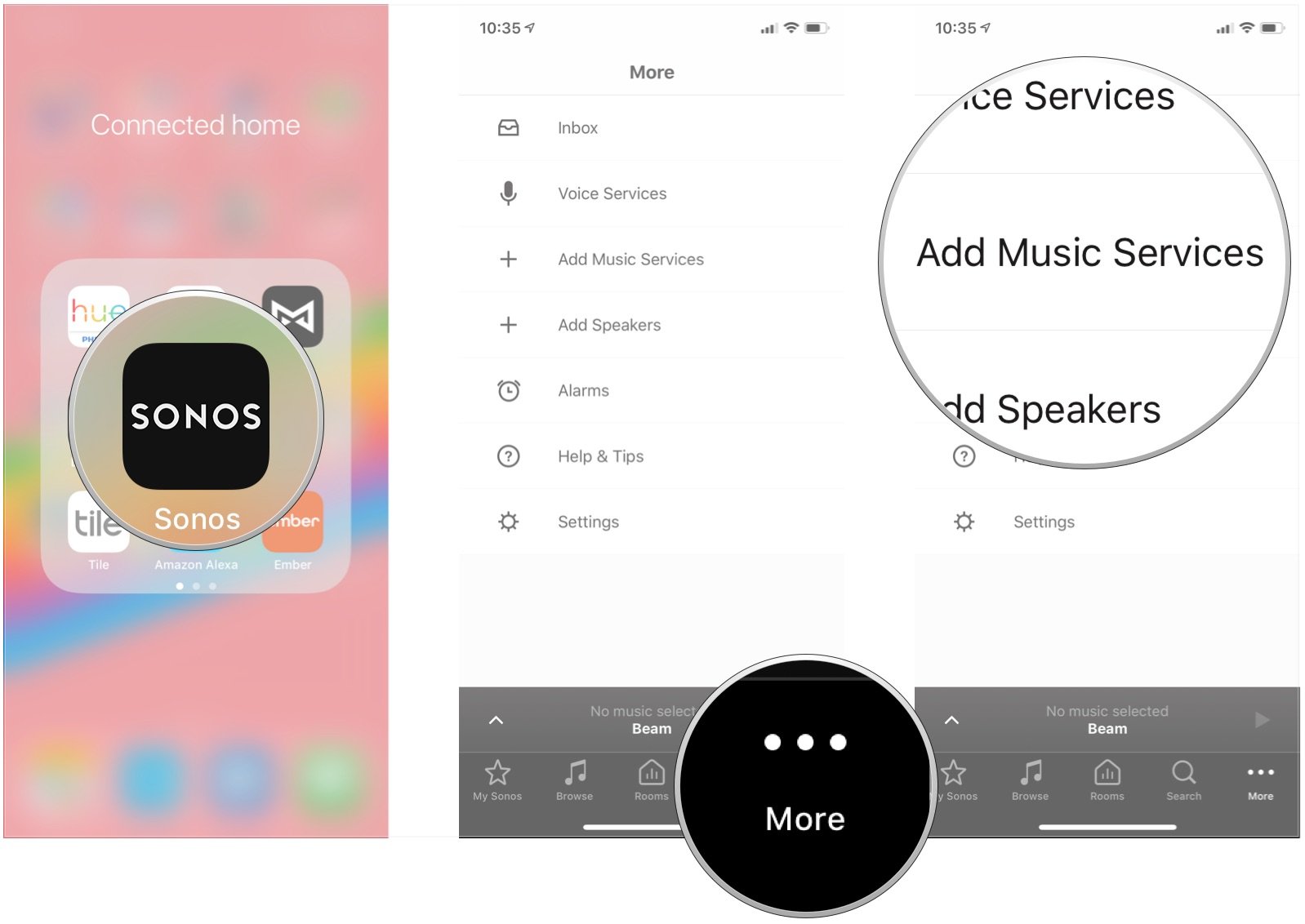







Post a Comment