Here's how you can backup your WhatsApp messages to Google Drive
Maybe you like to use WhatsApp for work because it's one of the best messaging apps out there. On the other hand, perhaps it's just a convenient (and free!) way to keep in touch with friends. Either way, you probably have some pretty important messages and media in there, and it'd be a shame if it all suddenly disappeared. That's why it's a great idea to back up your messages, photos, and videos. Here's how to do just that using Google Drive.
Products used in this guide
- Messaging at its best: WhatsApp
- Flagship for less: OnePlus 7 Pro
How to back up between Android and iPhone
If you're planning on switching from Android to iPhone and want to take your WhatsApp messages with you, you're kind of out of luck.
When you back up WhatsApp on your Android phone, you back up to Google Drive. The Android WhatsApp app uses Google Drive to back up and restore. The iOS app uses iCloud to do both of those.
Even if you have the iOS Google Drive app, you still won't be able to restore your Android WhatsApp files this way. This is because the iOS WhatsApp will only communicate with iCloud. That said, you could use some third-party apps, though we haven't vetted them and wouldn't trust them with our private data.
How to back up your WhatsApp chats to Google Drive
Luckily, WhatsApp automatically backs up and saves your messages to your phone's memory daily. However, depending on your settings, you can also backup your chats to Google Drive. This way, just in case you have to delete WhatsApp from your phone, your messages will be safe. Just be sure to back things up before you uninstall the app.
Google Drive is an excellent way to backup all your WhatsApp messages. You can switch from Android phone to Android phone, and you'll be able to have your messages and media follow you wherever you go. It's also a bit of extra insurance in case WhatsApp decides to one day crash beyond repair, and you end up having to uninstall and reinstall it. Here's how to backup with Google Drive:
- Launch WhatsApp on your Android phone.
- Tap the menu icon on the top right of the screen. It's the three vertical dots.
- Tap Settings.
-
Tap Chats.
- Tap Chat backup.
-
Tap Back up to Google Drive to choose the frequency with which you'd like to backup your chats (we're choosing Daily for this example).
- Tap the Google account you want to back up.
- Tap Allow.
- Tap Include videos if you want to back up videos.
-
Tap Back up to initiate your first backup.
Now that everything's backed up, you'll be able to restore your chats every time you reinstall WhatsApp, no matter the device. Note that whenever you back up to Google Drive, WhatsApp also backs up to your phone's internal memory as well, which means it'll take up some space. However, if you have a preinstalled file managing app or one like ES File Explorer, you'll be able to go in and make room if you need to.
It may be prudent to plug your phone in when backing up, as the first backup could take a while, depending on the sizes of your chats. The beautiful thing is that every backup you perform after the first one is incremental, which means it will add to the current backup instead of erasing everything and starting again or adding an entire backup over the old one, taking up less space.
How to restore WhatsApp chats from a Google Drive backup
Everything's backed up. Great! You've changed phones or have had to reinstall WhatsApp. Not so great. Now how do you get all your chats back? Here's how!
- Launch WhatsApp from your Home screen or the app drawer.
- Tap Agree and continue.
- Enter your phone number to verify it.
- Tap Next.
-
Tap OK.
- Tap Continue.
- Tap Restore.
- Enter your name.
-
Tap Next.
Now you can access your WhatsApp chats on any Android phone that has WhatsApp installed. All you have to do is sign in. So if you want to move your WhatsApp data from one phone to another, follow the above steps.
Back it all up
Keeping a copy of your private messages, photos, and other data in the cloud is a fail-safe way to keep your data backed up. Even if your device fails or the internet goes out, you'll surely be able to access your data from somewhere else with a solid internet connection. We recommend using one of the top cloud storage services for maximum security.
If you're paranoid about losing your cloud storage account, we highly recommend setting up an offline network-attached storage for your home. Our resident NAS-expert Harish Jonnalagadda suggests getting one of the best NAS systems for personal use, especially something from Synology. If you're a total newbie, our guide will walk you through the steps of setting up a NAS server to store your media files.
Our top equipment picks
Messaging at its best
A powerful messaging app that's easy to backup
WhatsApp is one of the most powerful messaging apps out there, and thankfully, backing up your data and moving it to another phone is as easy as can be. With just a few taps, you can ensure your conversations stay safe in the cloud for years to come.
Back it all up with help from Google
Google Drive
It's all in the cloud
Google Drive is one of the best cloud storage services of all time. Not only do you get your first 15GB for free, but it's also secure, incredibly easy to use, and very well integrated with Google's many other tools, platforms, and services.
from Android Central - Android Forums, News, Reviews, Help and Android Wallpapers https://ift.tt/2muT5R7
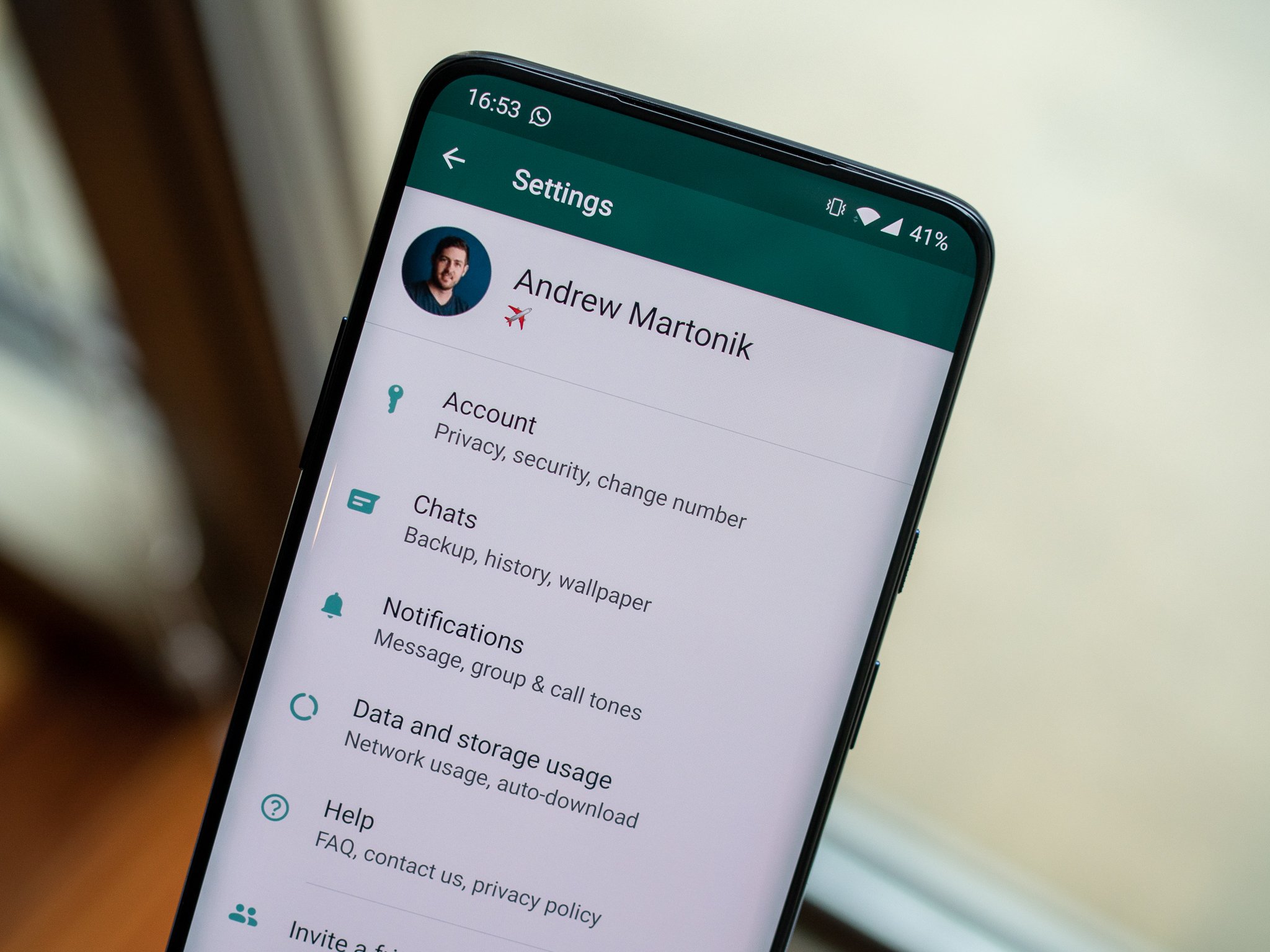
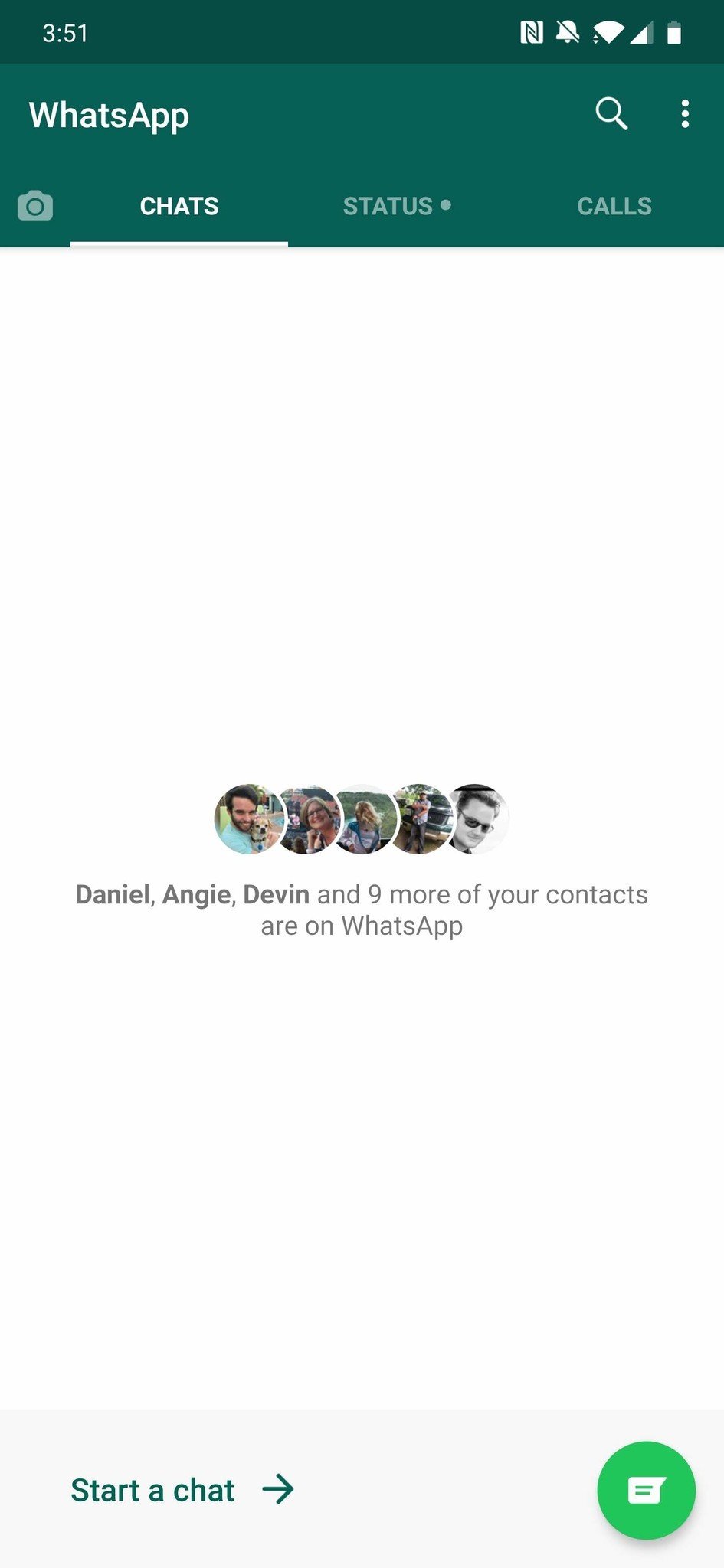

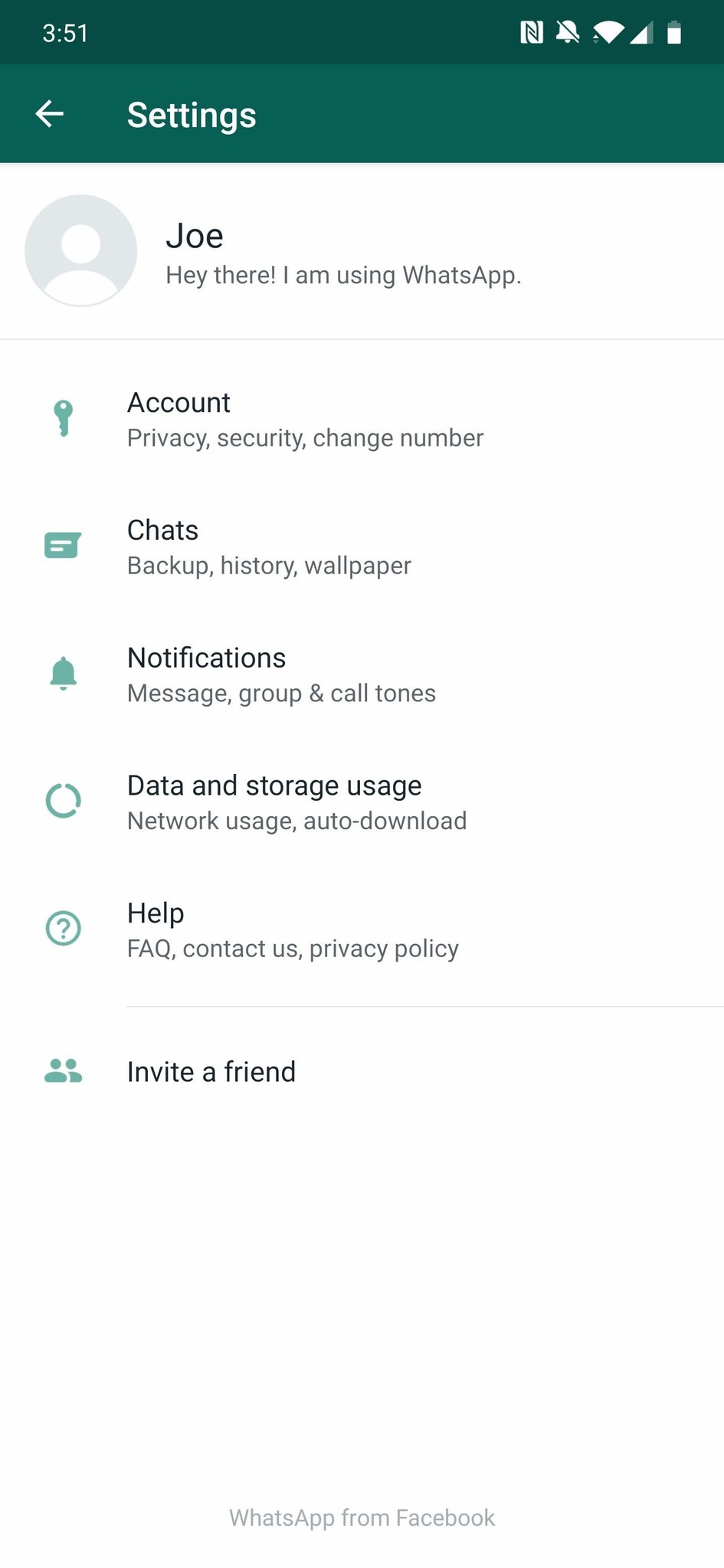
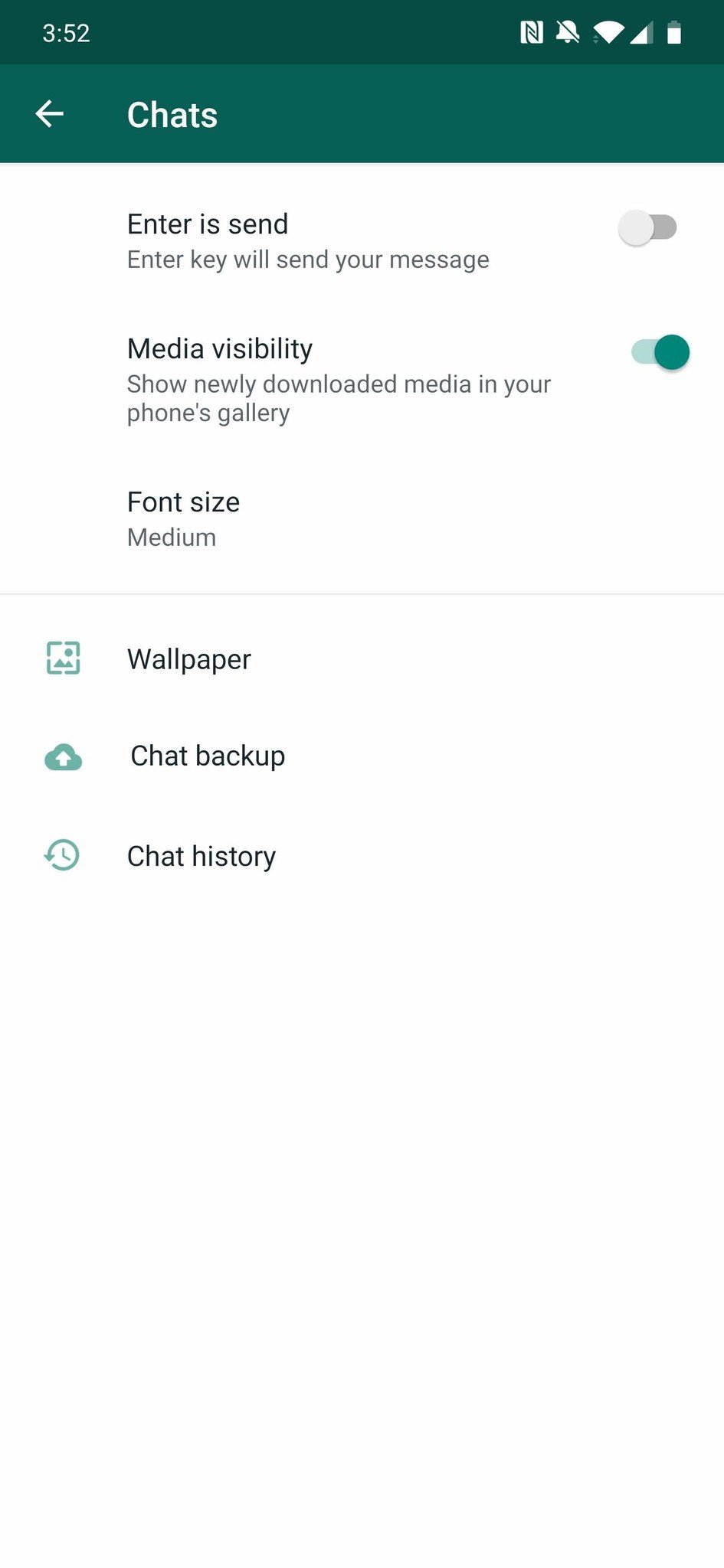
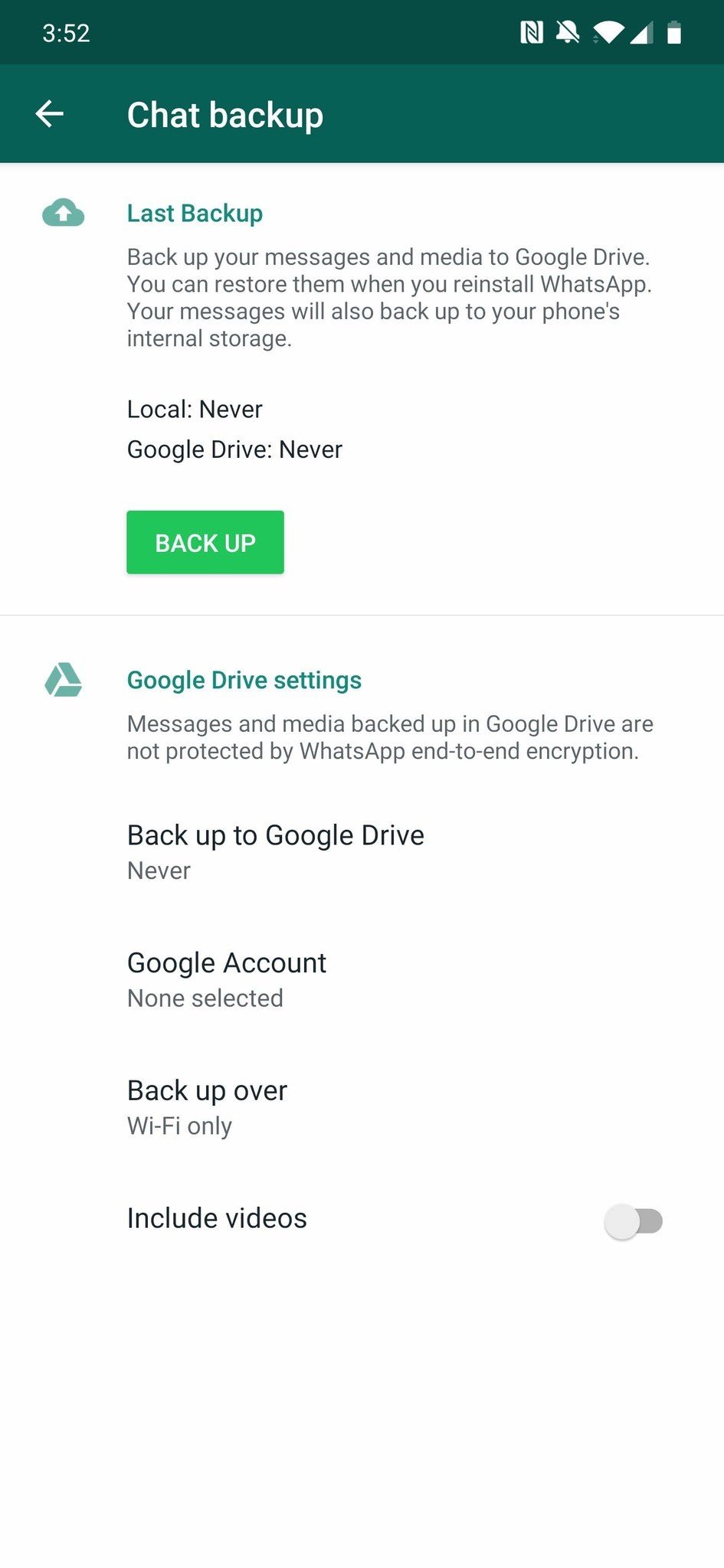
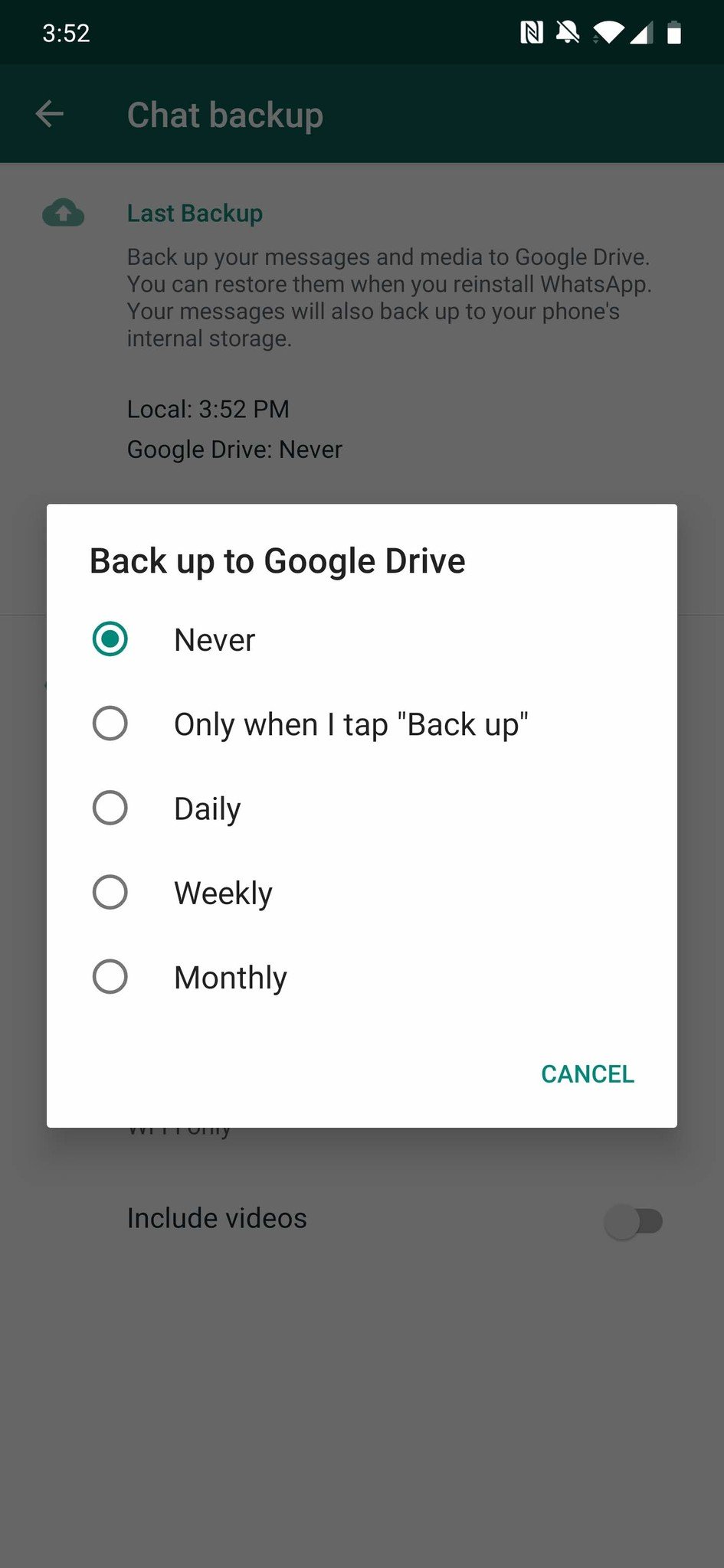
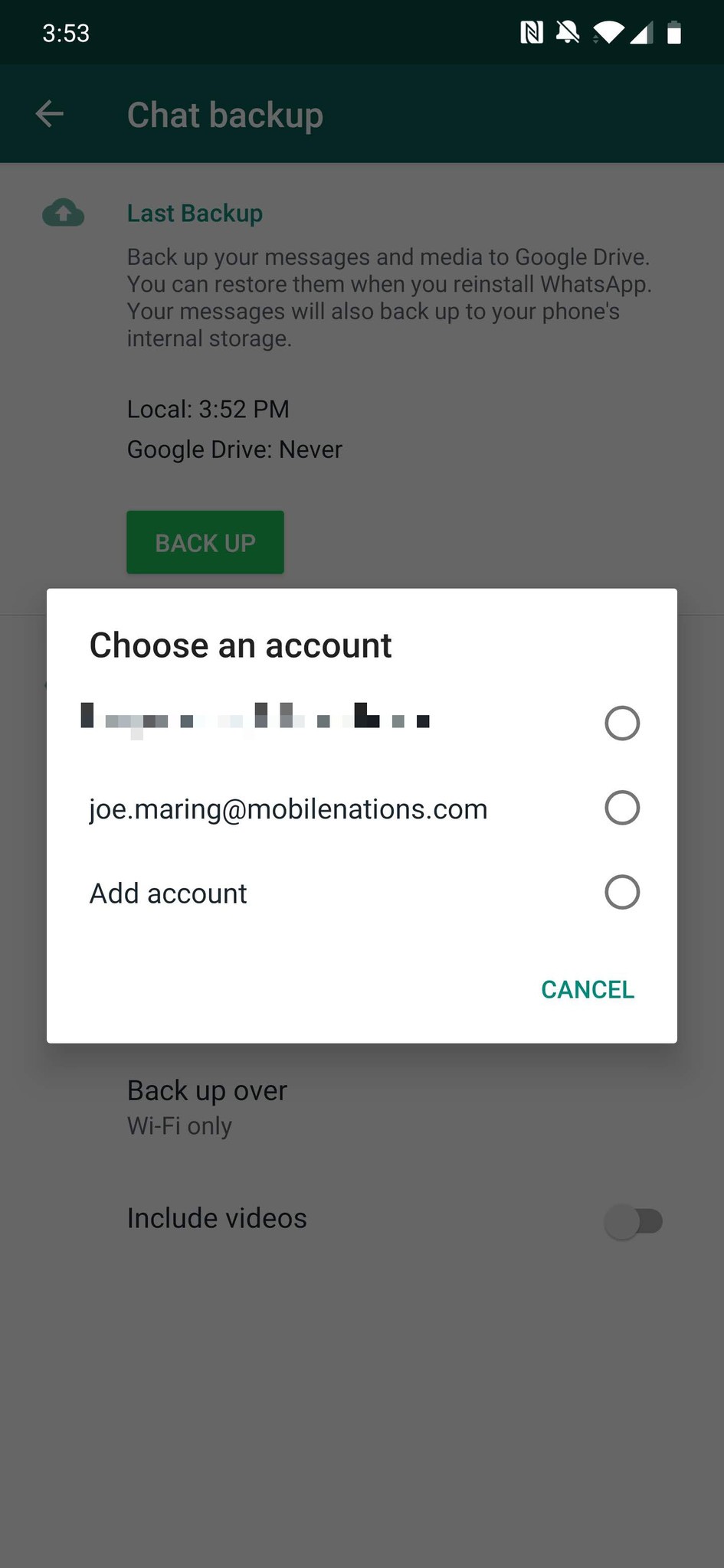



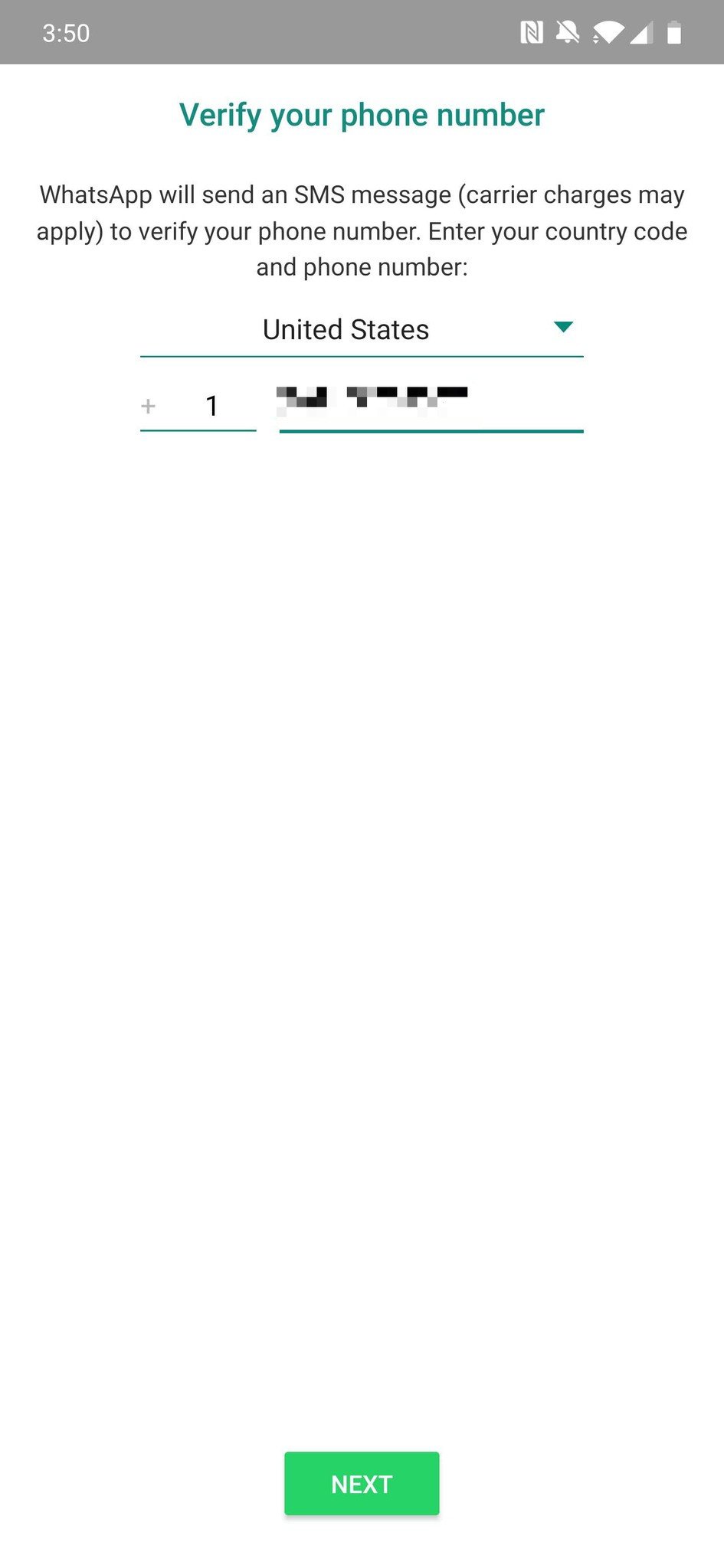
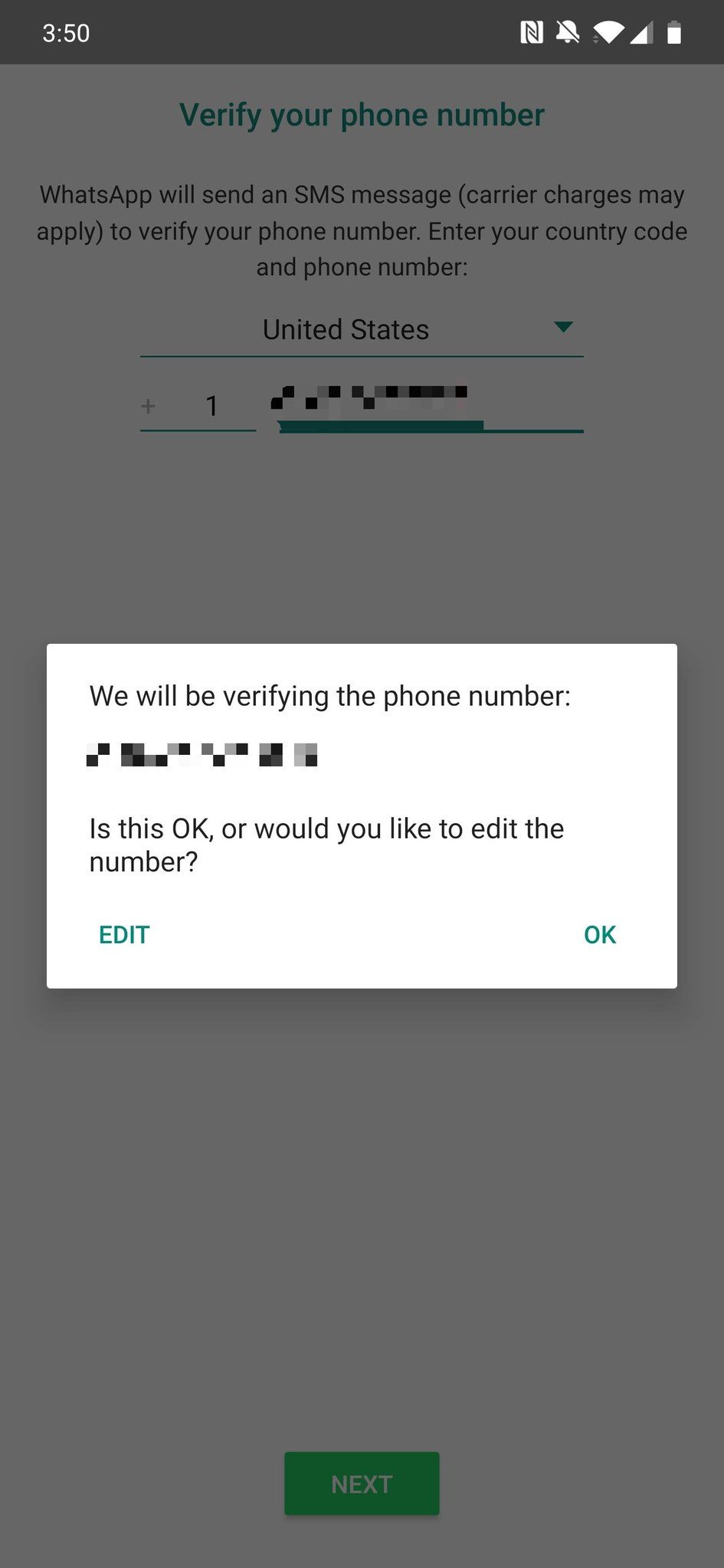
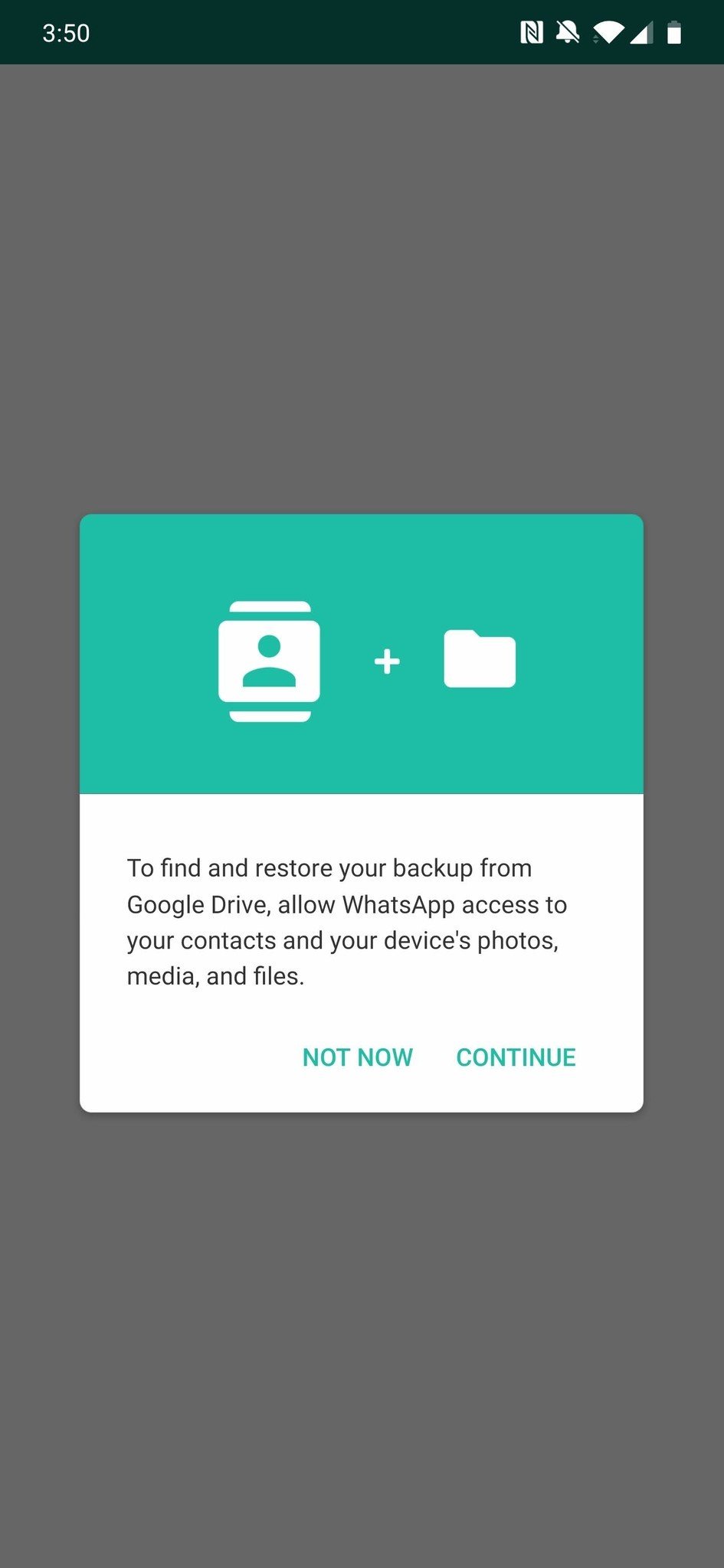
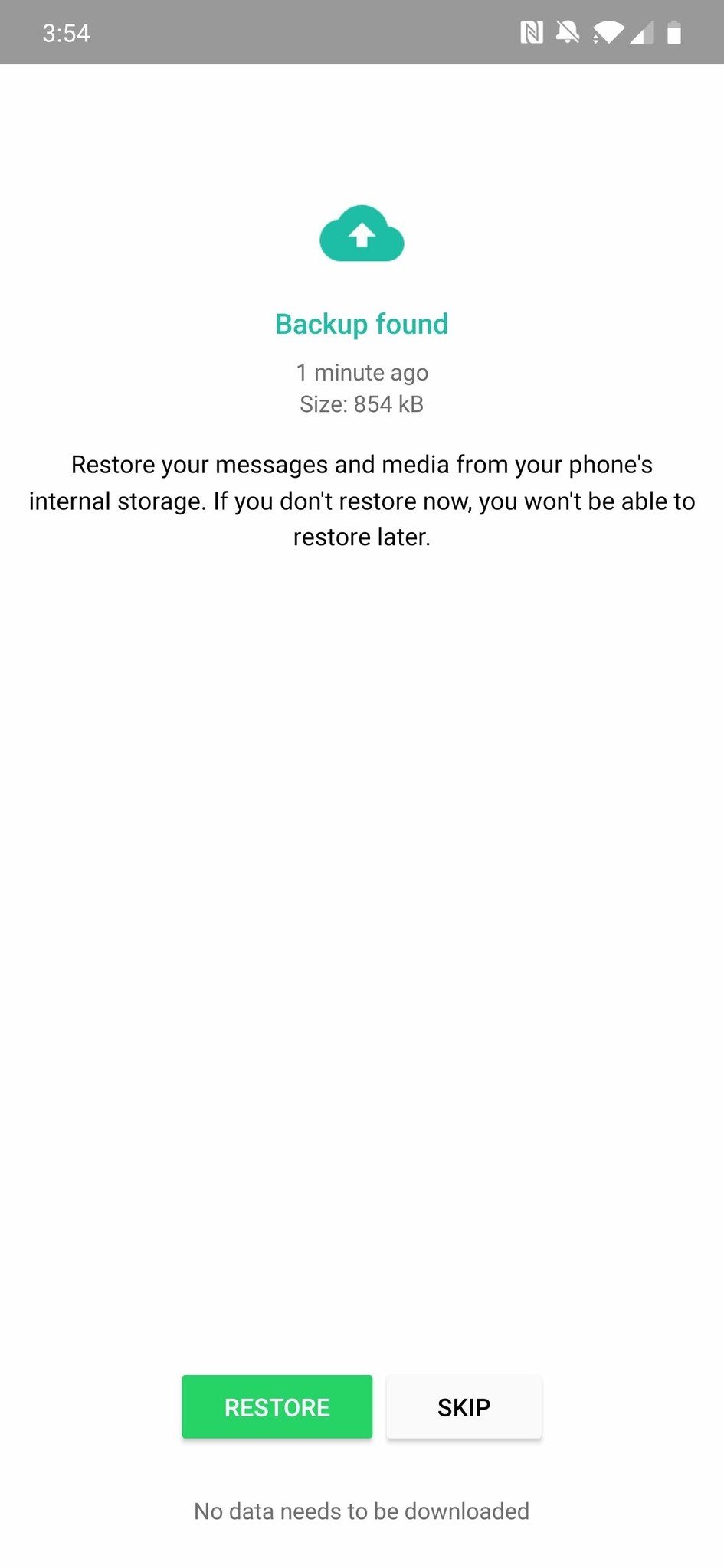



Post a Comment