How to change your profile image with Google Illustrations
At the tail end of September, Google quietly debuted a new feature for creating avatars dubbed Google Illustrations. The feature is currently exclusive to Android users, but will likely roll out for iOS soon. Creating your own customizable avatar is quick, easy, and an excellent alternative for users who prefer not to use personal photos or virtual avatars of themselves as profile pictures. Here are just a few simple steps you can follow to create your own Google Illustrations profile image. After all, what's the point of having a fancy Google phone if you don't also have your Google apps kitted out to reflect your personality?
Navigating to Google Illustrations
- Open Gmail or any other Google app.
- Click on your current Google icon in the top right-hand corner to pull up your account. If you've never set an image before, this will be a default letter against a solid colored background.
-
Click the photo icon to pull up your Profile picture.
- Click Change/Add profile picture.
- You will now automatically be viewing Illustrations.
Selecting an image
- Browse available images by category or search for a specific type of image like travel, animals, flowers, and more.
-
Choose an image once you've found the one you like.
- You will now be able to start editing your illustration.
- Hit the back button if you decide you want to choose a different image. All edits will be lost if you back out of image editing without saving.
Customizing your image
- Edit your image to your liking. You can customize the color palette between four default palettes, or you can select specific parts of the image to adjust colors individually.
-
Crop, resize, and reposition your image using simple pinch and drag functions.
- Save your new image as your profile icon.
Congratulations, you are now the proud owner of your very own customized Google Illustration profile image! You can edit and save as many times as you need to until you settle on an image you like, and it's fun to mess around with different images to see what elements they will and won't allow you to edit selectively.
But why stop there? Now that you're on a roll, try customizing your lock screen shortcuts next!
Google Play Gift Card
Give the gift of choice with a Google Play gift card!
from Android Central - Android Forums, News, Reviews, Help and Android Wallpapers https://ift.tt/3BslYCa

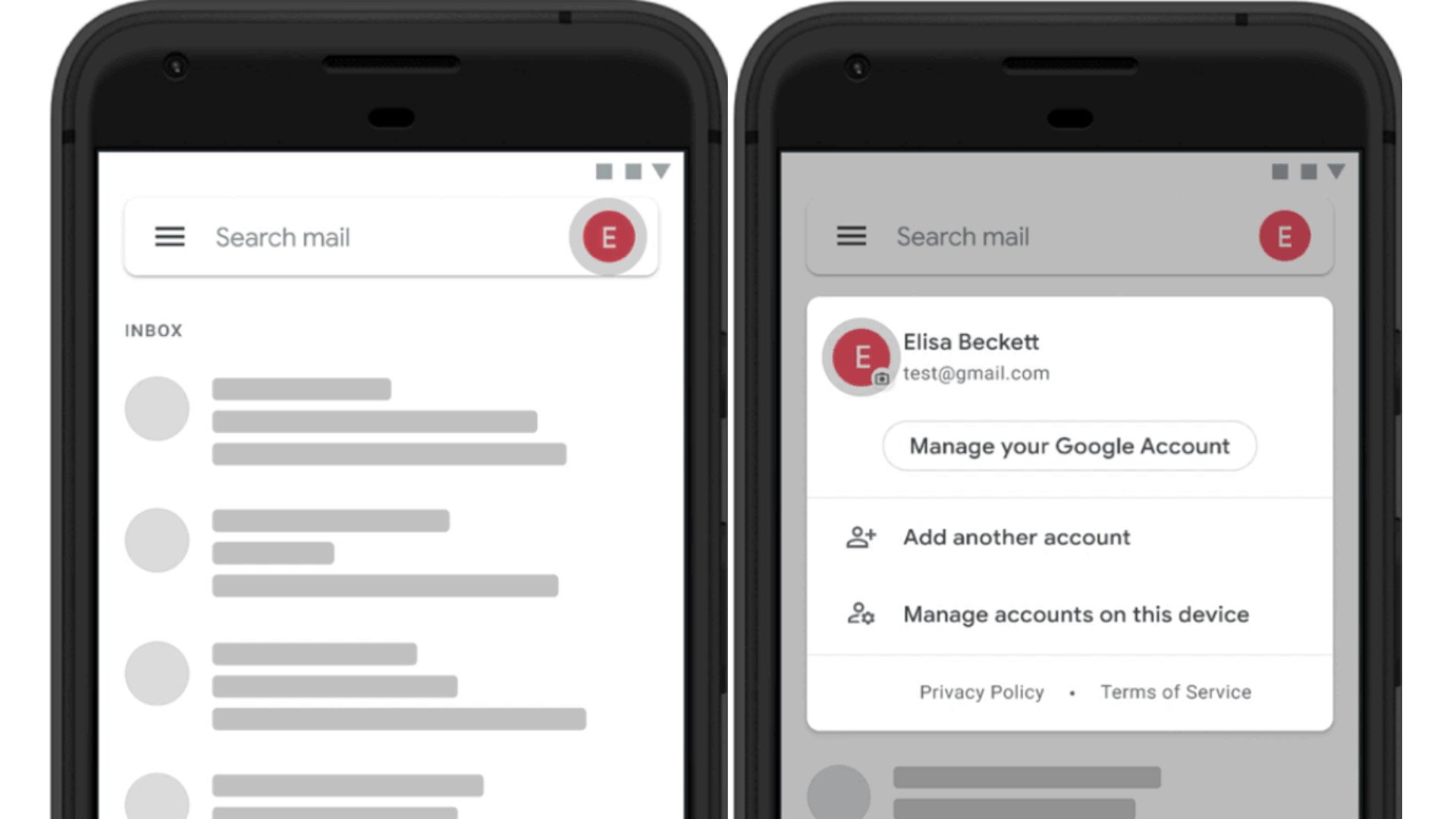

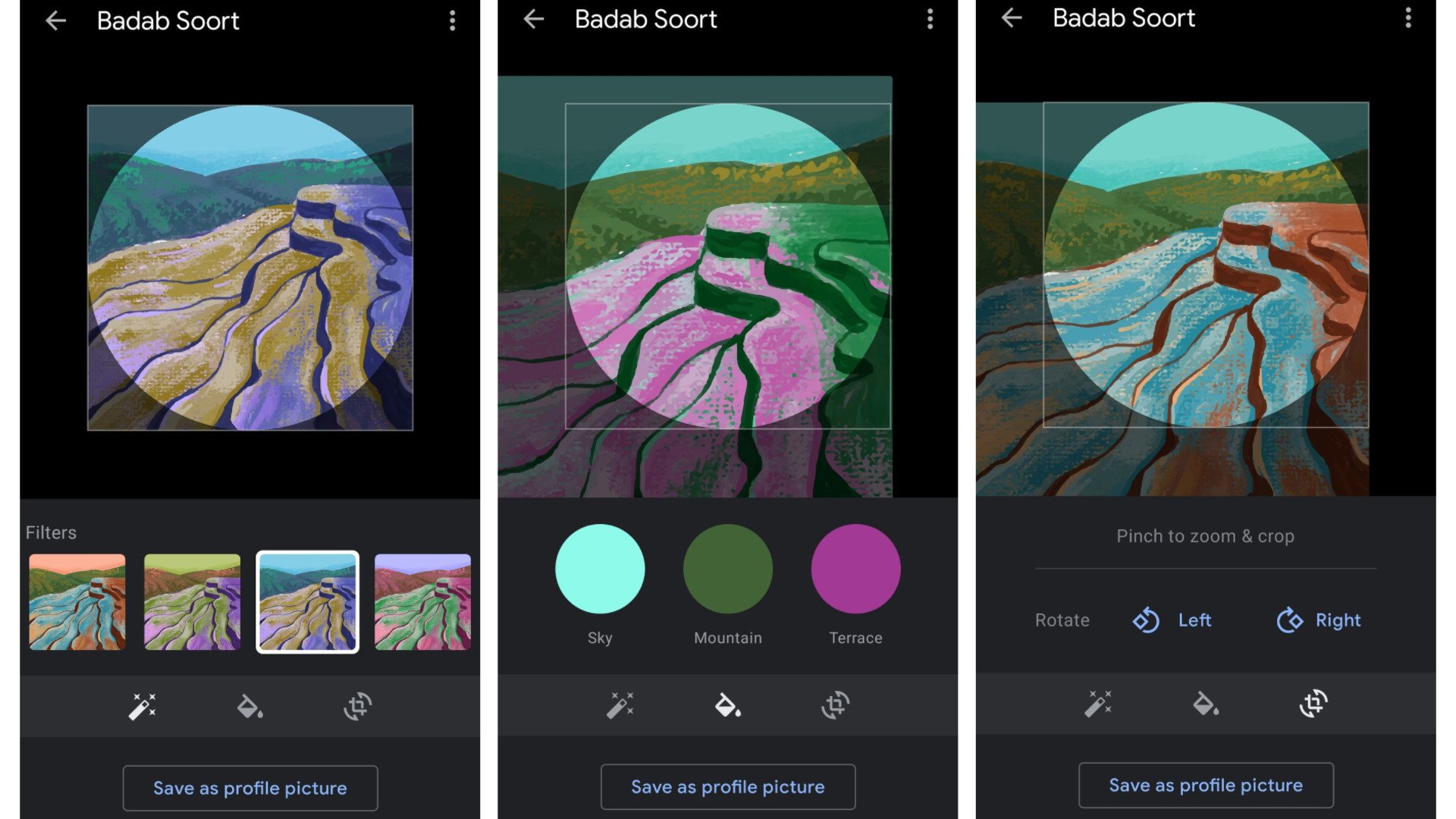
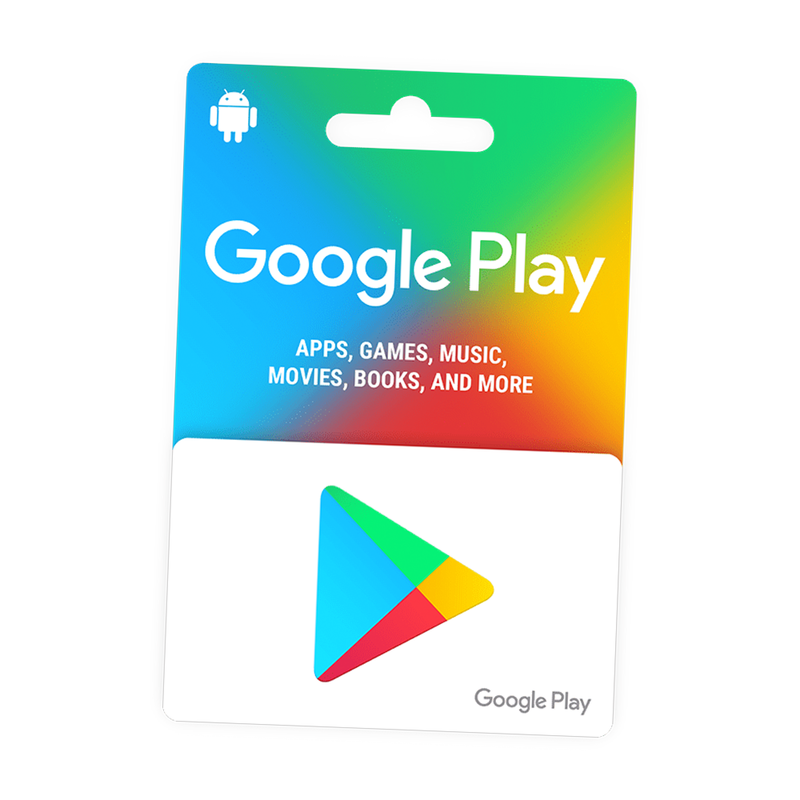

Post a Comment