Too many dated Wi-Fi networks on your phone? Here's how to forget them.
Wi-Fi is widely available in almost every corner of the world. We crave the internet and connect to Wi-Fi networks anywhere, be it shopping malls, workplaces, or coffee shops. As a result, most of us often end up with a host of ancient networks on our phones. To clear up old, unused networks, you can simply forget them on your Android smartphone.
How to forget Wi-Fi networks on Android individually
There are two ways to delete saved networks from your phone. You can either forget selected networks individually or reset all networks on the device in one go. For this guide, we have used a smartphone running Android 10. If you're looking to delete one or two networks, you'll have to locate the network and internet settings and forget each one by one. Here's what you have to do:
- Head into your phone's network and internet settings.
-
Tap Wi-Fi to access your phone's saved networks.
- Press and hold the name of the network you want to forget. A small dropdown menu will appear.
- Tap Forget to remove the Wi-Fi network from your list. Your Android phone will delete all data related to the network.
That's all there is to it! If you have a bunch of networks stock-piled and you want a clean slate, there's a way to bulk delete as well.
How to forget multiple Wi-Fi networks on Android
For a mass removal of all saved Wi-Fi networks, you'll need to go to the system settings. Be warned; this method will reset all network settings, including Wi-Fi, mobile data, and Bluetooth. Here's how to proceed after opening up the general settings:
-
Tap System in the general settings menu.
- Tap Reset options.
- To erase all networks simultaneously, tap Reset Wi-Fi, mobile & Bluetooth.
-
Finally, to confirm the bulk reset tap Reset settings.
Do not take wiping all network settings en masse lightly. This choice will also delete all other networks except saved Wi-Fi names. While adding familiar Bluetooth devices back can be fairly easy, you wouldn't want to lose your mobile network settings and get stuck in a rut! While it is fixable, it's an unnecessary hassle to undergo.
Clean out your networks
There's no better time than now to start clearing out extra networks you don't use anymore. For spring cleaning purposes, you should always choose the first method and forget Wi-Fi networks that are no longer relevant or accessible to your Android device one by one. This ensures you do not accidentally delete networks for places you frequent. Still, if you want to clean-slate it, there's always the go big or go home option.
Upgrade your Wi-Fi router
TP-Link Archer AX21
People pleaser
The TP-Link Archer AX21 is an excellent router for almost everyone. It's affordable, has four Ethernet ports, one USB port, and offers Wi-Fi 6. The router's speedy, too, pushing 1201Mbps at 5Ghz and 574Mbps and 2.4Ghz.
from Android Central - Android Forums, News, Reviews, Help and Android Wallpapers https://ift.tt/2S1nvxd

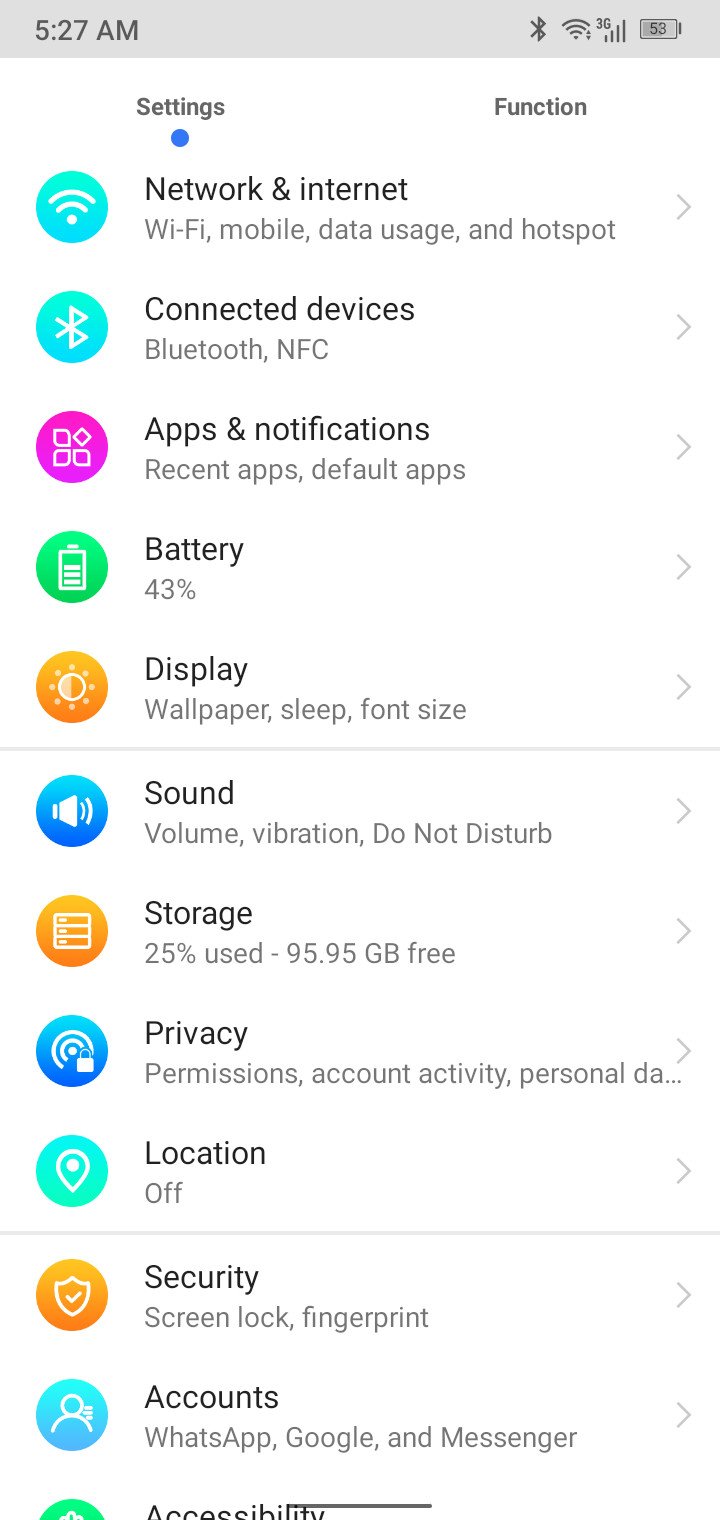
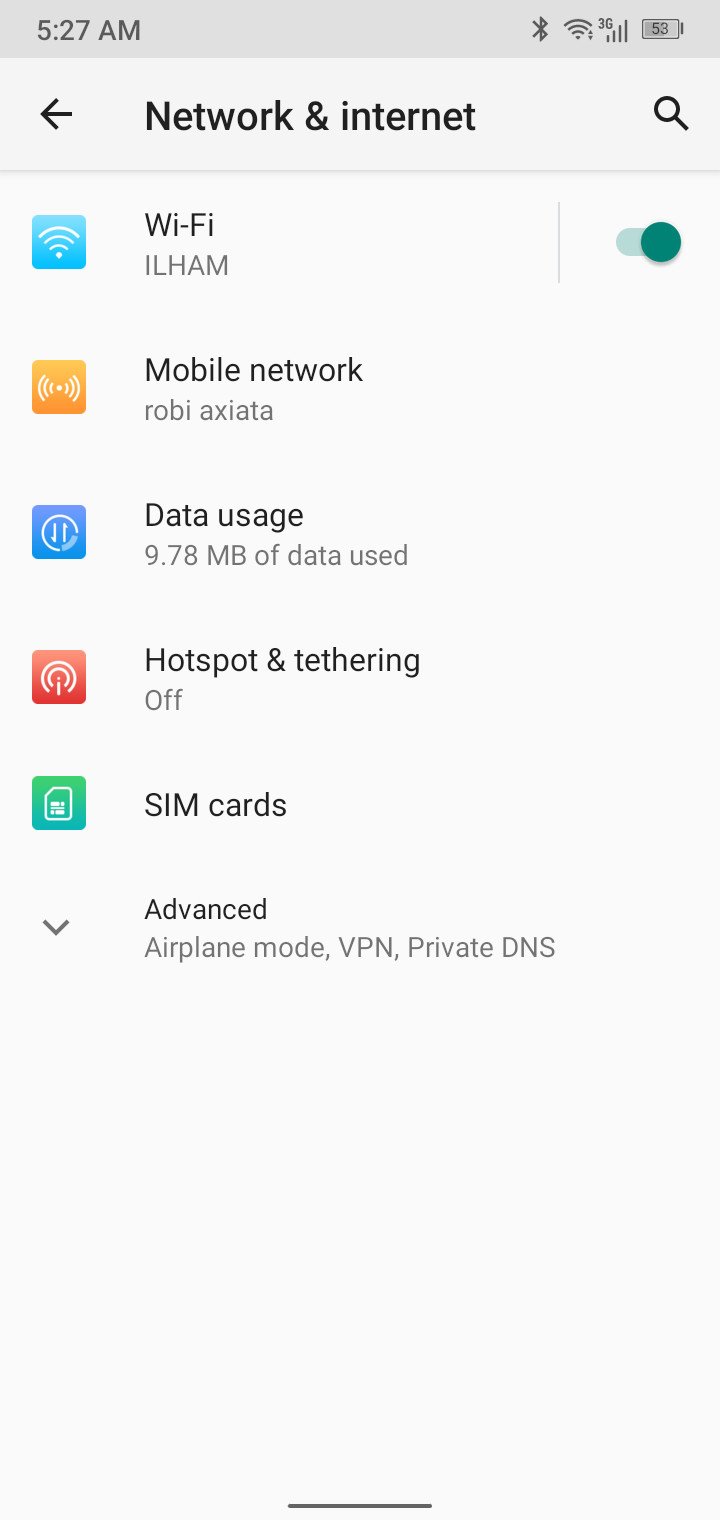
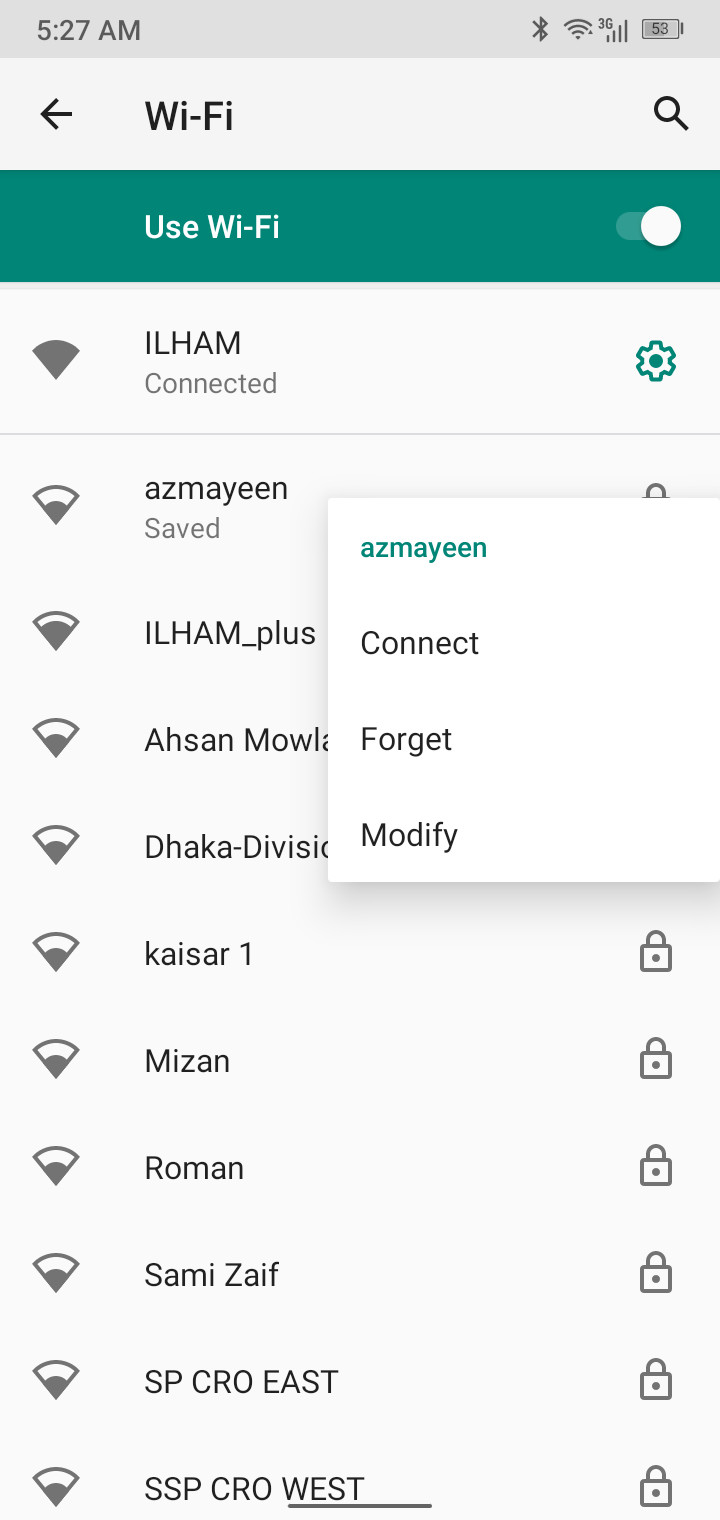
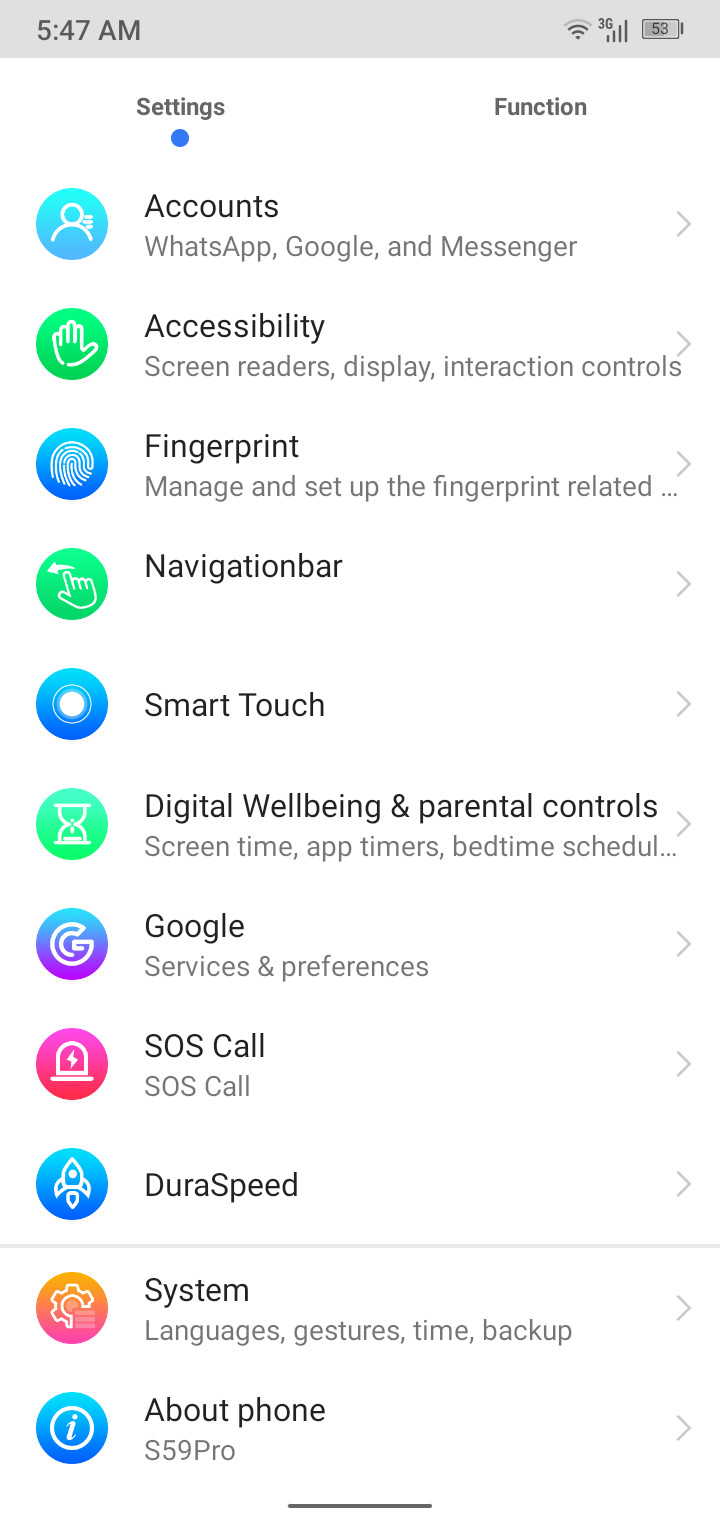
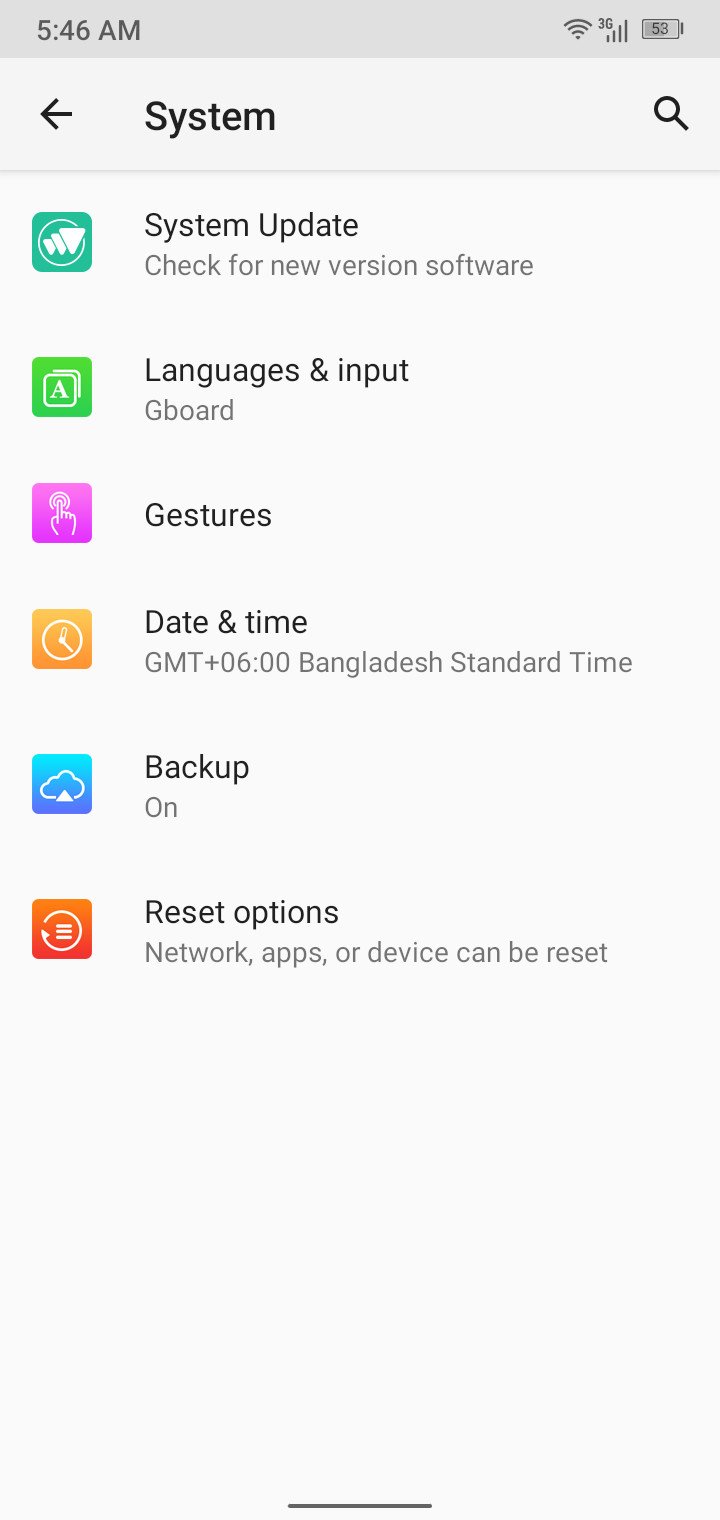
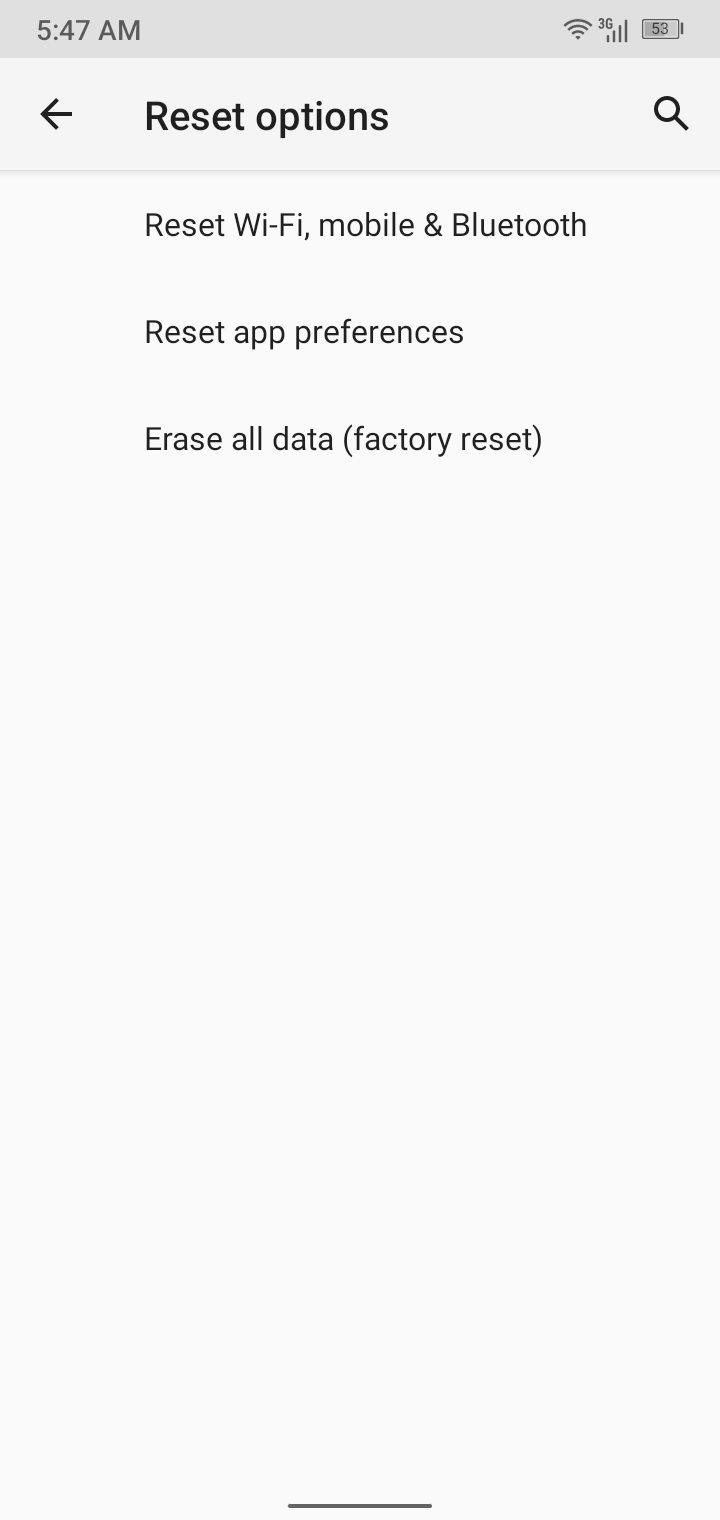
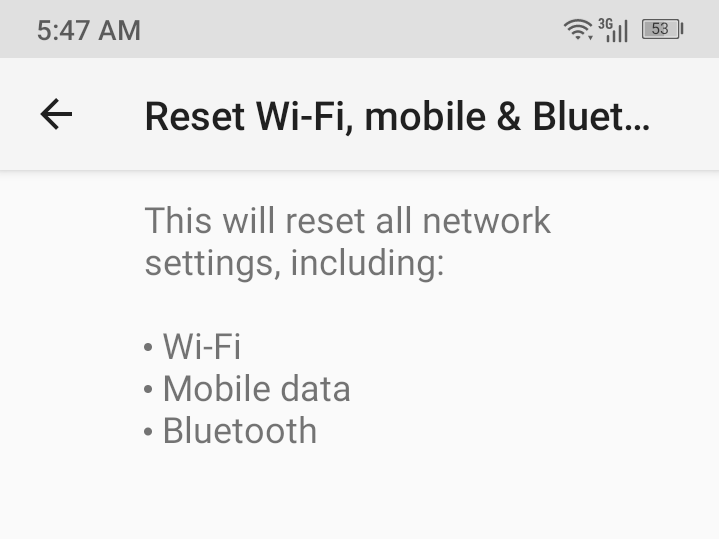
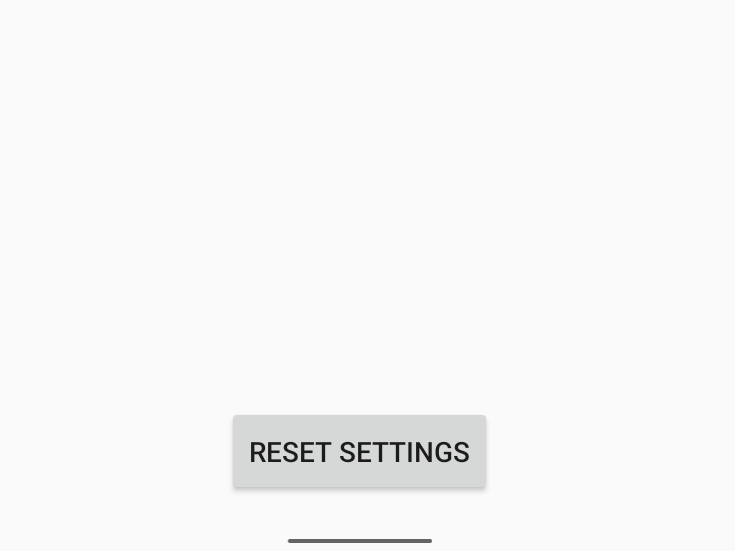


Post a Comment