How to delete your Facebook account
If you're ready to jump ship from Facebook, here's what you need to know.
Facebook is one of the world's largest social networking platforms around, and while it can be a great place for connecting with loved ones, it's also been faced with a heap of security and privacy issues as of late. If you no longer feel safe having so much data on Facebook and want out for good, here's a quick step-by-step guide on how to delete your account using an Android device.
Step 1 — Download a copy of your information
Before you up and delete your account, you'll want to first make sure you download a copy of your data. This will allow you to keep an offline record of as much (or as little) of your Facebook information as you want. This info is gone once your account is deleted, so even if you don't think you need to keep it right now, it's still a good idea to save a copy anyway just in case.
- Open the Facebook app.
- Tap the three lines towards the right of the top navigation bar.
-
Scroll down and tap Settings & Privacy.
- Tap Settings from the expanded menu.
-
Scroll down and tap Download Your Information.
- Deselect any info you don't want saved (everything is checked by default).
-
Tap the Create File button at the bottom of the page.
Once your copy is ready, Facebook will send you an email letting you know. From there, head back to this section of the app and you'll be able to download it and then use it however you see fit.
Step 2 — Delete your account
With your account info downloaded, it's now time to permanently delete your Facebook account. Let's do this.
- Open the Facebook app.
- Tap the three lines towards the right of the top navigation bar.
-
Scroll down and tap Settings & Privacy.
- Tap Settings from the expanded menu.
-
Scroll down and tap Account Ownership and Control.
- Tap Deactivation and Deletion.
- Select Delete Account and tap Continue to Account Deletion.
-
Tap Delete Account.
There you have it. Your Facebook account is now deleted 🙌.
Step 3 — Delete or disable the app from your phone
And, finally, the moment we've all been waiting for — getting the Facebook app off of your phone!
If you installed Facebook on your phone, you can just delete it and be on your way. However, if it came pre-installed, you'll need to go into your phone's settings and disable the app.
How to delete the Facebook app
If you're able to delete the Facebook app, here's what the process looks like.
- Find the Facebook app in your app drawer.
- Hold down on it and drag it up to the Uninstall icon.
- Let go of the app.
-
Tap OK.
How to disable the Facebook app
A lot of Android phones come with the Facebook app pre-installed right out of the box, and when this is the case, it means you usually can't completely delete it from your phone. However, you can disable the app to erase any personal data that's been stored on it and remove the icon from your app drawer.
Disabling Facebook requires a few more steps, but it's still fairly simple.
- Open the Settings on your phone.
- Tap on Apps.
-
Scroll down and tap Facebook.
- Tap Disable.
- Tap Disable on the pop-up.
-
Tap OK.
With all of that done, you've officially severed ties with Facebook. Here's to resting a little easier at night knowing your privacy is now that much safer.
from Android Central - Android Forums, News, Reviews, Help and Android Wallpapers https://ift.tt/2GuzgpP
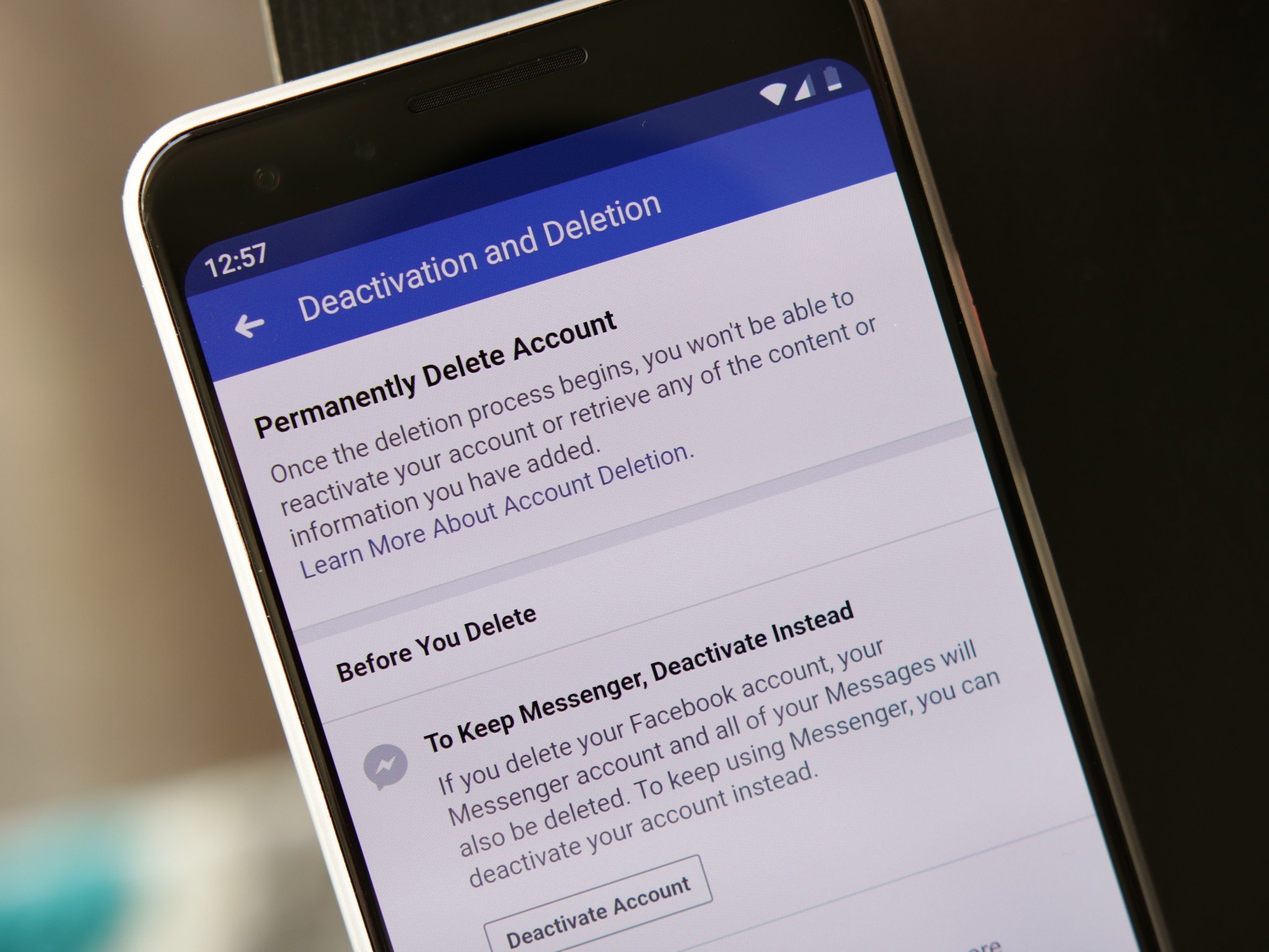
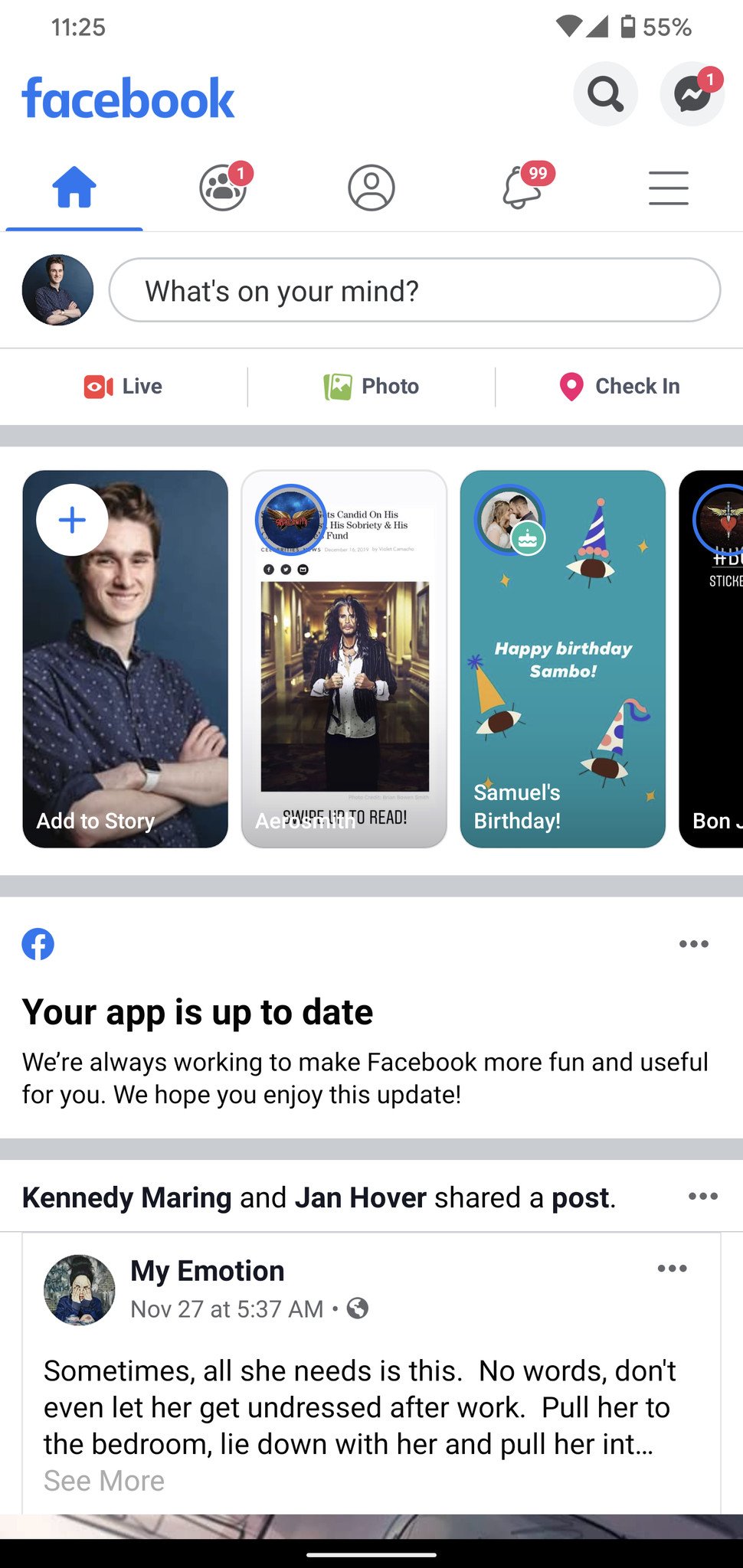
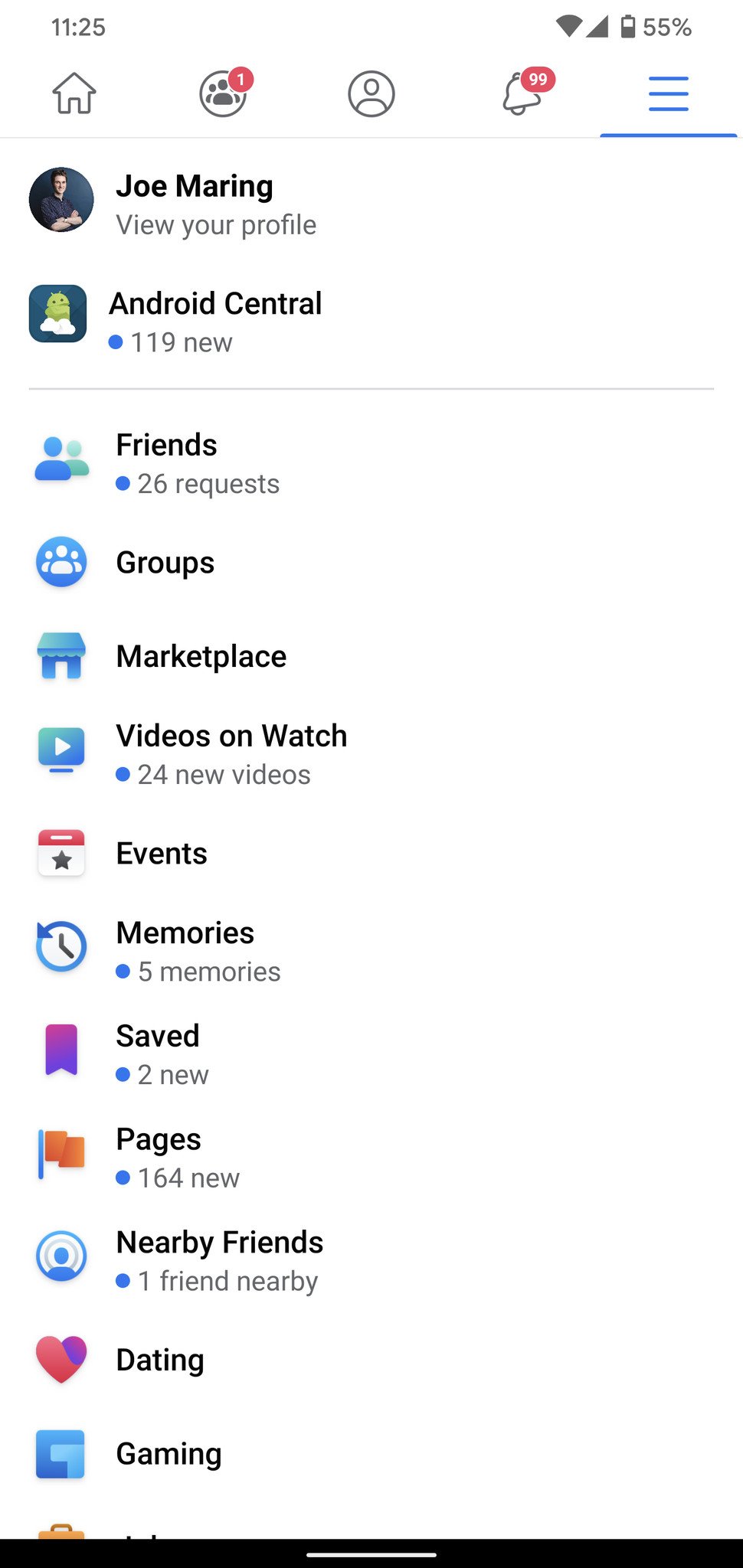
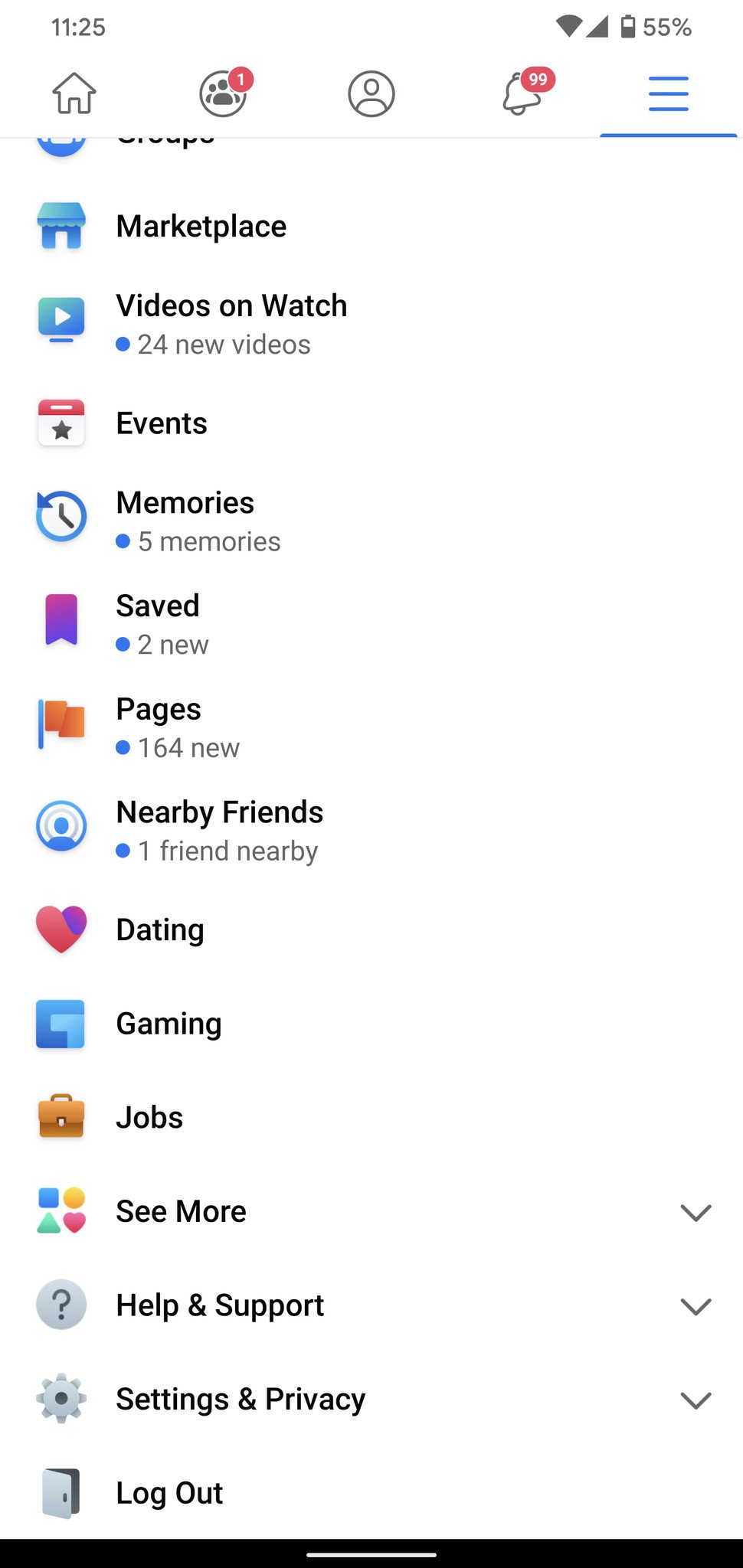
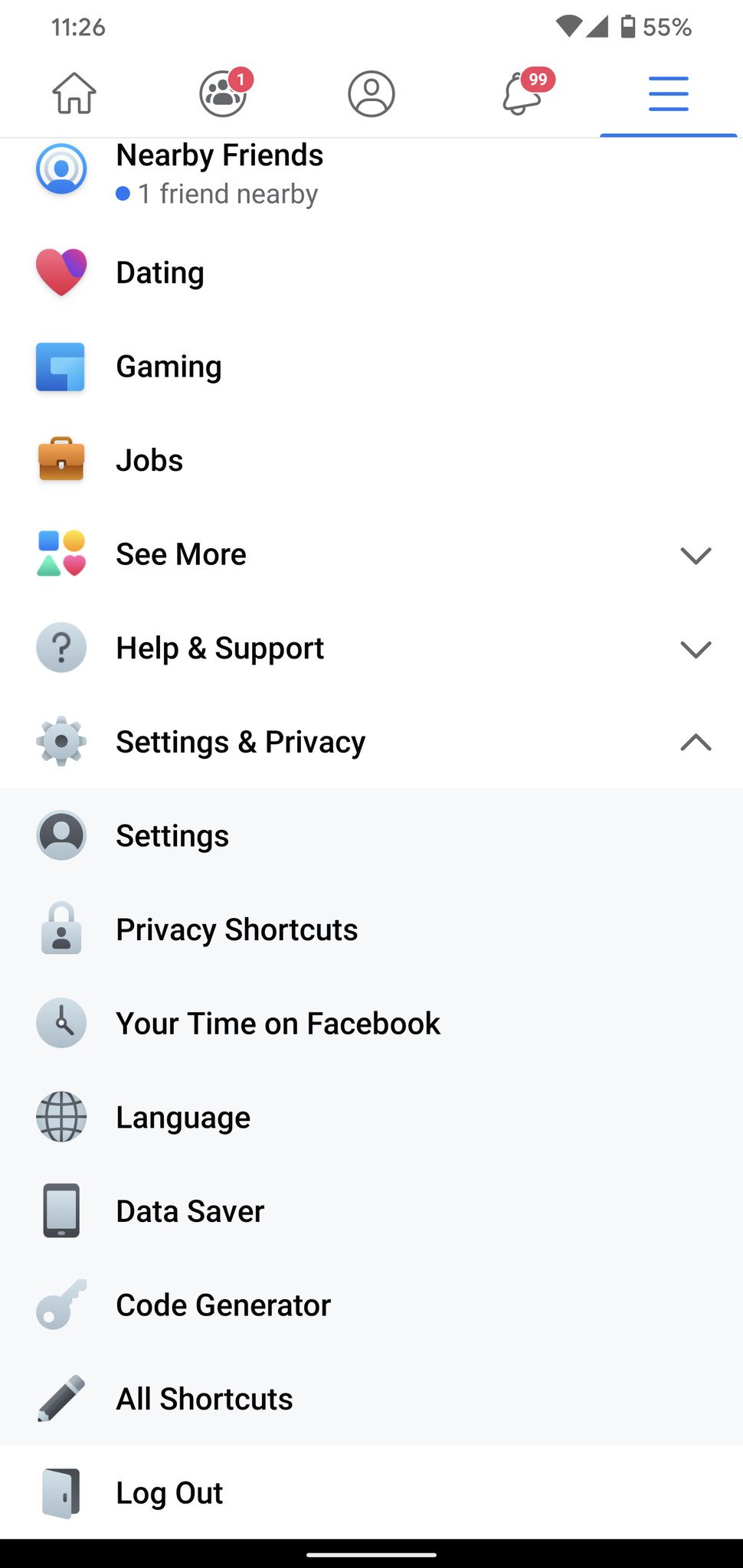
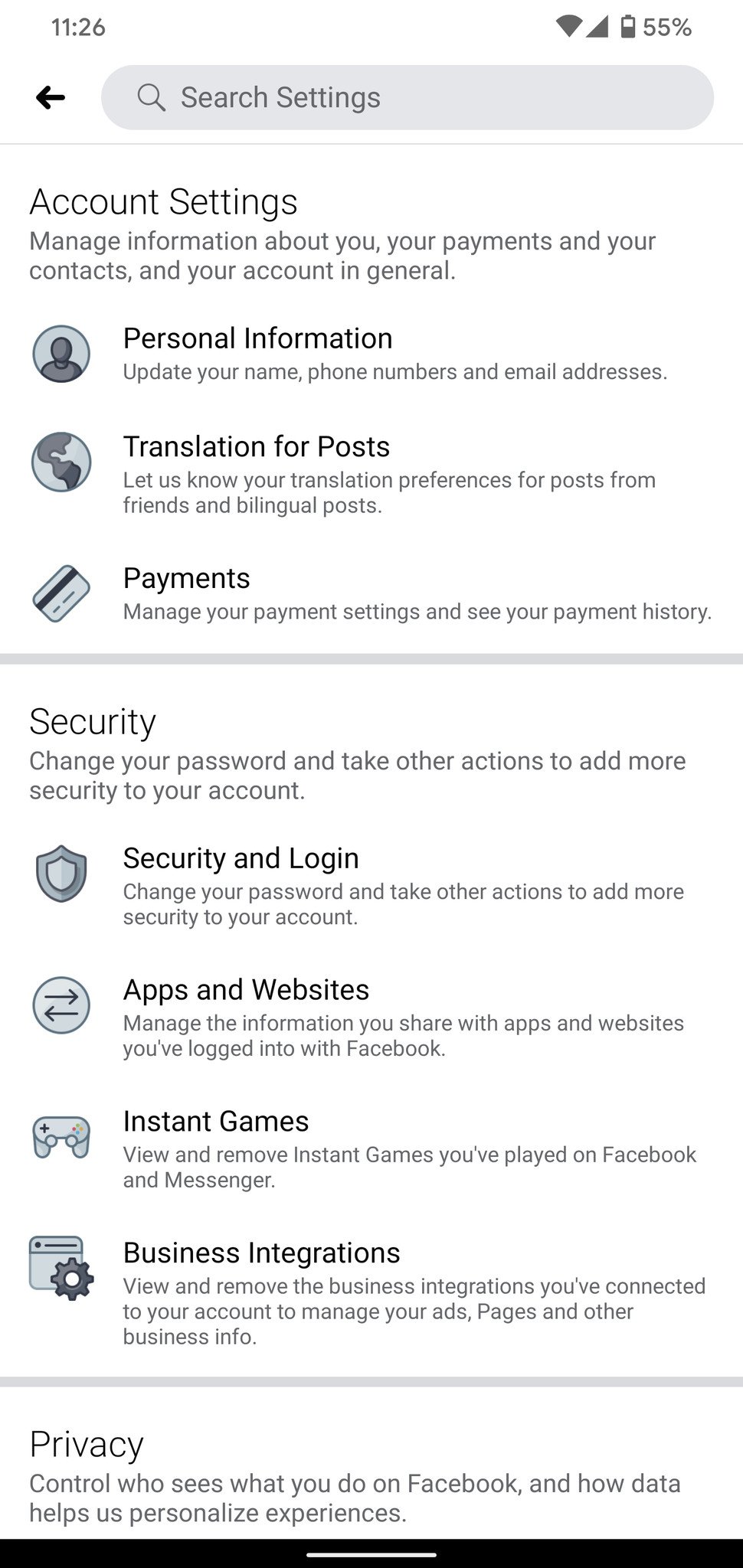
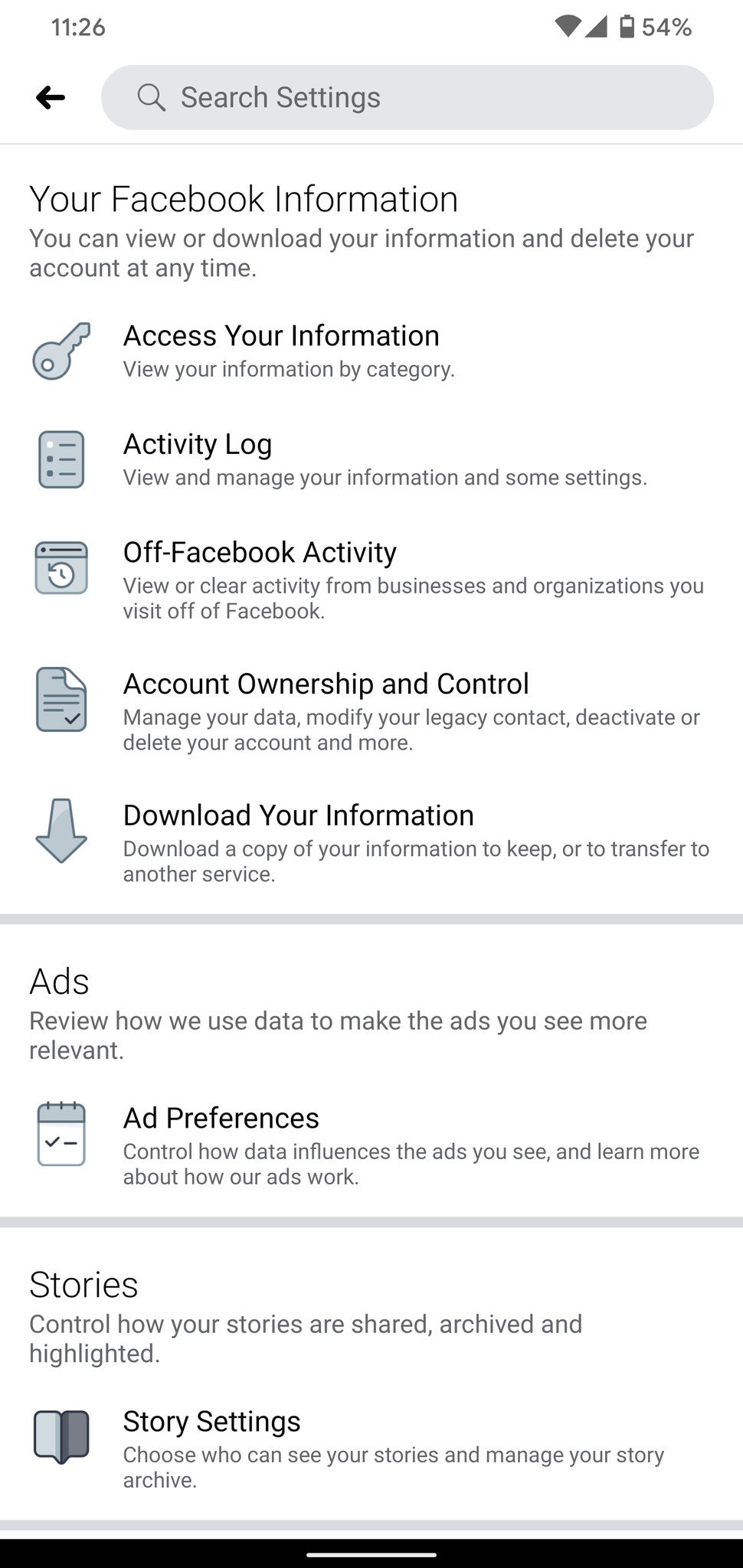
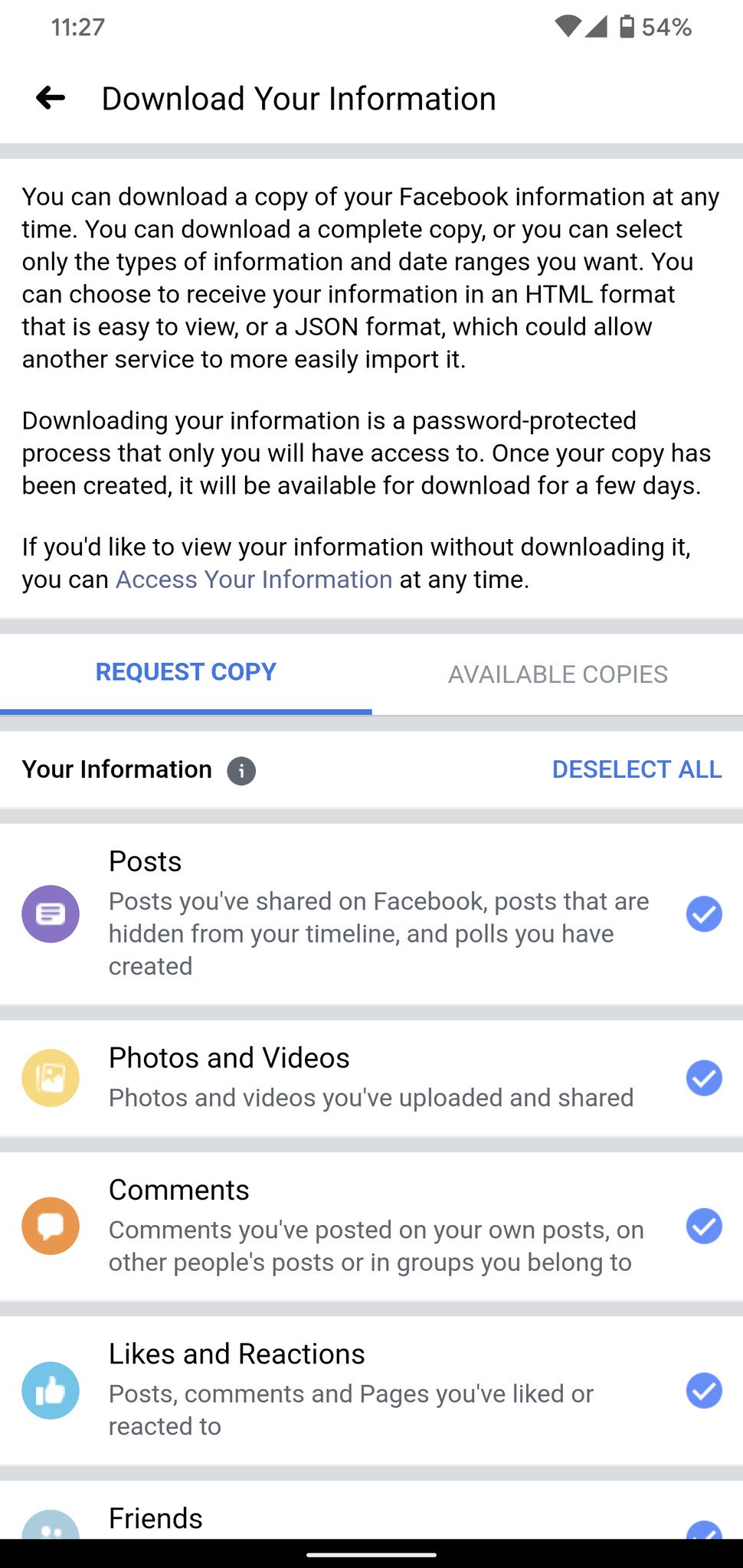
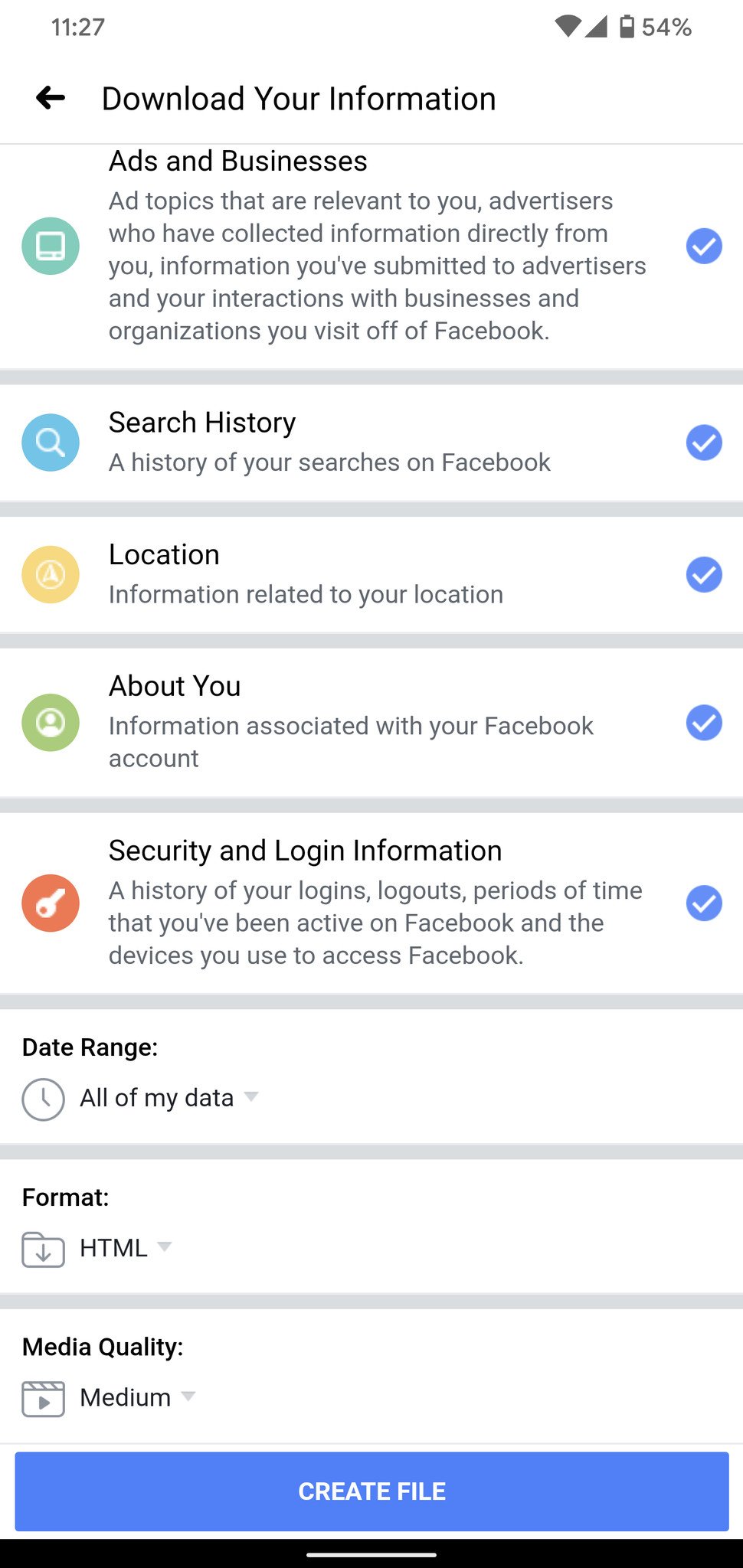
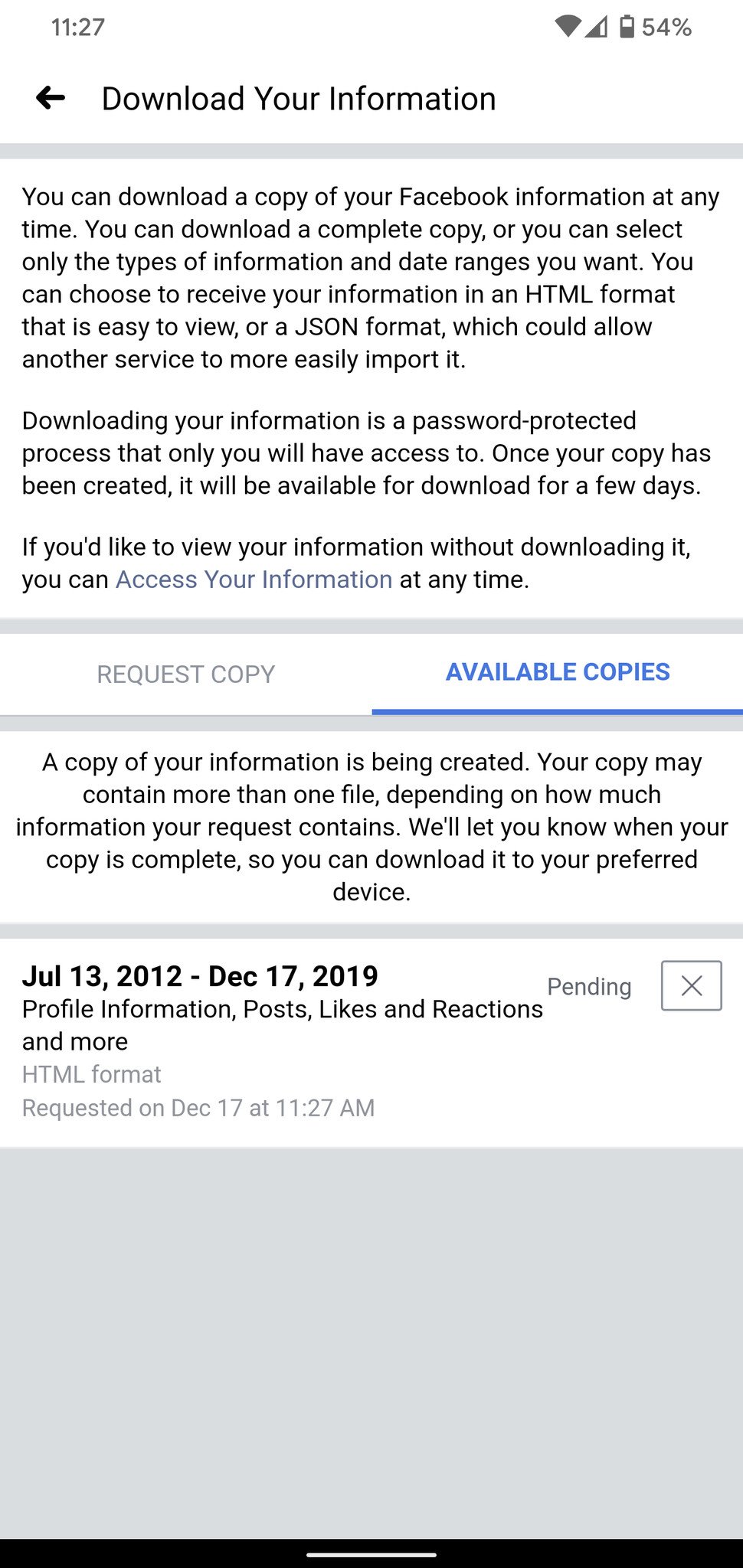
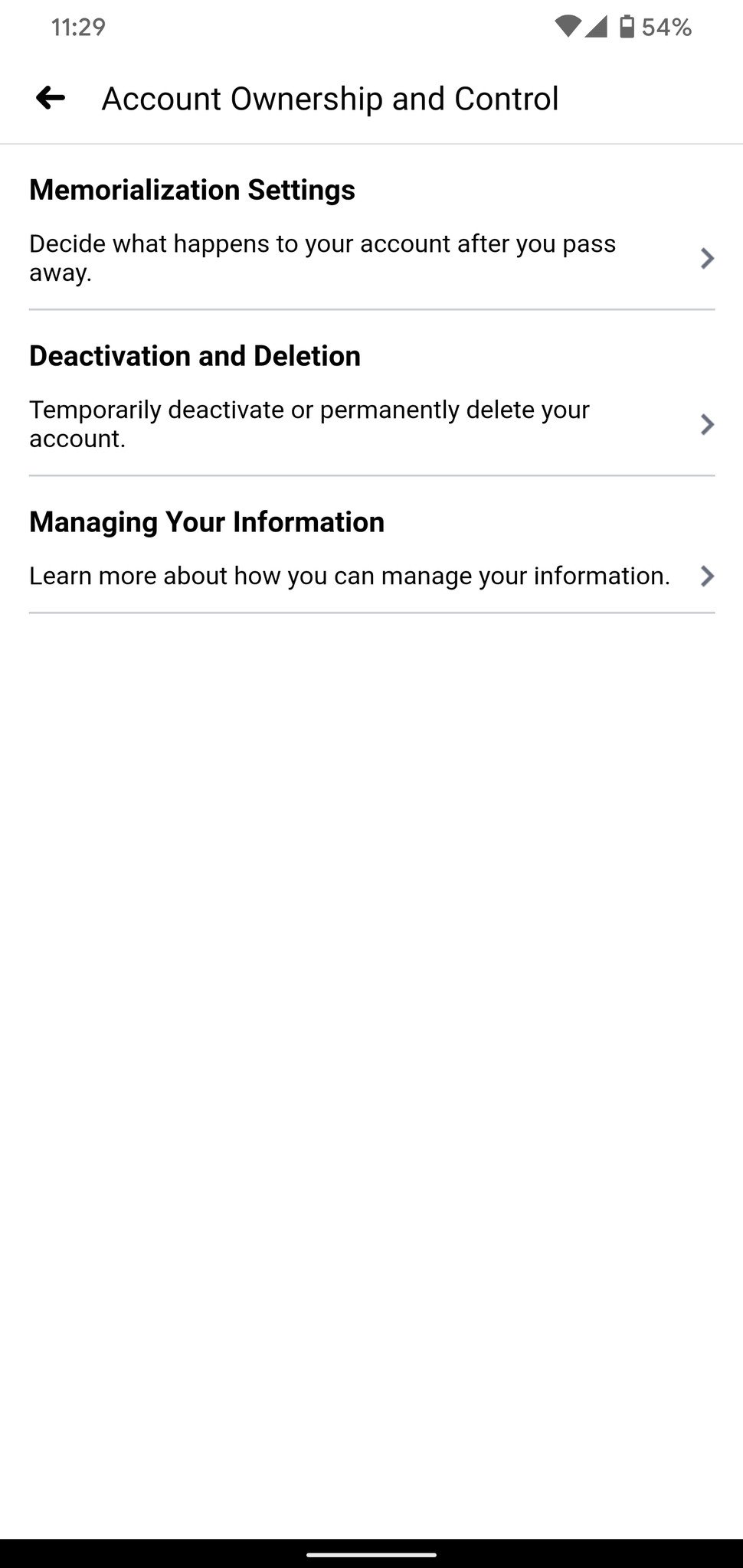

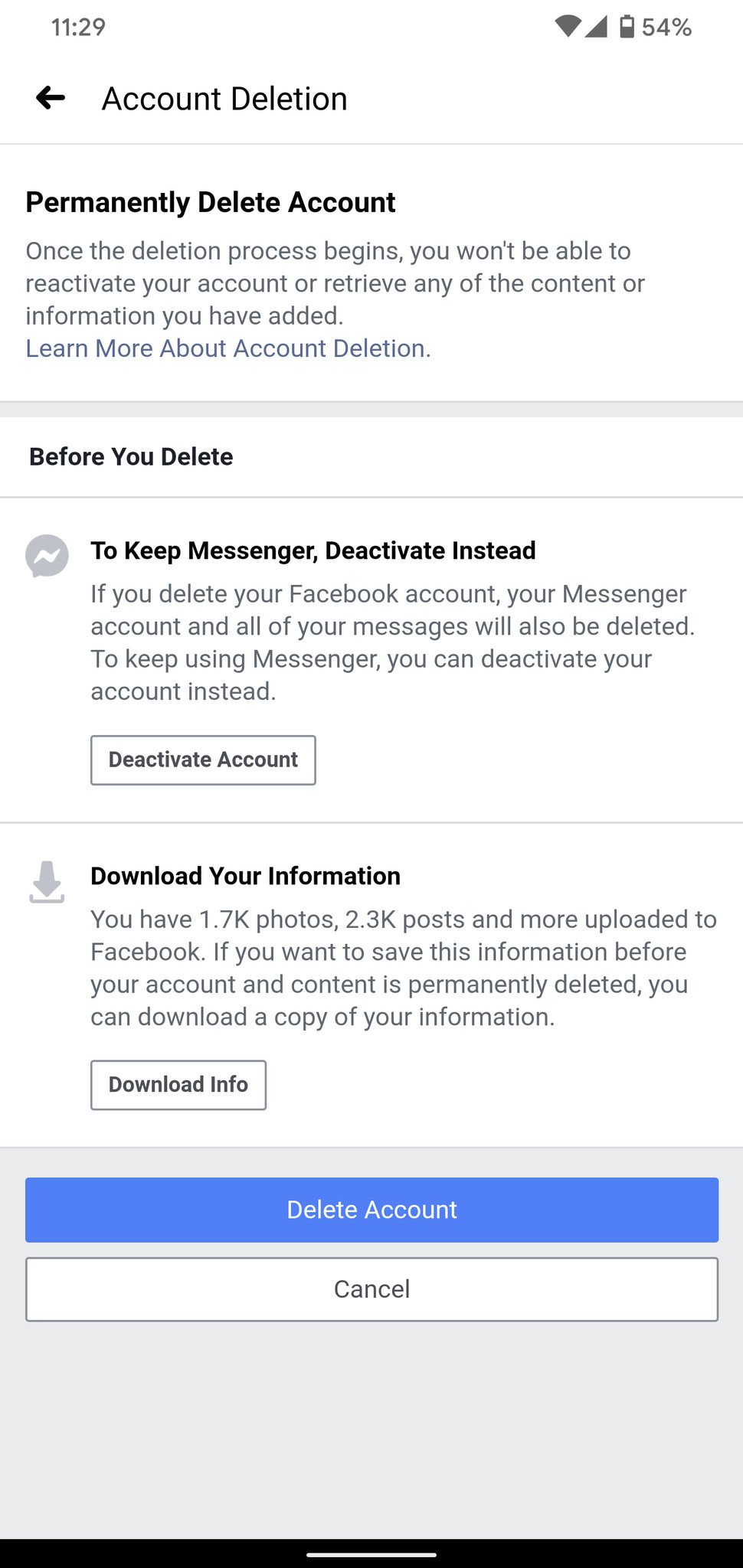
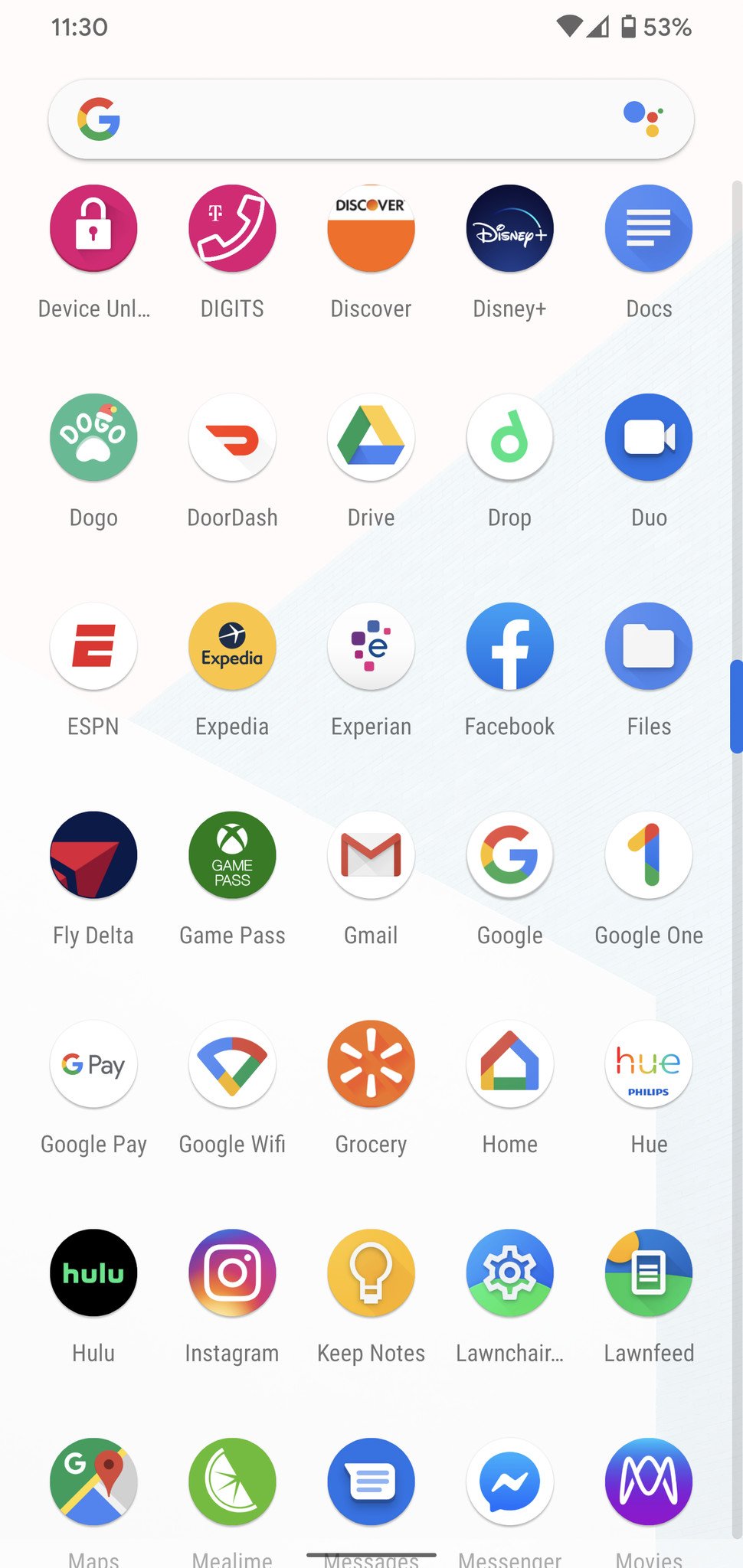
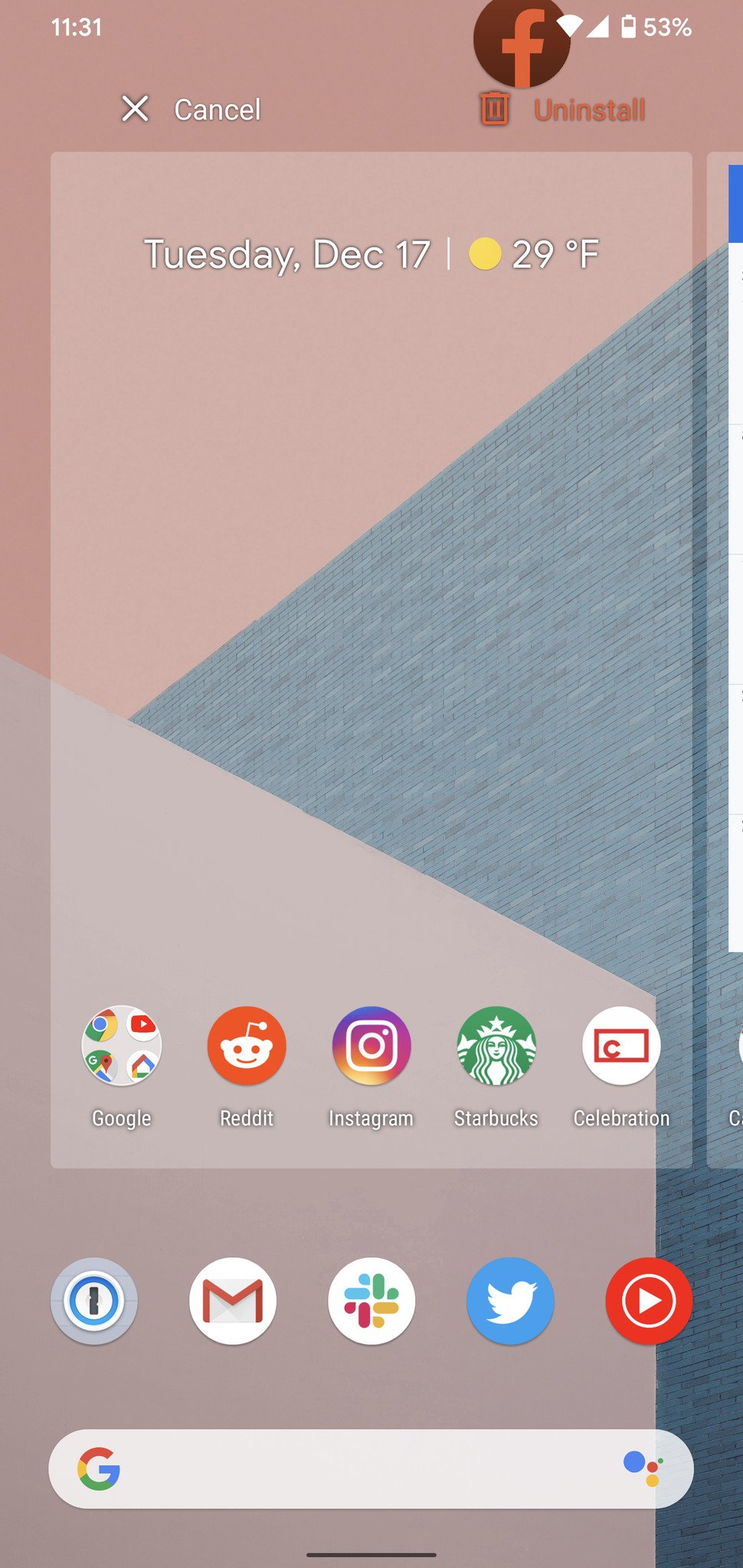
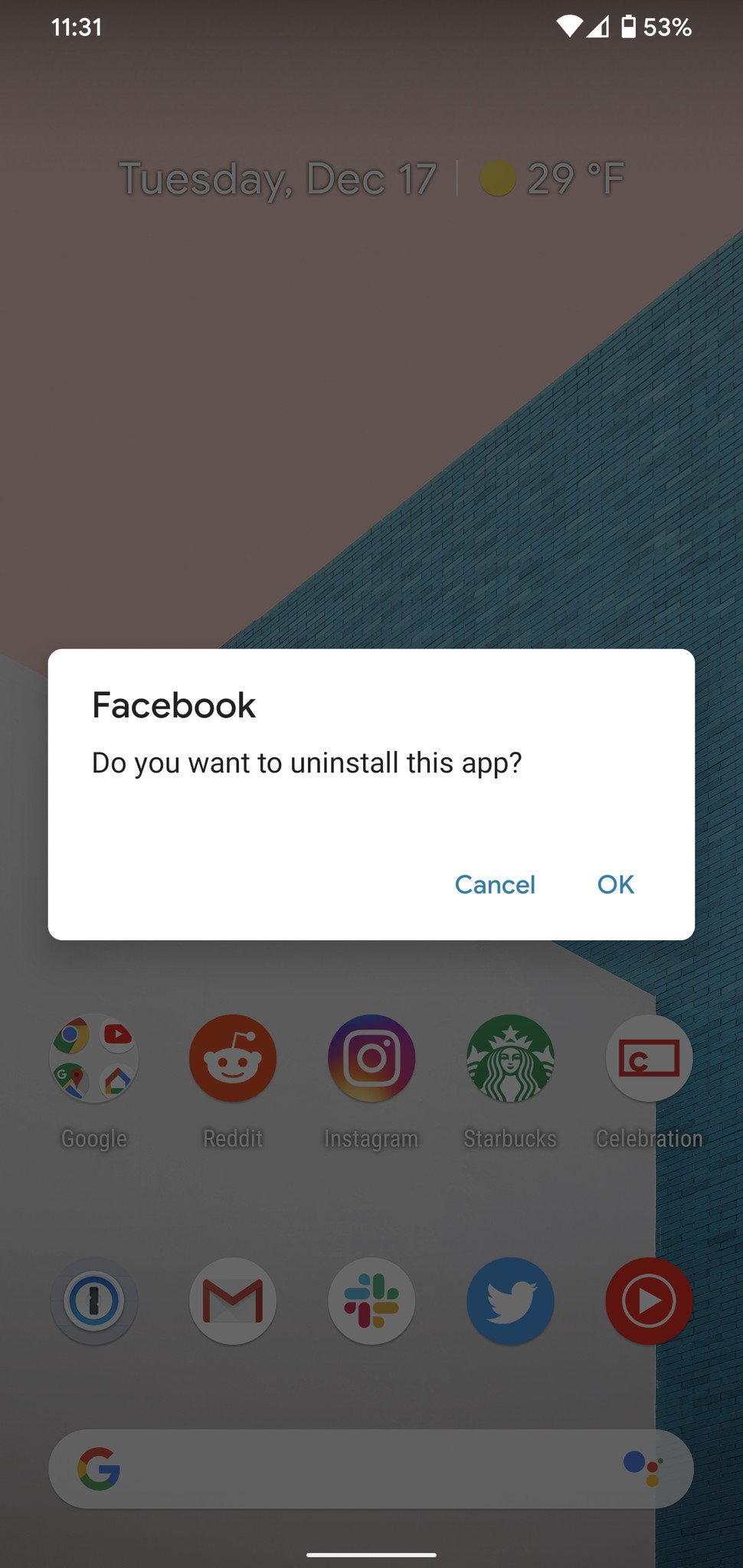
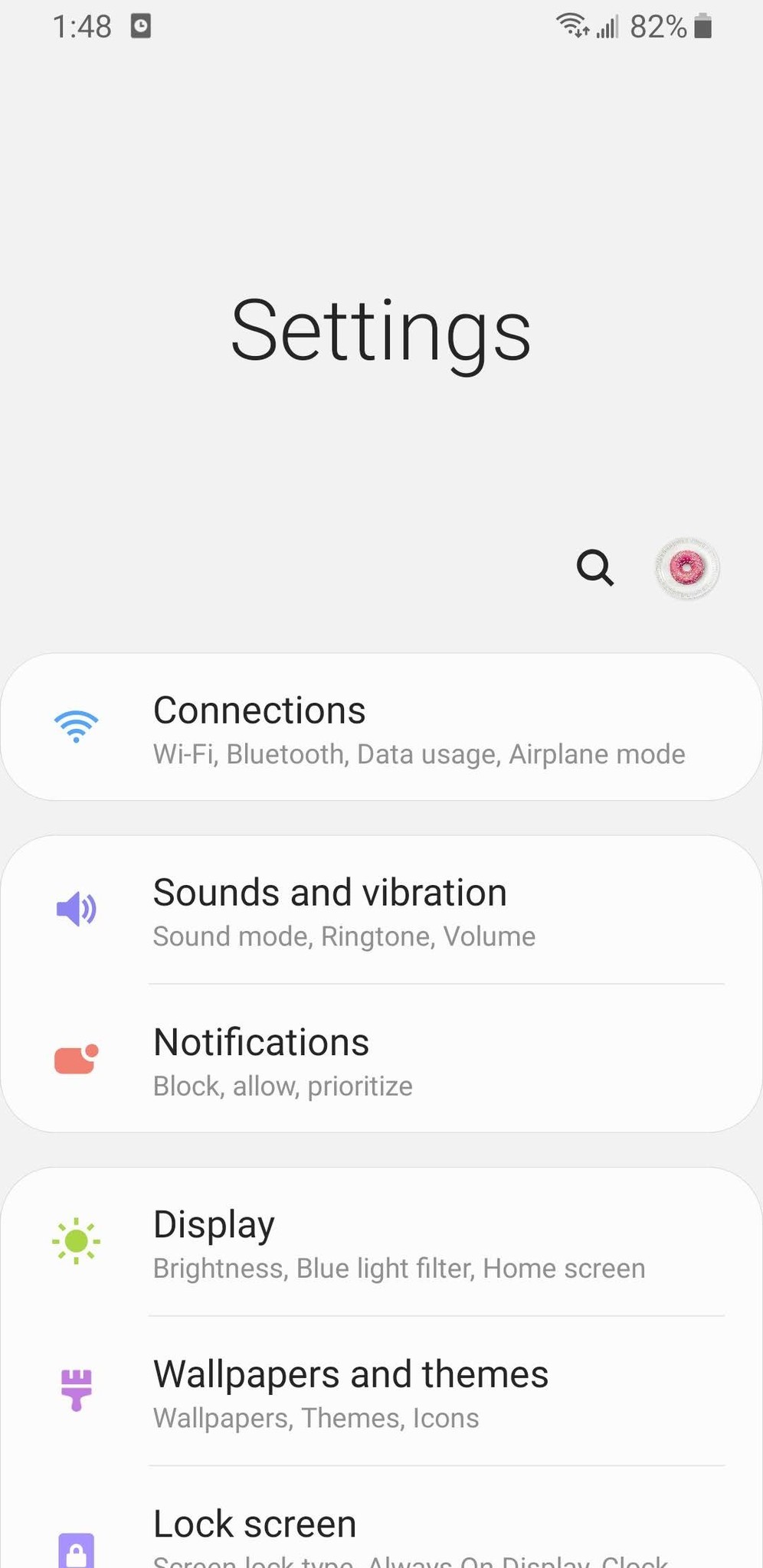
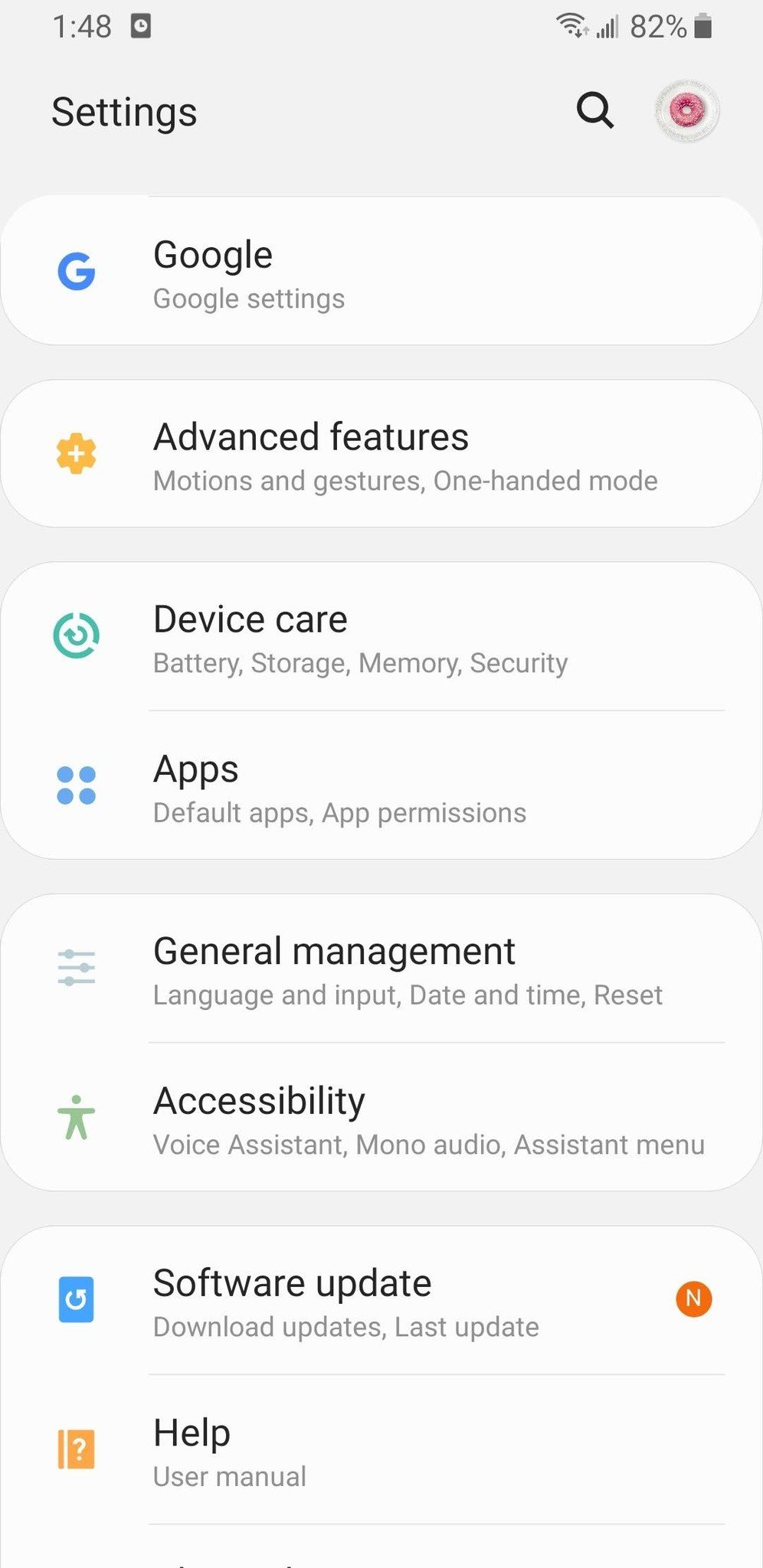
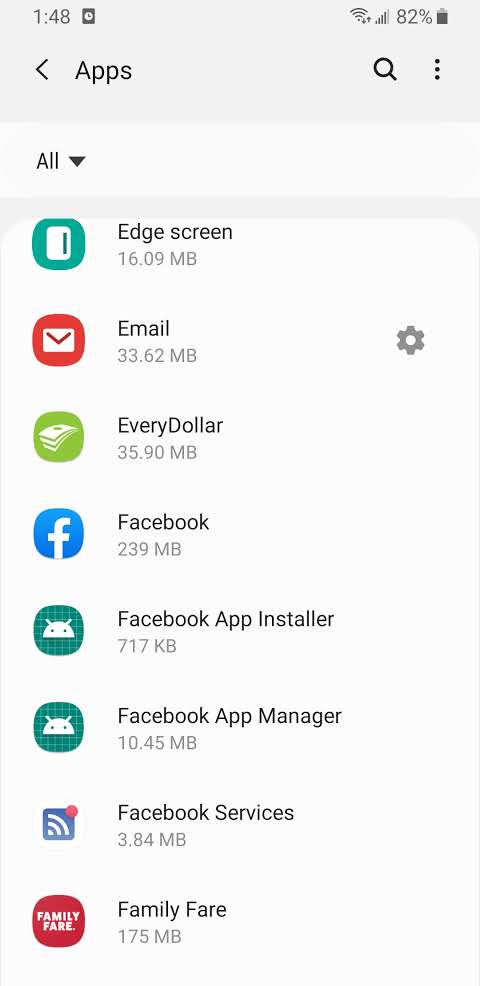
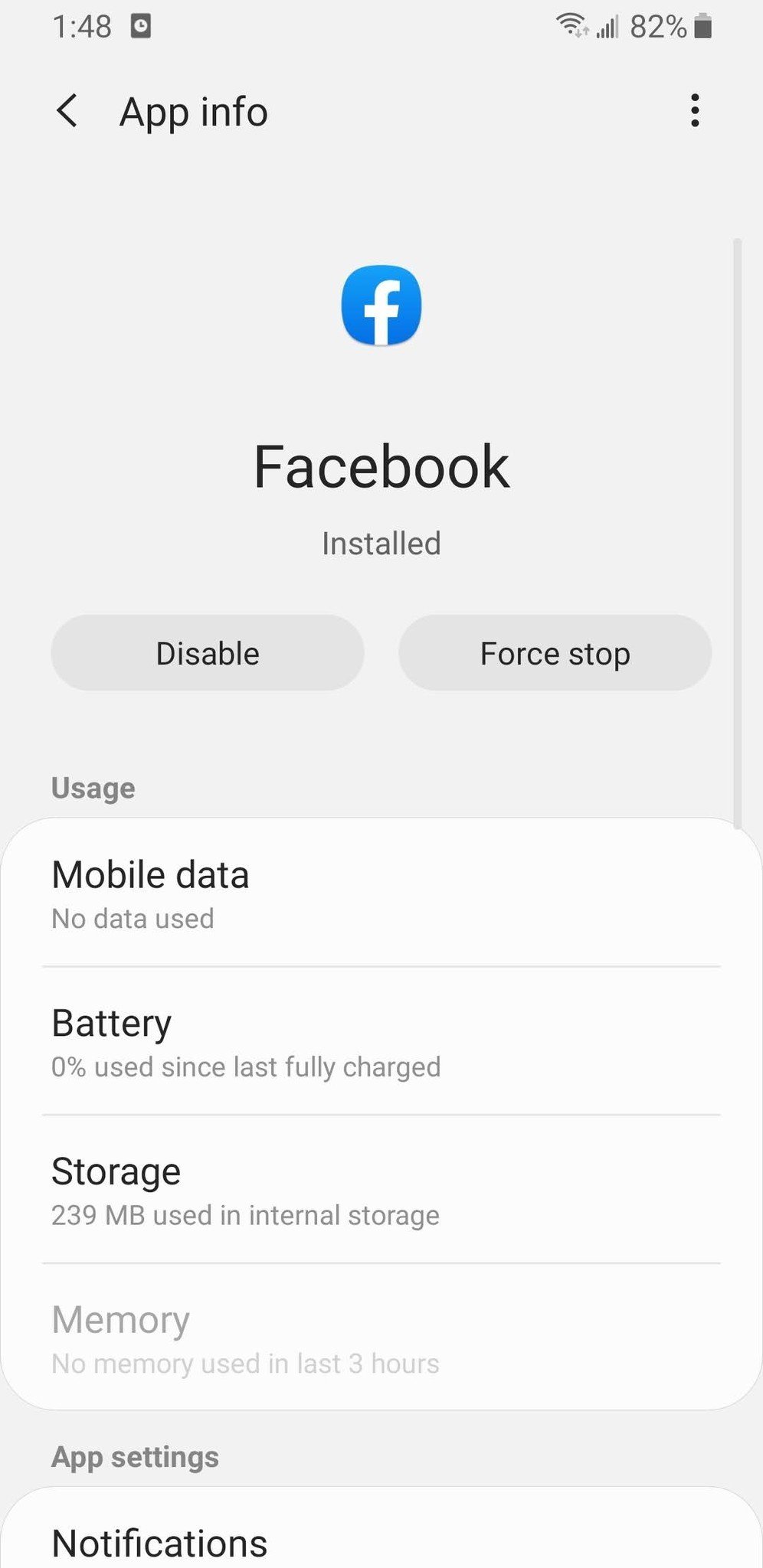
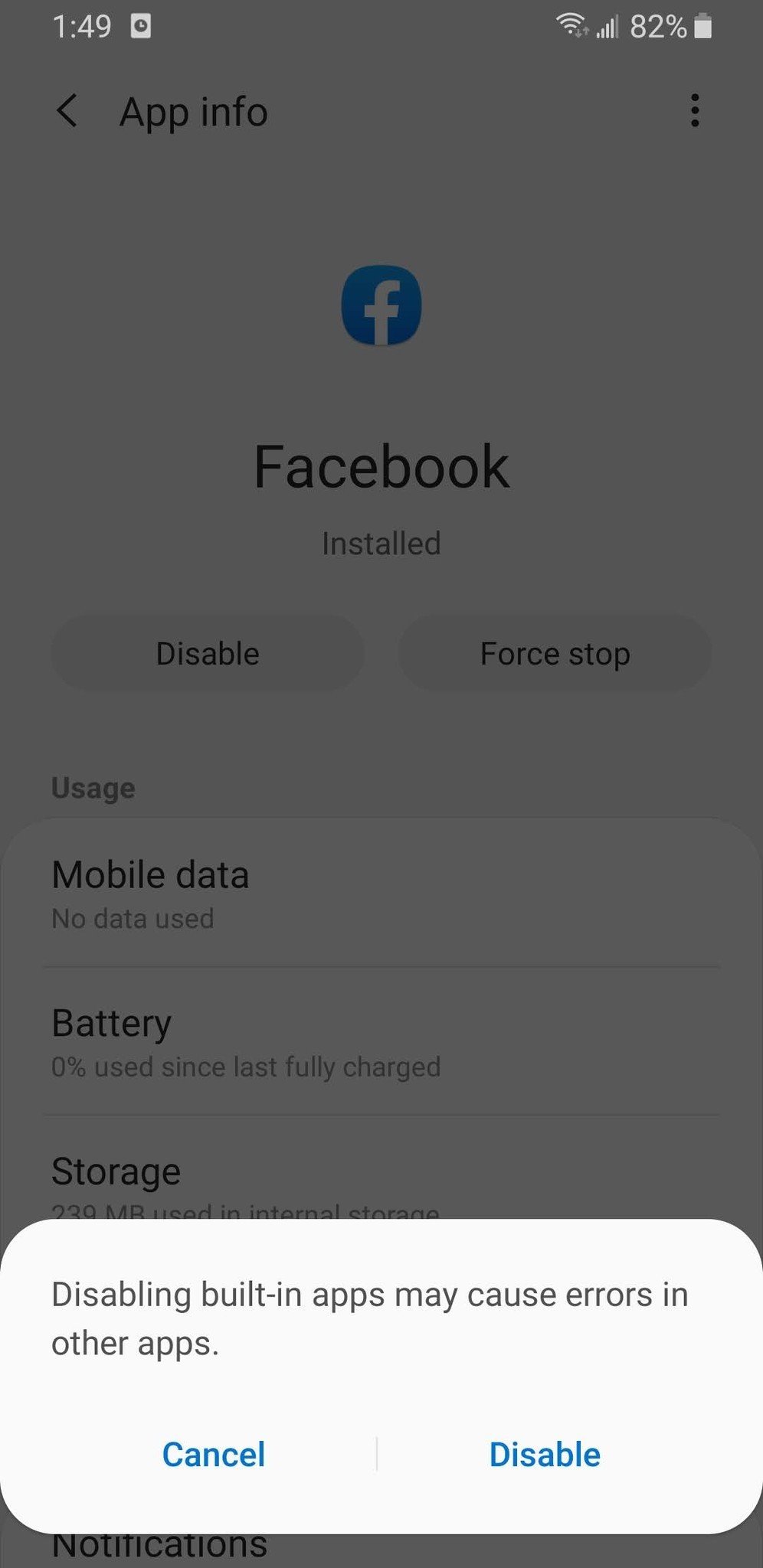
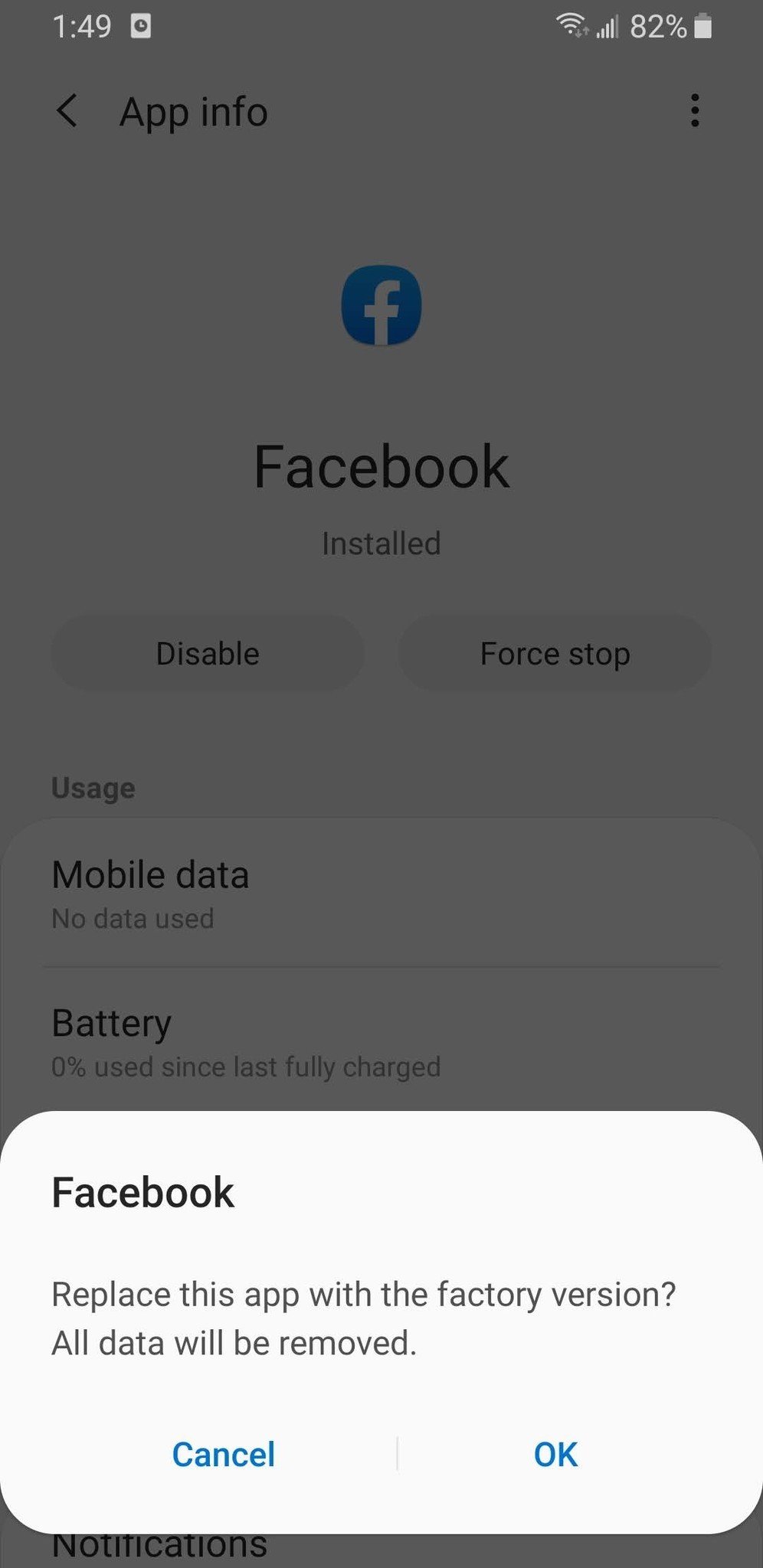

Post a Comment