How to quickly access notifications on the Galaxy S20
With phones getting taller with every generation, it's not feasible to access quick toggles one-handed anymore. Thankfully, the Galaxy S20 has an option that lets you pull down the notification pane from anywhere on the screen. Here's how to set it up.
Products used in this guide
- True powerhouse: Samsung Galaxy S20 ($1,000 at Samsung)
How to quickly access notifications on Galaxy S20
- Open Settings from the home screen.
- Select Display.
-
Scroll down to the bottom of the page.
- Select Home screen.
-
Toggle Swipe down for notification panel to On.
You can now go back to the home screen and try it out. Just pull down the notification panel by swiping down anywhere on the home screen. You can use the same gesture to pull down the notification pane once again to reveal the full set of quick toggles.
This feature is particularly handy on the S20 because Samsung's One UI is designed to facilitate one-handed usage. Actionable elements like toggles on the notification pane are located further down, making them that much more accessible. In-display fingerprint sensors killed the ability to pull down the notification pane by a swipe-down gesture directly on the fingerprint reader, but this feature is a decent alternative.
Phones are getting taller every year — just look at the S20 Ultra and its 6.9-inch screen — but it's good to see manufacturers offer meaningful usability tweaks that make tall phones less awkward to use.
Obvious upgrade
Samsung Galaxy S20
The flagship to beat in 2020
The Galaxy S20 is packed with the latest tech, including Qualcomm's latest Snapdragon 865 chipset with 5G connectivity. You also get a silky-smooth 120Hz AMOLED display, incredible cameras, and long-lasting battery. Combine that with all the useful software features and the phone is the one to beat in 2020.
from Android Central - Android Forums, News, Reviews, Help and Android Wallpapers https://ift.tt/39iiN1Z
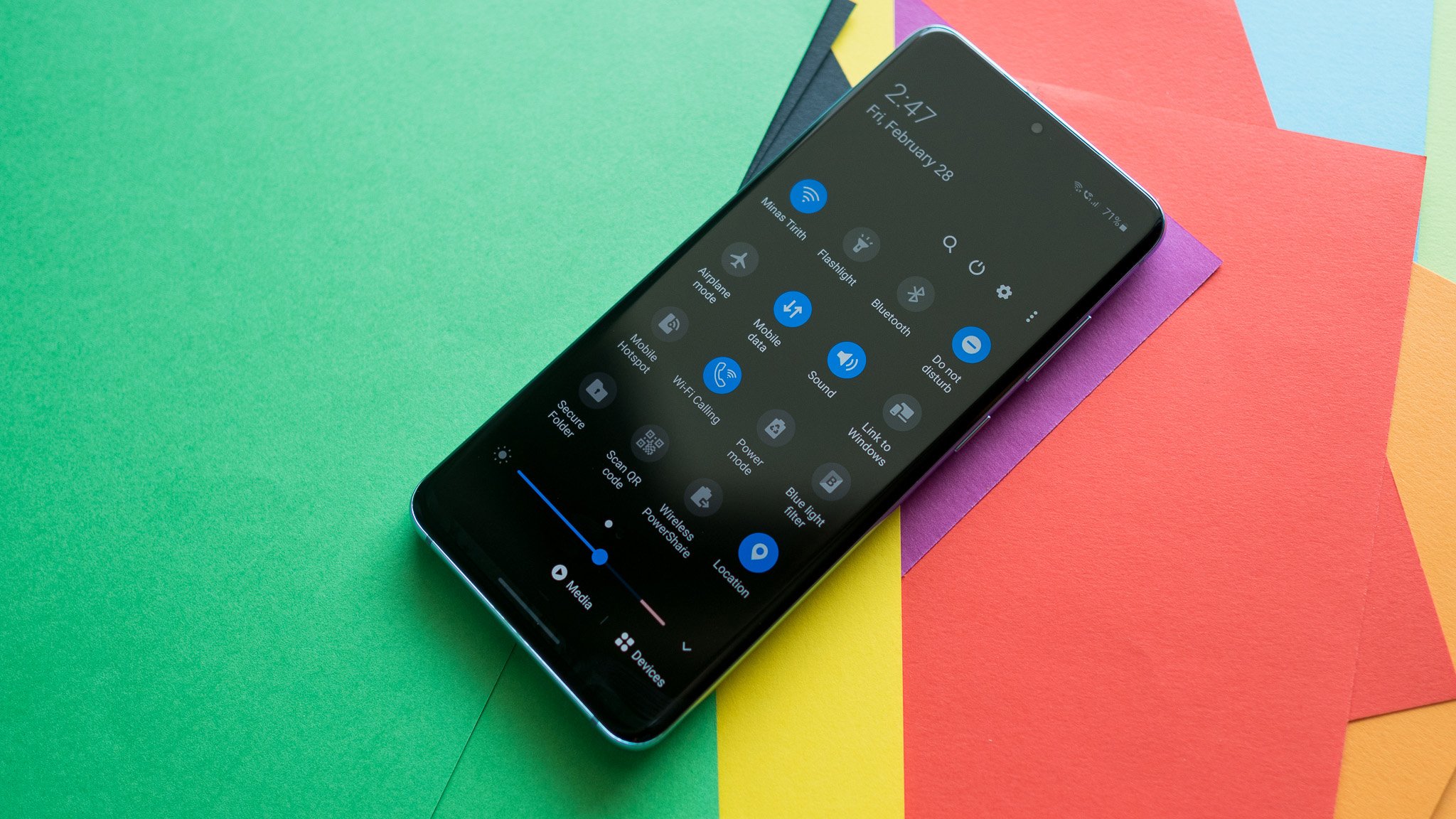




Post a Comment