Find out everything you need to know about using the News app on Mac!
Are you looking for a new way to get your favorite news sources delivered to your Mac? Try the News app!
Beginning with macOS Mojave, the News app has been available, not only on iPhone and iPad, but also Mac. It's almost identical to the version found on iOS, with a few quirks unique to the Mac. But your saved stories, favorite channels, and reading history all sync between your devices.
Here's your guide to the News app on the Mac and what you need to know about it.
- What's new in the News app
- How to get started with the News app
- How to follow a channel or topic
- How to block a channel or topic
- How to manage notifications in the News app
- How to read articles in the News app
- How to save an article in the News app
- How to like and share articles in the News app
- How to view your reading history in the News app
- How to clear your reading history in the News app
- How to restrict stories in Today in the News app
- How to sign up for Apple's news subscription service, News+
- How to find magazines on News+ on your Mac
- How to add a News+ magazine to your favorites on Mac
- How to view your favorite News+ magazines on Mac
- How to read a News+ magazine on Mac
What's new in the News app?
Apple is always tweaking, adjusting, and redesigning their software and the News app is no exception. As the app changes, we report on what's new.
How to get started with the News app for Mac
The first time you open the News app, all you need to do to get started is click Continue. If you've used News on your iPhone or iPad before, and haven't turned off iCloud syncing, your favorite channels and topics should soon populate the sidebar of the News app on Mac.
If you haven't used the news app, you're going to need to start following channels.
How to follow a channel or topic
- Open News on your Mac.
-
Click the Search bar and search for your channel or topic you want to follow.
-
Click the heart icon next to the channel or topic.
How to unfollow a channel or topic
- Click on the channel or topic you want to unfollow.
-
Click File in the menubar. There should be a checkmark next to Follow Channel.
-
Click Follow Channel so the checkmark disappears. You'll no longer be following the channel.
How to block a channel or topic
- Click on a story from the channel or topic you wish to block or select that channel or topic from the sidebar if you've previously followed it.
-
Click File in the menubar.
-
Click Block Channel.
How to manage notifications in the News app
- Open News from your Dock or Applications folder.
-
Click File in the Menu bar.
- Click Manage Notifications.
-
Click on the switches to the green 'on' position for those publications from which you'd like to receive notifications. Click switches to the white/gray 'off' position if you want to turn notifications off.
How to read articles in the News app
How to save an article in the News app
How to like and share articles in the News app
- Click the heart button while reading an article to like it. Click the heart with a slash through it to dislike.
-
Click the Share button for sharing options.
-
Choose one of the available options for sharing the article or sending it to another app.
How to view your reading history in the News app
How to clear your reading history in the News app
- Open News on your Mac.
-
Scroll down and click History.
- Click Clear in the upper-right corner of the app.
-
Click Clear History, Clear Recommendations, or Clear All. Clearing recommendations will delete the recommendations that Apple News has made for you based on your reading history, clearing your history will delete your reading history, and Clear All will delete both.
How to restrict stories in Today in the News app
- Open News from your Dock or Applications folder.
-
Click News in the Menu bar.
- Click Preferences.
-
Click the checkbox next to Restrict stories in Today.
How to sign up for Apple's news subscription service, News+
Apple now has their own news subscription service, News+, which can be found within the News app on both iOS and Mac (macOS Mojave 10.14.4 required). News+ runs $10 a month and can be used with Family Sharing for up to six people for no additional cost. The first month is free.
With News+, you'll get access to news stories from premium paid newspapers like The Wall Street Journal and the Los Angeles Times, as well as access to over 300 digital magazines.
Signing up for News+ is an easy affair, and a subscription will get you access on both your iOS devices and Mac.
How to sign up for an Apple News+ subscription on iPhone and iPad News+ Apple's subscription news service on iOS: The ultimate guide
How to find magazines on News+ on your Mac
- Launch Apple News on your Mac.
-
Click on the News+ tab in the sidebar.
-
Click on one of the category buttons in the horizontal scrolling ribbon at the top.
-
Scroll through the selection and click on the magazine you want to look at.
How to add a News+ magazine to your favorites on Mac
- Using the steps above, find a magazine you're interested in.
-
Click on the magazine to view it.
-
Click on the magazine name at the top of the magazine detail view.
-
Click on the Heart button to add it to My Magazines.
- Or you can click on the heart with the line through it to keep it out of your feed.
How to view your favorite News+ magazines on Mac
- Launch Apple News on your Mac.
-
Go to the News+ tab from the sidebar.
- Locate My Magazines underneath the category browse buttons.
-
Scroll through your recent magazines horizontally, or click on See All to view them all.
How to read a News+ magazine on Mac
-
Launch Apple News on your Mac.
-
Jump on over to the News+ tab in the sidebar.
-
Find a magazine by using the methods above.
-
Click on the magazine you want to read.
On magazines that are specially formatted for Apple News+, you'll get a table of contents, where you can just click on a headline to view and read the article.
There are still a lot of magazines in News+ that are not specially formatted, and are essentially just digital PDF files. You'll have to navigate through these pages by multitouch gestures on a trackpad, or opening the magazine and clicking the page you want to go to, one-by-one.
Questions about the News app?
If you have any more questions about how to use the News app on iOS, let us know and we'll work to answer them.
March 2019: Updated with new screenshots and steps on using News+ in the Apple News app on Mac.
from iMore - The #1 iPhone, iPad, and iPod touch blog https://ift.tt/2FJnsQh







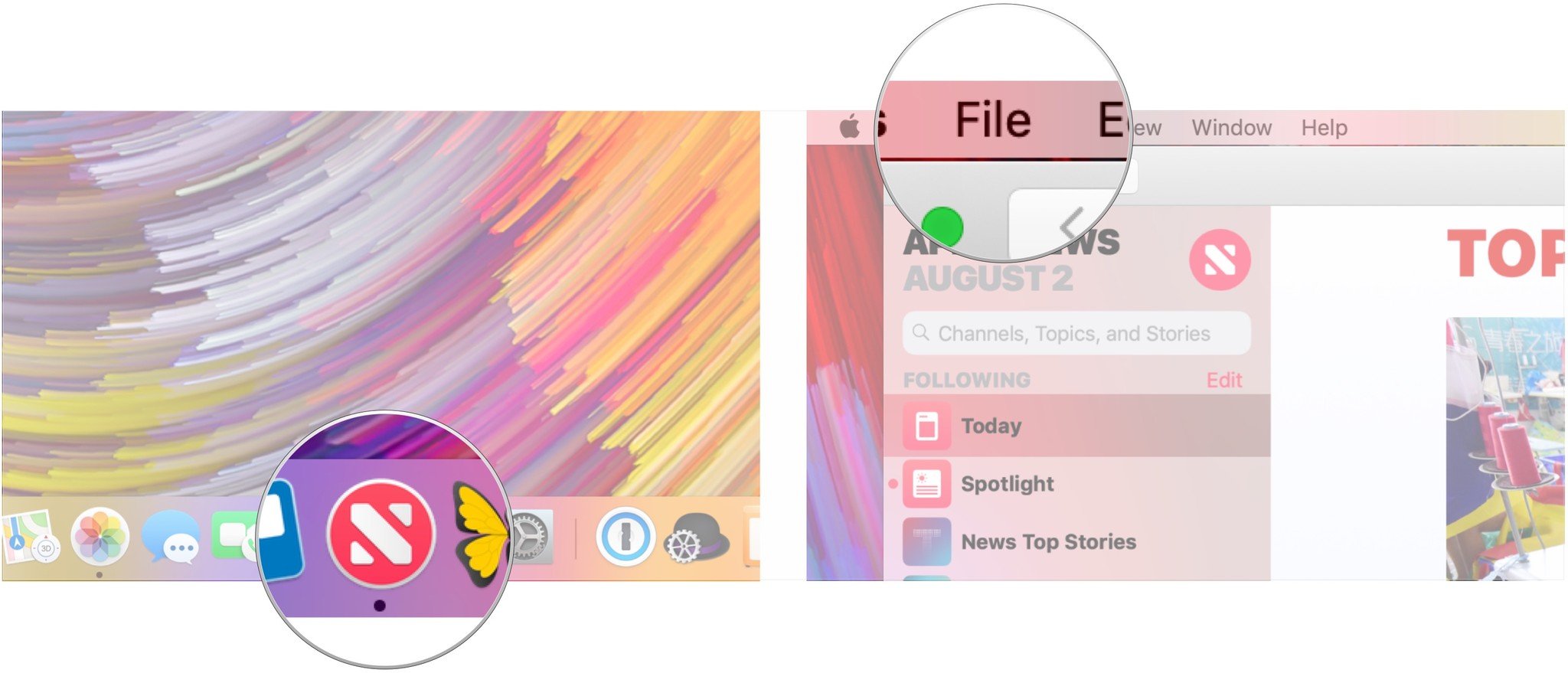
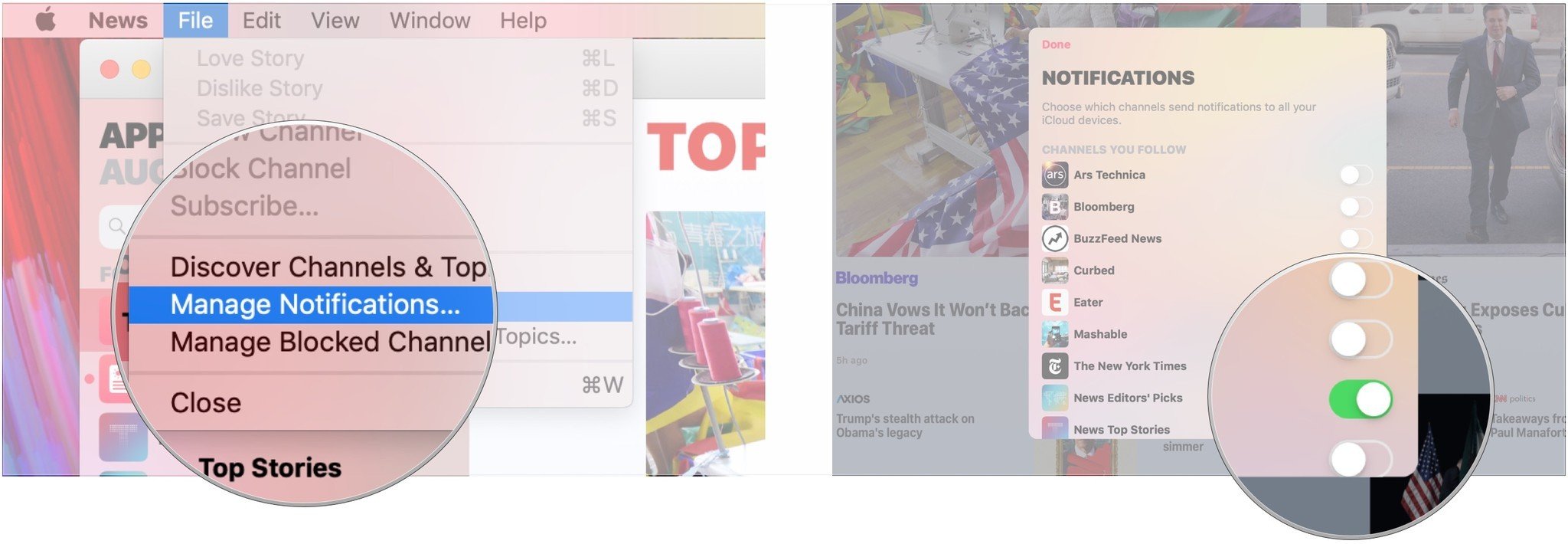









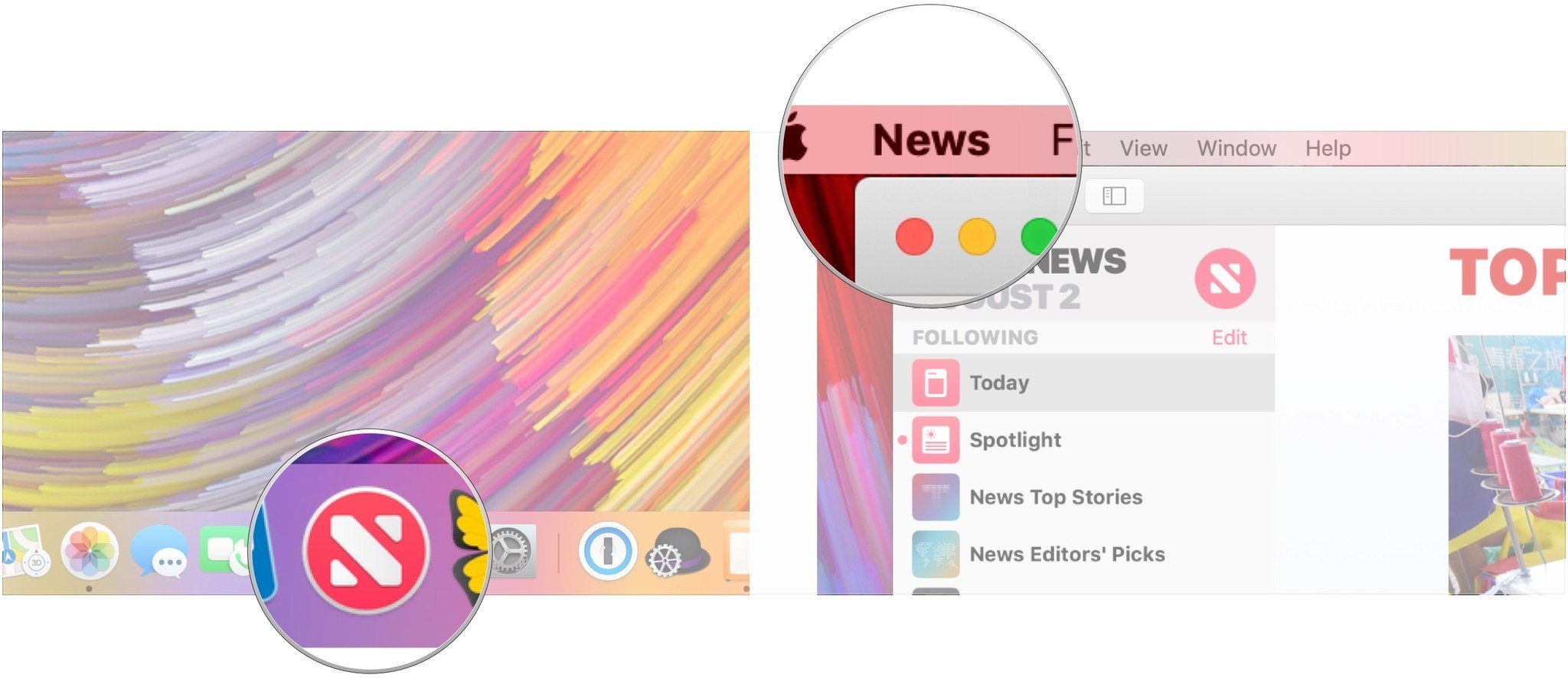
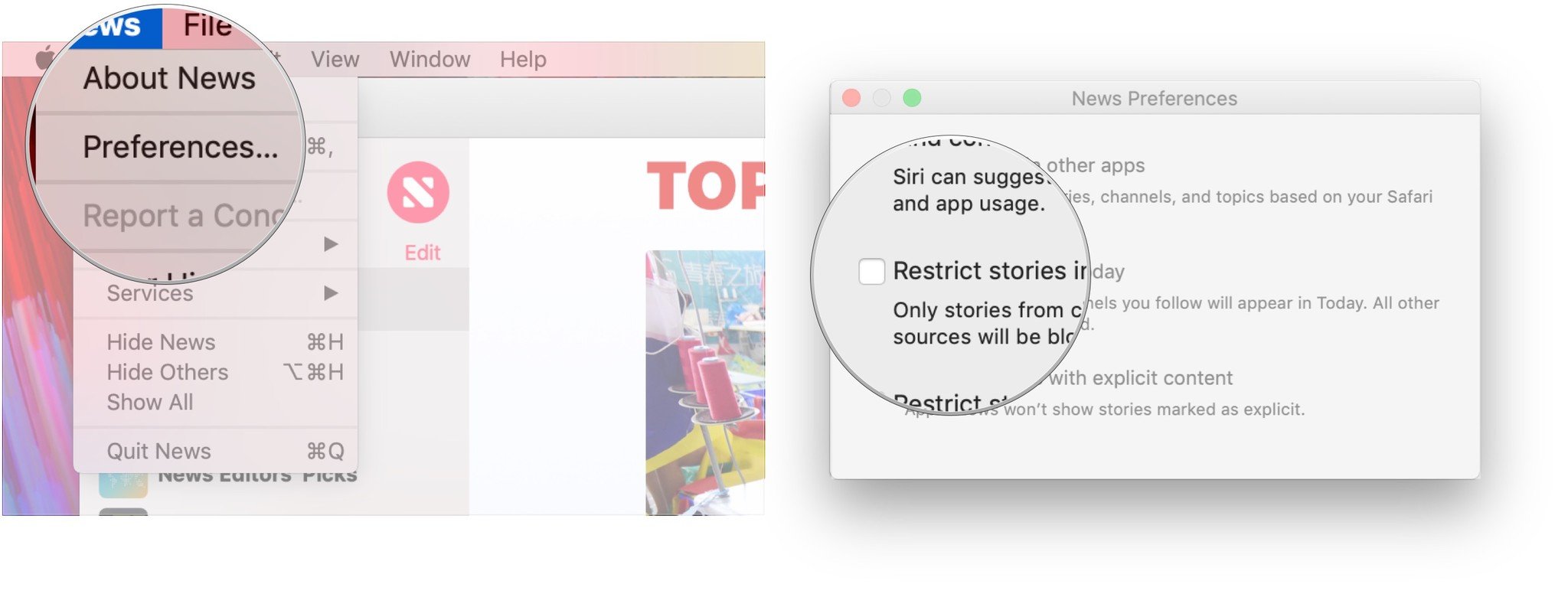







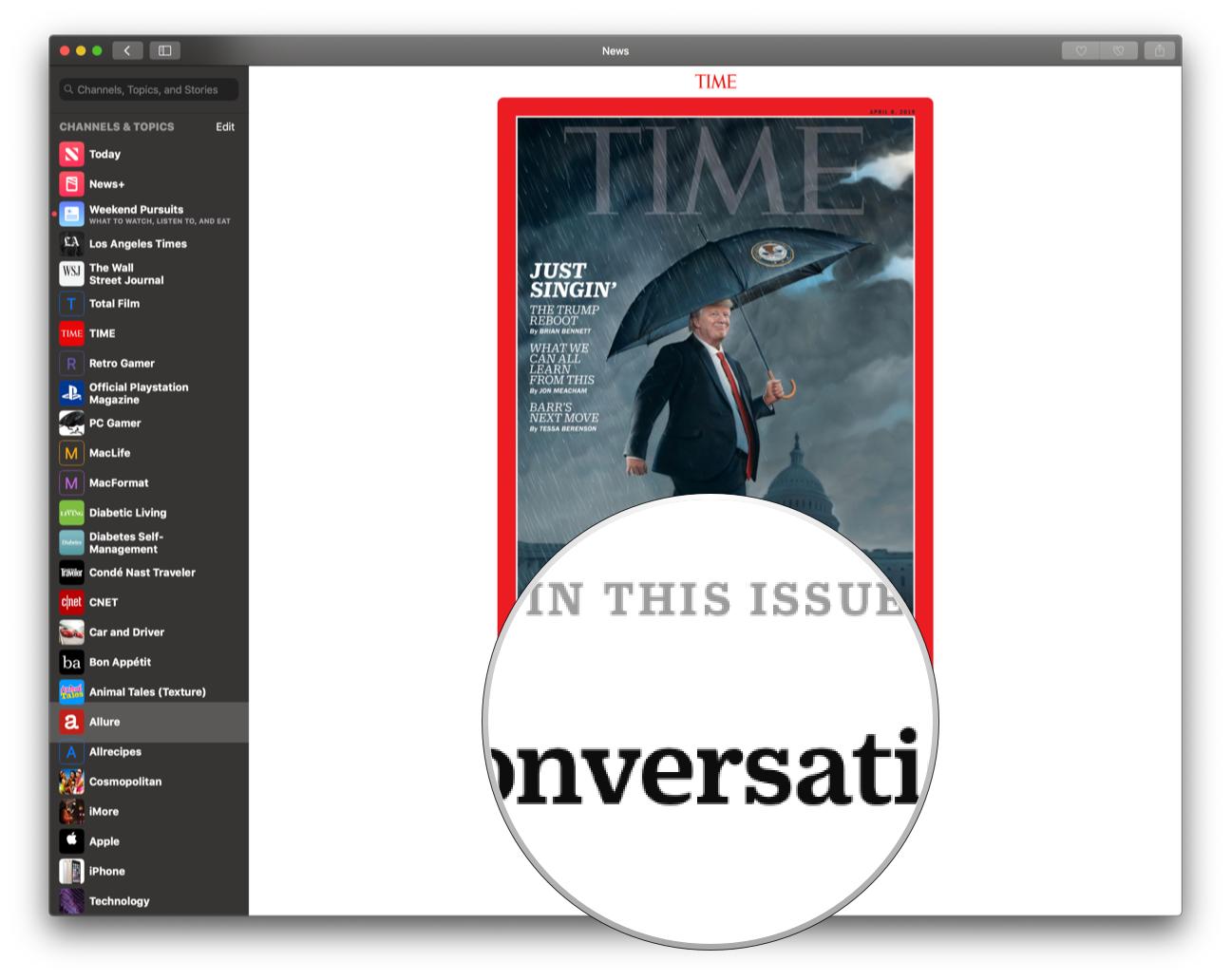
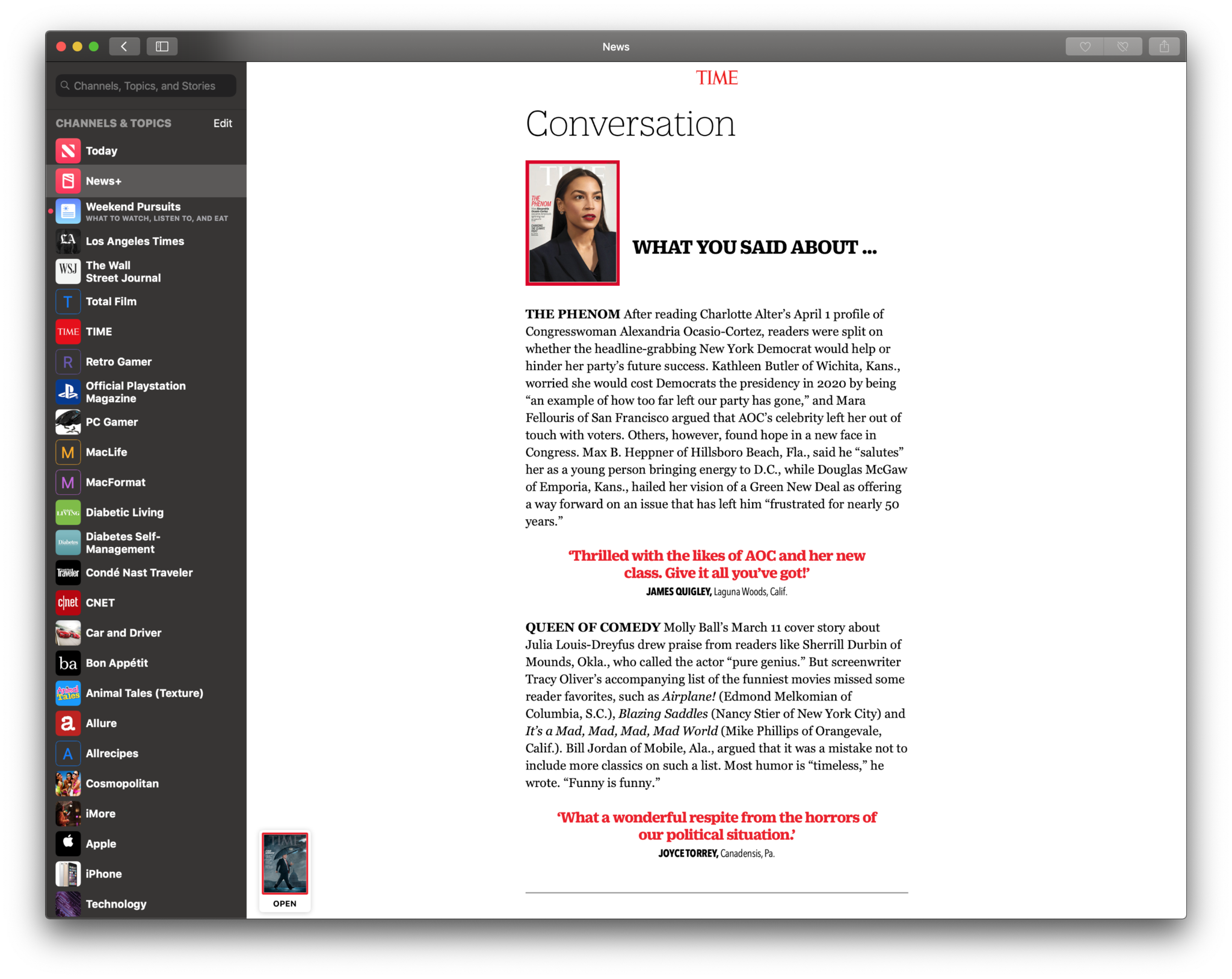


Post a Comment